Guide
How to Block Ads on Your iPhone and iPad
Key Points:
- Most people want to block ads on iPhone and iPad because they find them annoying, intrusive, or privacy-invasive, and they want to control their browsing experience.
- Blocking ads on iPhone and iPad can improve device performance, reduce data usage, and enhance privacy.
- Ghostery’s ad blocker extension for Safari is a powerful and versatile solution that blocks ads from thousands of sources and offers a private way to browse the web without being tracked.
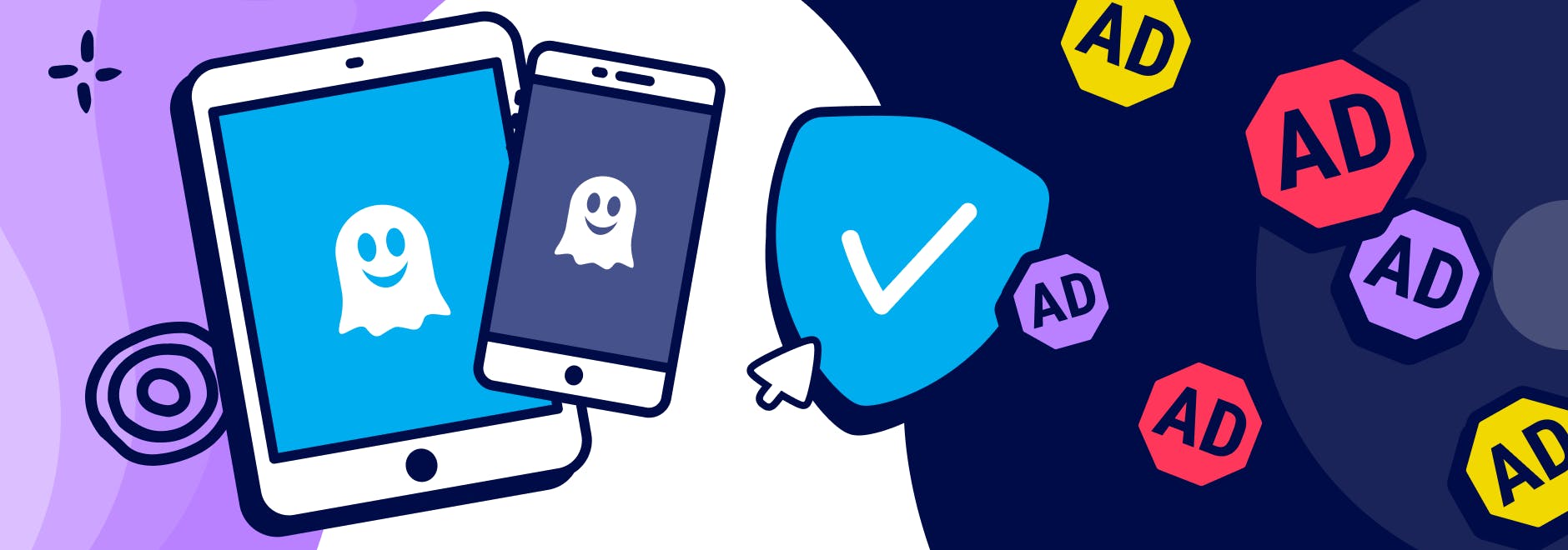
Block Ads on Your iPhone and iPad
If you’re like most people, you probably use your iPhone and iPad to browse the web, watch videos, play games, and check social media. These activities expose you to a barrage of annoying and intrusive ads that ruin your online experience.
Not only do ads clutter your screen and distract you from the content you want to see, but they also slow down your device, consume your data, and compromise your privacy. That’s why you need a powerful solution to block ads on your iPhone and iPad: Ghostery.
Ghostery is a trusted name in online privacy and security, with over 100+ million downloads worldwide. Ghostery offers a range of products to help you take control of your digital life, including a private search engine and an iOS ad blocker extension.
How to Block Ads on iPhone and iPad
Blocking ads on your iPhone and iPad is not only beneficial but also easy. All you need is a reliable ad blocker extension that works with Safari, the default browser for iOS devices.
One of the best free ad blocker extensions for Safari is Ghostery.
Using Ghostery Ad Blocker
Ghostery’s ad blocker extension is superior to other ad blocker extensions for several reasons:
- Blocks ads on social media platforms like Facebook and video streaming sites like YouTube, as well as news outlets, gaming sites, and more.
- Shows you how many trackers are blocked on each web page and gives you detailed information about each tracker. Most ads on the web contain trackers.
- Allows you to whitelist websites that you trust or support.
Key Features of Ghostery
Ghostery offers more than just ad blocking on iPhone. It also has several features that make it stand out from other browser extensions:
- Ad Blocking: Removes both the ads and the white space they leave behind, including pre-roll ads on YouTube and pop up ads.
- Anti-Tracking: Blocks trackers that collect your browsing data and personal information. It prevents fingerprinting by using AI to anonymize your data without breaking websites.
- Never-Consent: Enables users to automatically opt out of tracking requests from websites’ consent management platforms and eliminates cookie pop-up banners. This sends a clear message to website owners that you value your privacy while improving your browsing experience.
- Ghostery Panel: Gives a clear overview of the trackers and ads on each website you visit.
Install Ghostery Ad Blocker Extension on Safari
Installing Ghostery’s ad blocker extension on Safari is quick and easy.
Step 1
Go to our website and click on Get Ghostery.
Step 2
Follow the on-screen instructions to add the extension to your browser. Tap Open
Step 3
Enjoy an ad-free browsing experience with Ghostery! Set it up first by going to Settings > Safari > Extensions
Never installed a browser extension on Safari? No worries. Check out our instructions on how to get started or watch our YouTube video guide.
Once you’re finished, you will automatically block ads on your iPhone for any website you visit — with no need for any configuration.
Can iPhones block ads?
Both iPhone and iPad offer third-party options to block ads. Users can block ads within Safari by installing ad blocking apps (Safari extensions) from the App Store. This allows for a more comprehensive, ad-free experience across sites. These tools use content blocking to filter out ad content, resulting in faster page loads and less data usage.
What are ad blockers? How do ad blockers work?
Ad blockers are tools that prevent ads from loading and appearing while you browse the internet. They analyze the content of web pages and app interfaces, blocking elements that match known ad formats.
Ad blockers improve your user experience by making it faster and less cluttered. Ads usually carry some form of trackers as well, so greater privacy is another benefit.
How to install an ad blocker on iPhone
To set up an ad blocker on your iPhone or iPad, first find a reputable ad blocker in the App Store. After downloading the app, follow the provided instructions to set it up and enable the ad blocking feature. Note that the app may require certain permissions in the iOS Settings to function properly.
Check out Ghostery to block ads in Safari. Once you’re in the App Store and on the Ghostery page, select the Get button in the App Store. Then follow the on-screen instructions to finish setting things up.
How to Turn Off Personalized Ads
Advertisers track users’ online behavior to deliver personalized ads based on their interests and preferences. This tracking involves collecting data about an individual’s browsing and search history, as well as their app usage patterns.
These personalized ads are delivered by trackers that analyze your online activities. However, Apple provides a simple way to opt out of this targeted advertising.
To disable personalized ads on your iPhone, follow these steps:
- Open the Settings app on your iPhone.
- Navigate to the Privacy & Security section.
- Tap on Apple Advertising.
- Turn off the toggle switch next to Personalized Ads.
You can prevent Apple Advertising from using your data to serve targeted ads on your iPhone by disabling this feature, giving you more control over your privacy.
Turning off personalized ads will stop Apple from showing you targeted ads; however, you will still see the same number of ads.
And just as you can block intrusive ads on your iPhone or iPad, you can also control Location Services to prevent advertisers from tracking your physical whereabouts, offering you more privacy and security.
How to Turn Off Location Tracking
While you're taking steps to block ads on your iPhone or iPad, it’s also worth considering the privacy implications of location services. These services, often used by ads to target your geographical position, can be managed to further enhance your online privacy.
To turn off certain apps using location services:
- Open the Settings app on your iPhone.
- Navigate to the Privacy & Security section.
- Tap on Location Services.
- Select the app you want to change and adjust your location tracking preference.
These actions can prevent apps from tracking your location.
Why Should You Block Ads on Your iPhone and iPad?
Ads are not only annoying, but they also have a negative impact on your device performance, data usage, and privacy.
Here’s a few reasons why you should block ads on your iPhone and use an ad blocker on iPad:
- Ads slow down your device. Ads are often loaded with scripts, images, videos, and animations that consume your device’s resources and make web pages load slower. This includes pop up ads. They can affect your battery life, memory, and overall performance.
- Ads use up your data. Ads can consume a significant amount of your data plan, especially if they are video or audio ads. This can cost you money and limit your access to other online services.
- Ads invade your privacy. Ads are often used to track your online behavior, preferences, location, and personal information. This data is then sold to third parties or used to target you with more ads. This can expose you to identity theft, fraud, malware, and other online threats.
You can avoid these problems and enjoy the benefits of blocking ads on your iPhone and iPad:
- Improved device performance. You can free up your device’s resources and make web pages load faster. This can improve your battery life, memory, and overall performance.
- Reduced data usage. You can save your data plan and avoid extra charges. This can also help you access other online services faster and more reliably.
- Enhanced privacy. You can prevent advertisers from tracking your online activity and collecting your personal data.
Summary
Blocking ads on iPhone and iPad is a smart move that can improve your device performance, reduce your data usage, and enhance your privacy. With Ghostery’s free ad blocker extension for Safari, you can block ads on your iPhone from thousands of sources with ease.
You can also integrate Ghostery with its other products (Privacy Suite) like Ghostery Private Search, which offers you a private and secure way to search the web without being tracked by advertisers.
If you want to take control of your mobile browsing experience and improve your privacy, try out the Ghostery iOS ad blocker for Safari. You’ll be amazed by how much faster and cleaner your online experience will be.
Get in touch if you have any questions. We’re always happy to help.





