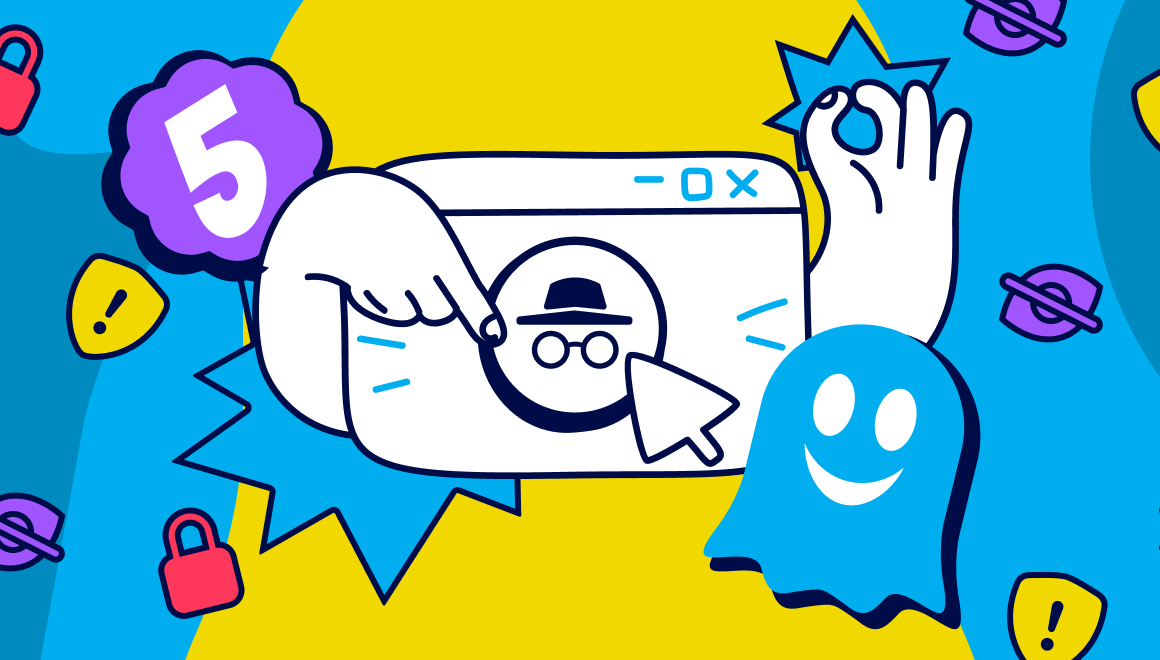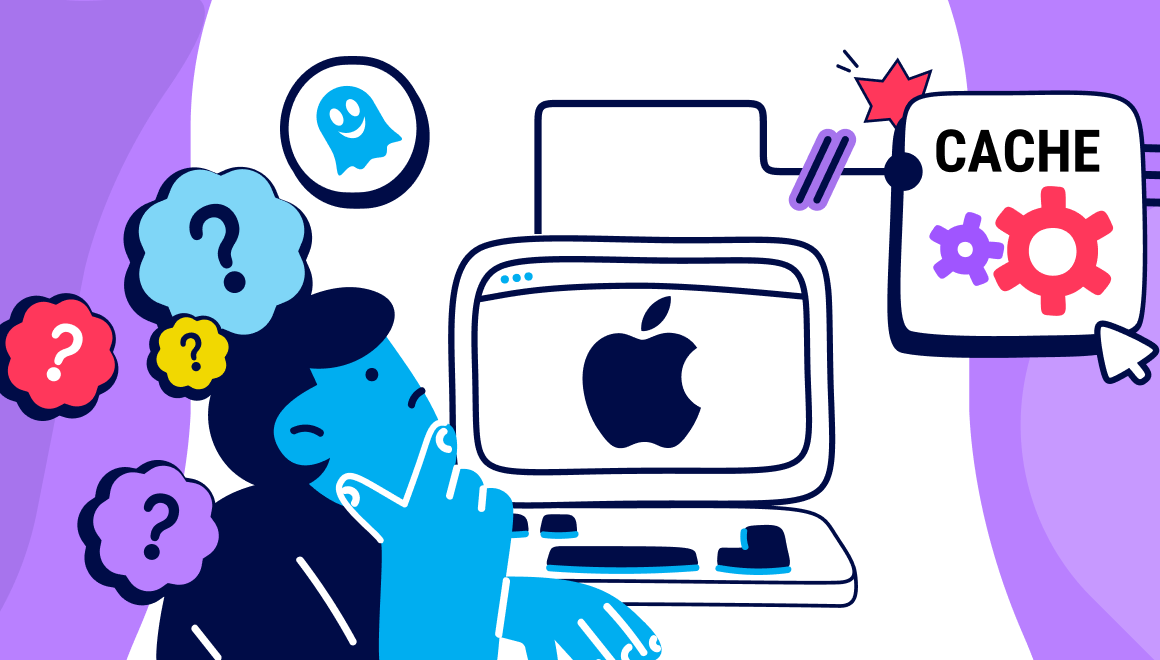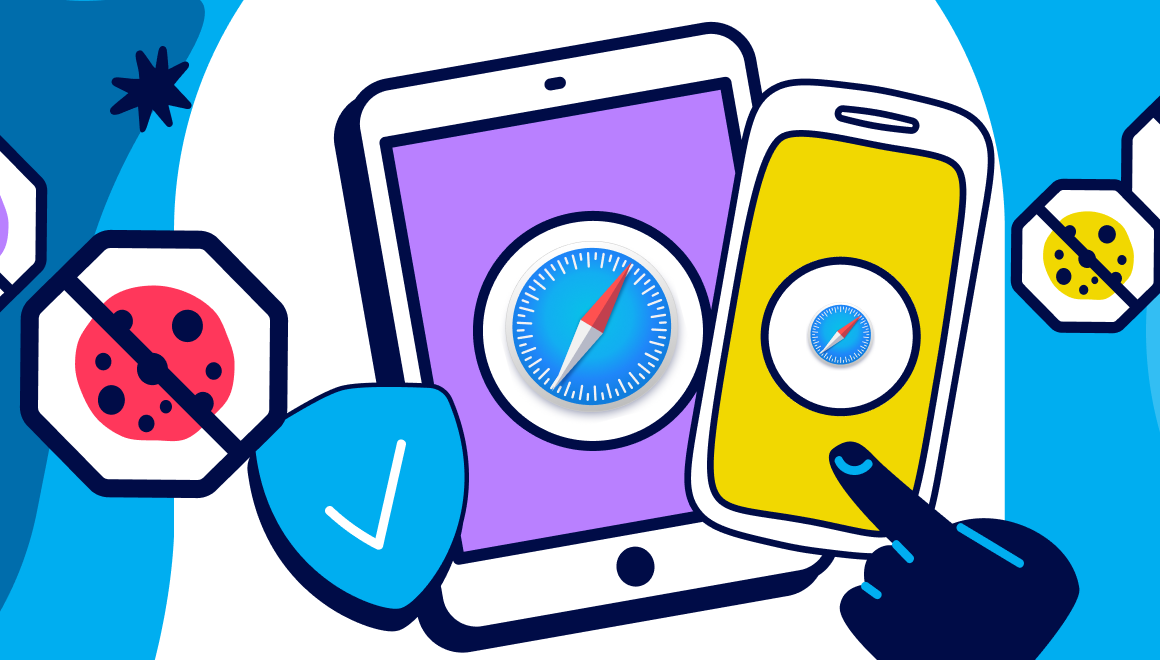Guide
How to Install Extensions in Safari
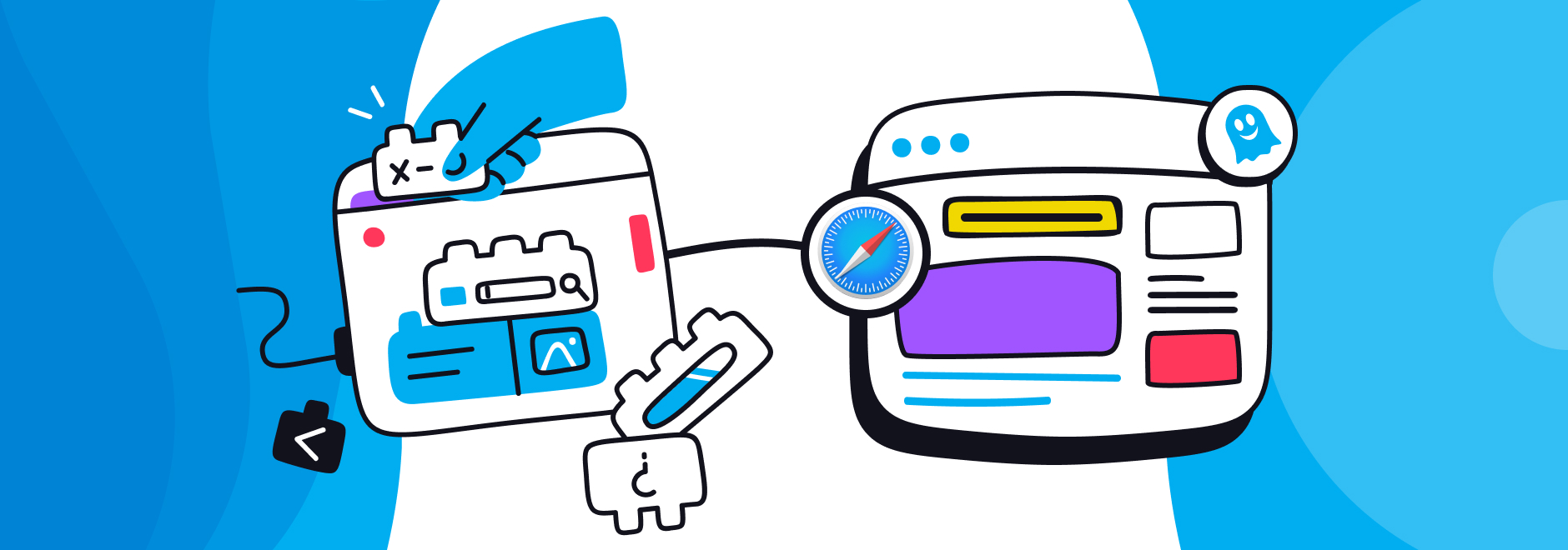
- For Desktop, ensure your Safari browser is up to date by installing the latest macOS updates
- Open Safari
- Select Safari > Safari Extensions from the menu bar
- Browse the available extensions
- Click Get or the price for the extension you want to install
- Click the button again to install or buy the extension
- Click Install
- Click Open and follow the instructions on the screen
Many users are still unsure how to install Safari extensions on their Mac, iPhone, or iPad, but knowing Apple this will likely change soon.
However, for now, thoughts like "How do I install Safari extensions on Mac?", "How do I block popups in Safari?", "Is my Safari extension working?" and “What are the best Safari extensions? are going through people's heads.
What are Safari extensions?
Safari extensions are small apps that add extra functionality to the web browser. Extensions can improve your browsing experience by allowing you to do things that Safari doesn’t support by default. For example, you can use extensions to filter content, remove ads, increase privacy, and more.
One of the best adblocking extensions is the Ghostery Tracker & Ad Blocker which blocks annoying popups, prevents tracking, and improves your browsing experience.
We’ve created these installation animations to show you how to add a Safari plugin to your iPhone, iPad, and MacOS using one of the best Safari Ad Blockers.
Navigating to the App Store has not changed. The bit that has changed is that browser extensions are considered apps that you download on your device.
However, they do nothing, except carry the code of the Ghostery free tracker and ad blocker as well as a splash screen (the very first screen a user sees when opening an app). This is where the trouble starts when downloading extensions for Safari.
How to install the Ghostery Privacy Ad Blocker extension on iPhone
After downloading the desired Safari plugin, as in our case the Ghostery - Privacy Ad Blocker for Safari from the Apple AppStore, open the app and follow the step by step instructions in our video tutorial.
Once you know how Safari extensions install on iPhone, setting up Ghostery on your iPad is straightforward. In just a few taps, you can enable it, and start browsing with way fewer ads and stronger privacy.
How to install Ghostery's free ad blocker extension for Safari on iPad
After downloading the Safari Ad Blocker from the Apple AppStore, open the app and follow the instructions in the animations below:
On desktop, the process is just as simple. Safari makes it easy to find, install, and activate Ghostery so you can block intrusive ads and trackers while keeping your browsing fast and private.
How to install the Ghostery Safari Adblocker on Mac
To block ads on Mac download the Ghostery - Privacy Ad Blocker from the Apple AppStore, open the app, and follow the instructions in the video below:
If these tutorials didn't help, please feel free to reach out to support@ghostery.com. We're happy to help anytime.