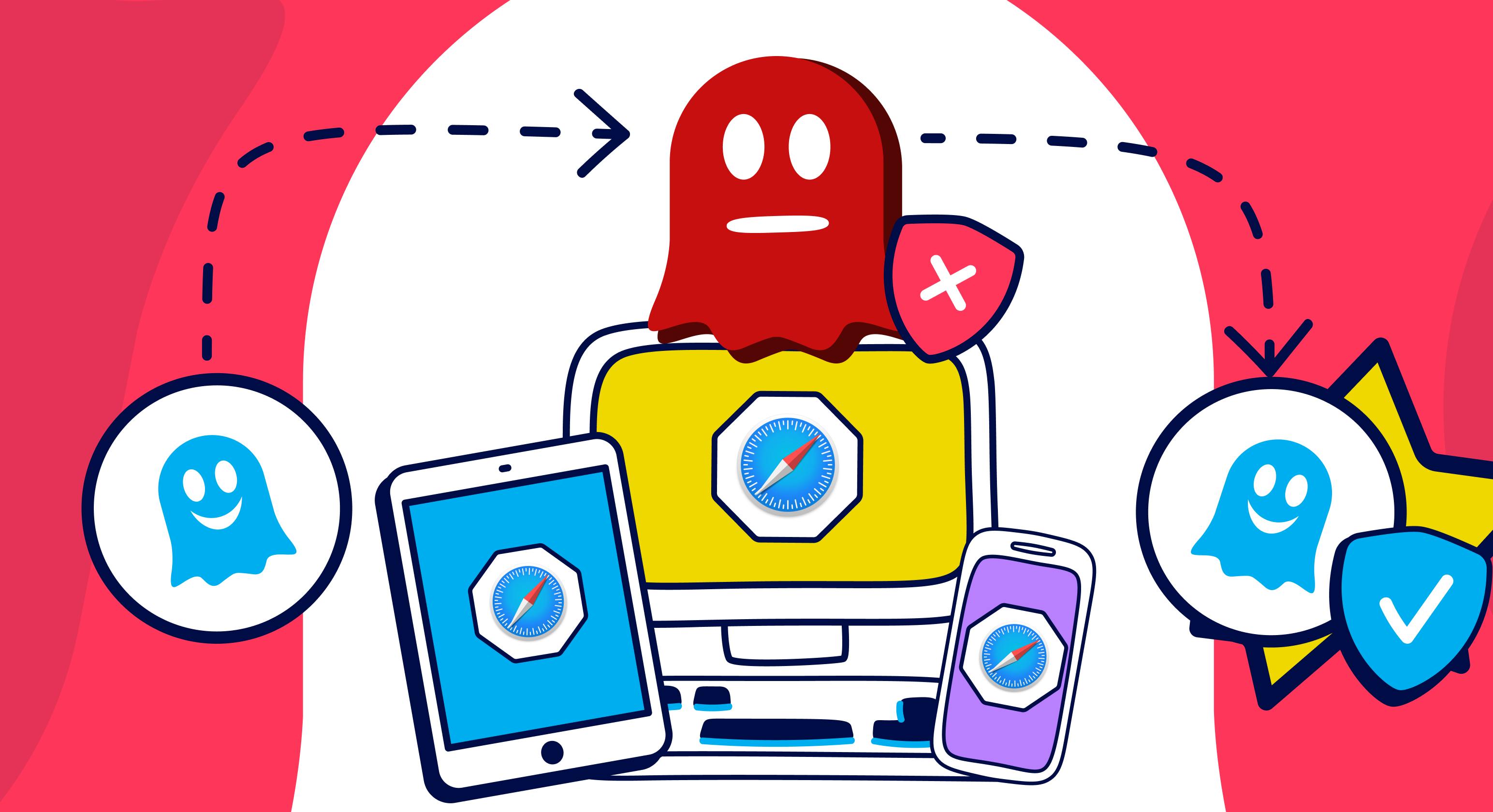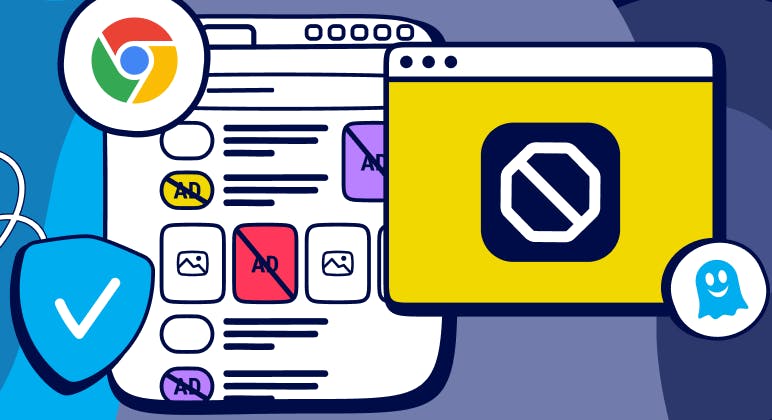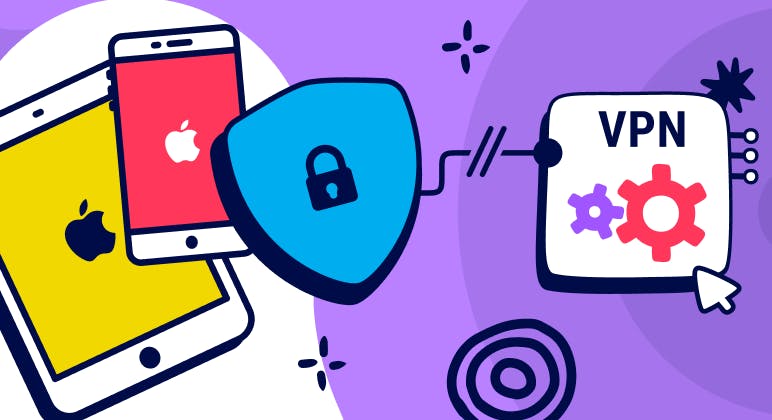Guide
How to Search Privately on Mozilla Firefox
Key Points:
- Online privacy is important for protecting your personal information, security, and freedom from unwanted tracking and collection on the web.
- Mozilla Firefox is a privacy-friendly web browser that has built-in features to block trackers, cookies, and popups, but they are not enough to ensure complete privacy on the web.
- Ghostery is a comprehensive privacy tool that blocks ads, cookies, pop-ups, and other trackers that can harm your online experience. It also provides transparency and control over the trackers you encounter on each site. Using Ghostery enhances your Mozilla browsing and search experience.
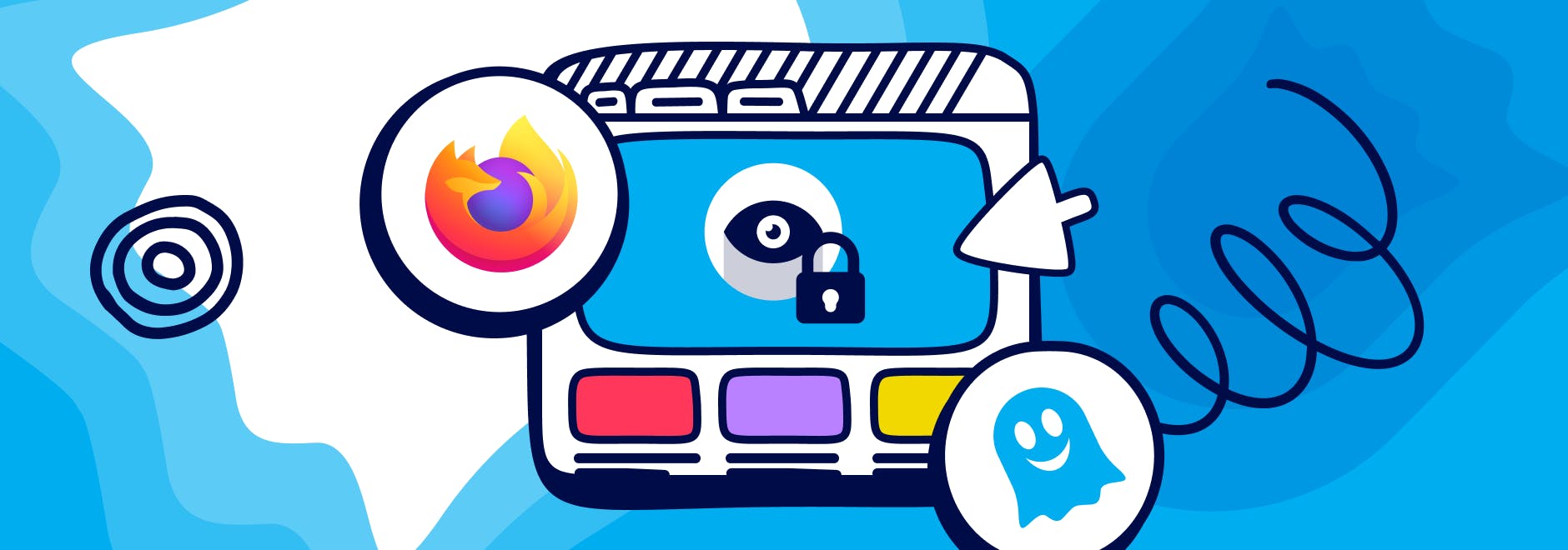
How to Search Privately on Mozilla Firefox
The internet is a vast and wonderful place, but it can also be a dangerous one. Every time you browse the web, you leave behind traces of your online activity that can be collected, analyzed, and used by various parties. This can compromise your personal information, your security, and your freedom.
That’s why it’s important to search privately on Mozilla Firefox, one of the most popular and privacy-friendly web browsers in the world.
We’ll show you how to enhance your privacy on Firefox with the help of Ghostery, a powerful browser extension that blocks ads and trackers that can harm your online experience.
Why Privacy Matters in Browsing
Protecting Personal Information Online
Many websites can track what you do online using different methods. They can get data like where you are, what device and browser you use, what sites you visit, what you like, and who you are.
This data can show personal things about you, such as your health, beliefs, interests, habits, and identity.
Some websites may use this data to give you customized content or services, but others may trade or share it without your consent.
But this can put you in danger of things like spam and targeted ads.
Maintaining Online Privacy
By maintaining your online privacy, you can protect yourself from these risks and enjoy a safer and more transparent web browsing experience.
Online privacy tools can also benefit you in other ways, like:
- Saving bandwidth and battery life by blocking unwanted ads and trackers that can slow down your browsing and drain your resources.
- Avoiding annoying popups and banners that can distract you from the content you want to see.
- Preventing social media platforms and search engines from influencing your opinions or decisions by showing you biased or filtered results based on your profile.
Mozilla Firefox and Privacy Features
Built-in Privacy Options
Mozilla Firefox is one of the most privacy-friendly web browsers available today. It is developed by Mozilla Foundation, a non-profit organization that aims to promote openness and innovation on the internet.
Firefox has several built-in privacy features that can help you protect your online data and activity from unwanted tracking and collection:
- Enhanced Tracking Protection: Blocks various types of trackers that can follow you across the web and collect your data. You can choose from three levels of protection: Standard (blocks known trackers in private windows), Strict (blocks all trackers in all windows), or Custom (allows you to choose which trackers to block or allow).
- Total Cookie Protection: Since 2023 Mozilla Firefox isolates cookies from each website you visit in a separate cookie jar. This prevents websites from sharing cookies with each other and creating a profile of your online behavior.
- Private Browsing Windows: Allows you to browse the web without saving any history, cookies, or cache on your device. It’s a kind of “private mode” on Firefox.
TIP: Need a private browsing shortcut on Firefox? To open a Private Browser Window in Firefox, click on the Firefox Menu in the upper-right-hand corner of the browser and select New Private Window. You can also use the shortcut Shift+⌘+P (on macOS) or Shift+CTRL+P (on Windows/Linux).
Limitations of Built-in Privacy Options
While Firefox’s built-in privacy options are useful and effective, they are not enough to ensure complete privacy on the web.
There are still some limitations and challenges that you may face when using them. For example:
- Enhanced Tracking Protection will not block all types of trackers or scripts that can collect your data or fingerprint your device.
- Total Cookie Protection may not prevent websites from using other methods to identify or track you besides cookies.
- Private Browsing on Firefox does not hide your IP address or location from websites or ISPs that can monitor your traffic or activity.
Ghostery: Your Privacy Solution
If you want to search privately on Firefox and enjoy a safer, faster, and cleaner browsing experience, Ghostery is the perfect solution for you.
Ghostery is a powerful browser extension that allows you to block ads and trackers that compromise your privacy online.
What is Ghostery?
Ghostery is more than just an ad blocker: It’s a comprehensive privacy tool that gives you full control over your online experience.
Key Features
Our browser extension contains features that stand out from other privacy tools:
- Ad Blocking: Ghostery blocks annoying and intrusive ads that can clutter your screen, waste your bandwidth, and track your behavior.
- AI Anti-Tracking technology: Ghostery uses heuristics to identify and neutralize trackers that can collect your data or fingerprint your device. This technology works in the background and does not affect your browsing performance or functionality.
- Never-Consent: Ghostery automatically dismisses cookie consent pop-ups that can interrupt your browsing and force you to accept tracking.
Our development is also transparent and versatile:
- Open-source: Ghostery is open-source, which means anyone can inspect its code and verify its functionality and security. Ghostery does not collect or sell any of your personal data or browsing activity.
- Cross-platform compatibility: Ghostery works on all major browsers, such as Chrome, Firefox, Safari, Edge, and Opera. For mobile, it can also be used with Safari (iOS) and Firefox (Android).
TIP: For a private search engine, check out Ghostery Private Search.
How to Install Ghostery on Mozilla Firefox
Installing Ghostery for Firefox is easy and fast:
- Go to the Ghostery website and click on the Get Ghostery button.
- On the Firefox Add-ons page, click Add to Firefox
- A pop-up window will appear asking you to confirm the installation. Click on the Add button.
- Check the box that asks Allow this extension to run in Private Windows.
- Click Okay.
- On the Onboarding page, click Enable Ghostery.
- Click the puzzle piece icon in the top-right corner of the browser, right-click, and select Pin to Toolbar (Firefox) or Show in Toolbar (Chrome, Edge, Opera).
You will see a Ghostery icon on the top-right corner of your browser. By clicking on it you access the Ghostery Panel, where you can see the number of trackers blocked, change your blocking settings, view tracker details, and more.
What other privacy products does Ghostery offer?
While tracker and ad blockers help protect your data from being snooped on by sites, one of the best things you can do to browse privately is choose services that are private by default.
This includes your search engines and web browser.
Private Search Engine
By default, Firefox includes DuckDuckGo as a built-in option, but you can also use Ghostery Private Search.
These search engines do not collect or share your personal information, and they provide you with unbiased results. They allow you to search privately on Firefox.
By combining a private search on Firefox with the built-in privacy protection, you can have a better browsing experience.
Private Browser
Firefox does an okay job of protecting your data by default, but if you’re looking for a change, try out Ghostery Private Browser.
It includes the Ghostery extension built-in, so it stops most ads, trackers, and pop-ups. Our browser is fast and comes with our private search built right in, and many more enhancements under-the-hood.
Plus, it’s powered by Firefox, so you can enjoy a secure browsing experience.
Final Thoughts
Online privacy is a crucial aspect of web browsing that you should not ignore or neglect. By searching privately on Mozilla Firefox, you can protect your personal information, your security, and your freedom from unwanted tracking and collection.
However, Firefox’s built-in privacy features are not enough to ensure complete privacy on the web. You need a reliable solution that can block trackers that can harm your online experience.
Our solution is Ghostery. With us, you can browse the web faster, safer, and more transparently.
As always, get in touch if you have any questions. We’re always happy to help.