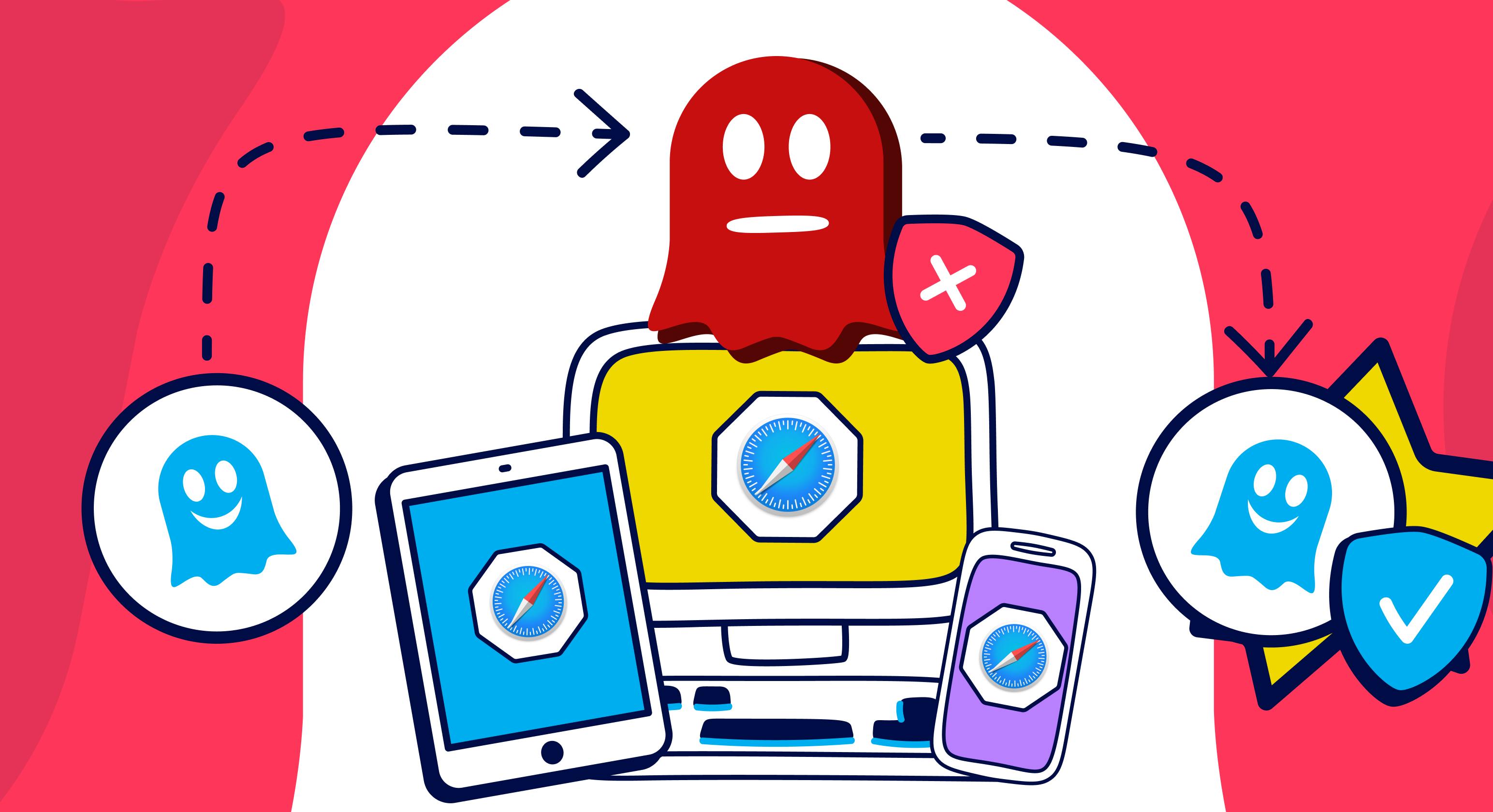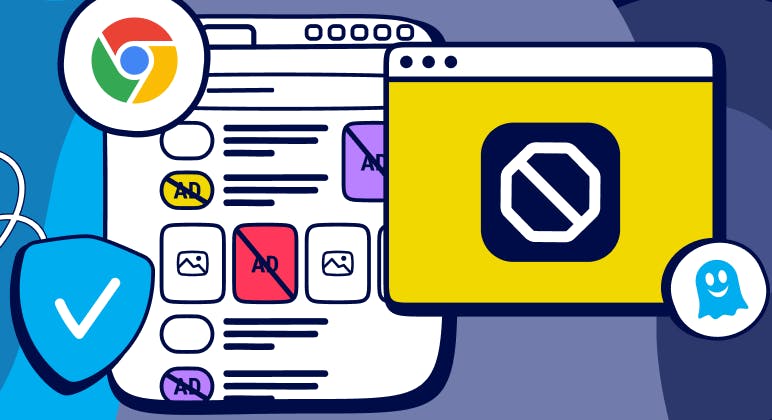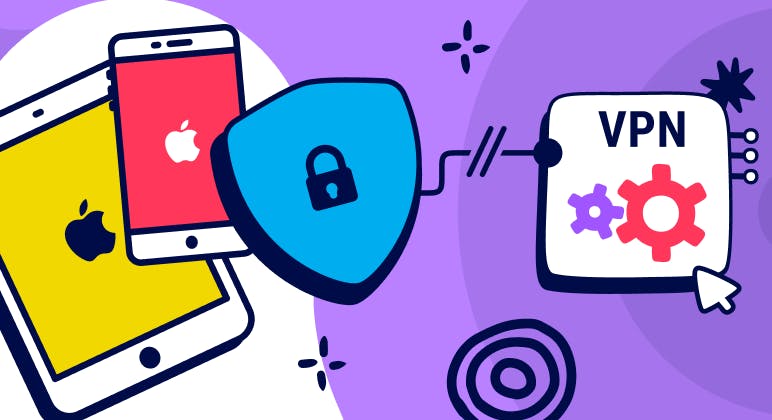Guide
How to Manage Your Bookmarks in Ghostery Private Browser
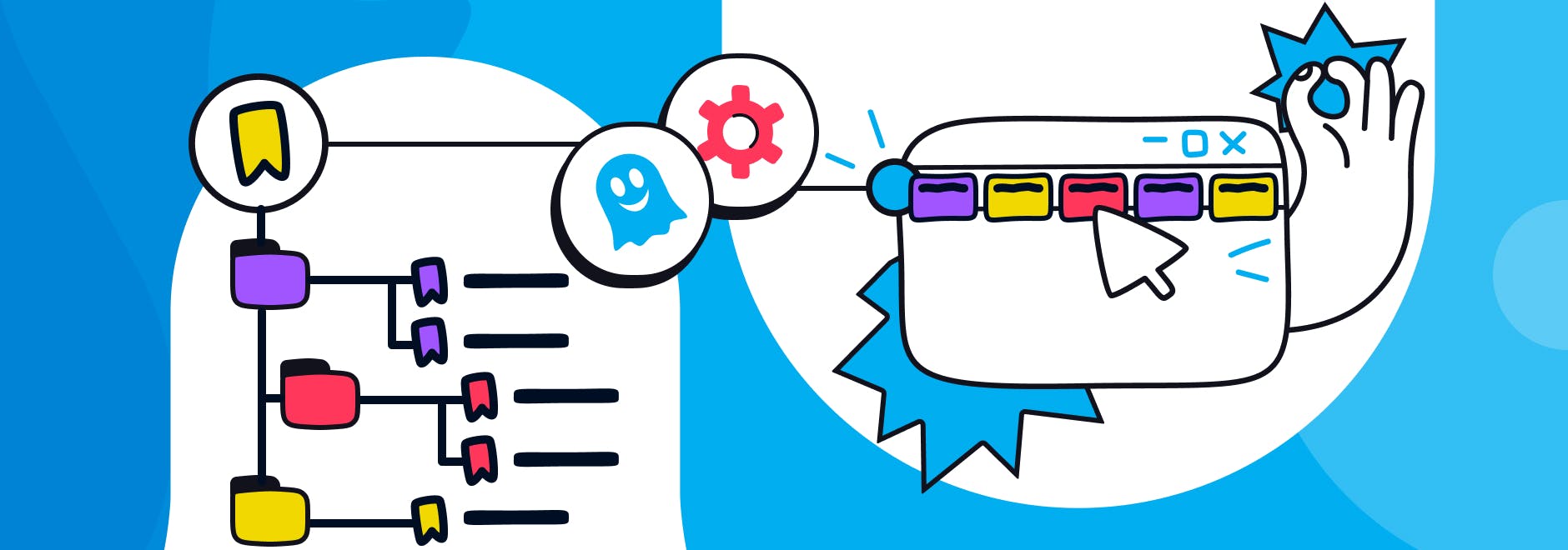
Manage Your Bookmarks in Ghostery Private Browser
Ghostery is rated as one of the best free ad and tracker blockers on the market today. Our browser extension is equipped with AI technology which prevents tracking techniques and allows you to browse the internet safely and quickly.
In summary, Ghostery:
- Blocks ads on websites and non-private search engines
- Blocks trackers on websites and non-private search engines
- Prevents private data from leaving your browser
- Prevents profiling
Ghostery Private Browser: The ultimate browser for privacy
Ghostery’s tracker and ad blocker extension is compatible with all major web browsers. However, we recommend downloading Ghostery Private Browser, our privacy browser fully loaded with the Ghostery Privacy Suite, if you want to enjoy a more secure and private browsing experience.
Our privacy web browser will improve your digital privacy by stopping companies from tracking your behaviors online and selling your personal information.
Many of our users consider the Ghostery Privacy Browser to be the best privacy browser for Windows and Mac. Switching to our privacy browser is super easy! You can import all of your saved bookmarks into the Ghostery Privacy Browser by following a few simple steps…
How do I import bookmarks into the Ghostery privacy web browser?
Import bookmarks on Mac
To import/export/backup or manage bookmarks in Dawn when using a Mac privacy browser, follow these steps:
- Launch Ghostery Private Browser > Click the three stacked lines
- > Click “Bookmarks”
- > Click “Manage Bookmarks”
- > Click the up and down arrow button
- A menu will open displaying a few options, please choose whichever action you would like to take.

Import bookmarks on Windows
To import/export bookmarks in Ghostery Private Browser on Windows, follow these steps:
- Launch browser > Click the bookmark icon
- > Click “Bookmarks
- > Click “Manage Bookmarks”
- > Click the up and down arrow button
- A menu will open displaying a few options, please choose whichever action you would like to take.
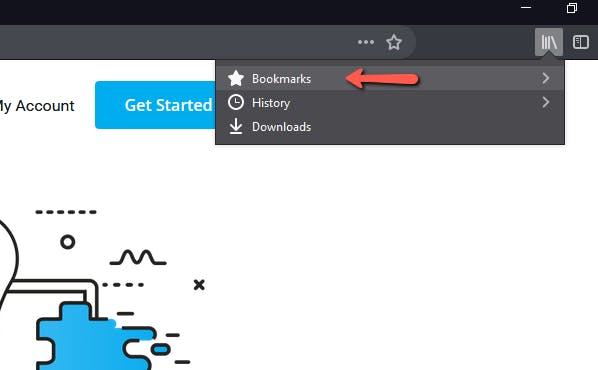
Importing bookmarks into the Ghostery privacy web browser couldn’t be easier! Get in touch with our team if you have any questions - we’re always happy to help.