Guide
How To Block Ads On Mac Safari
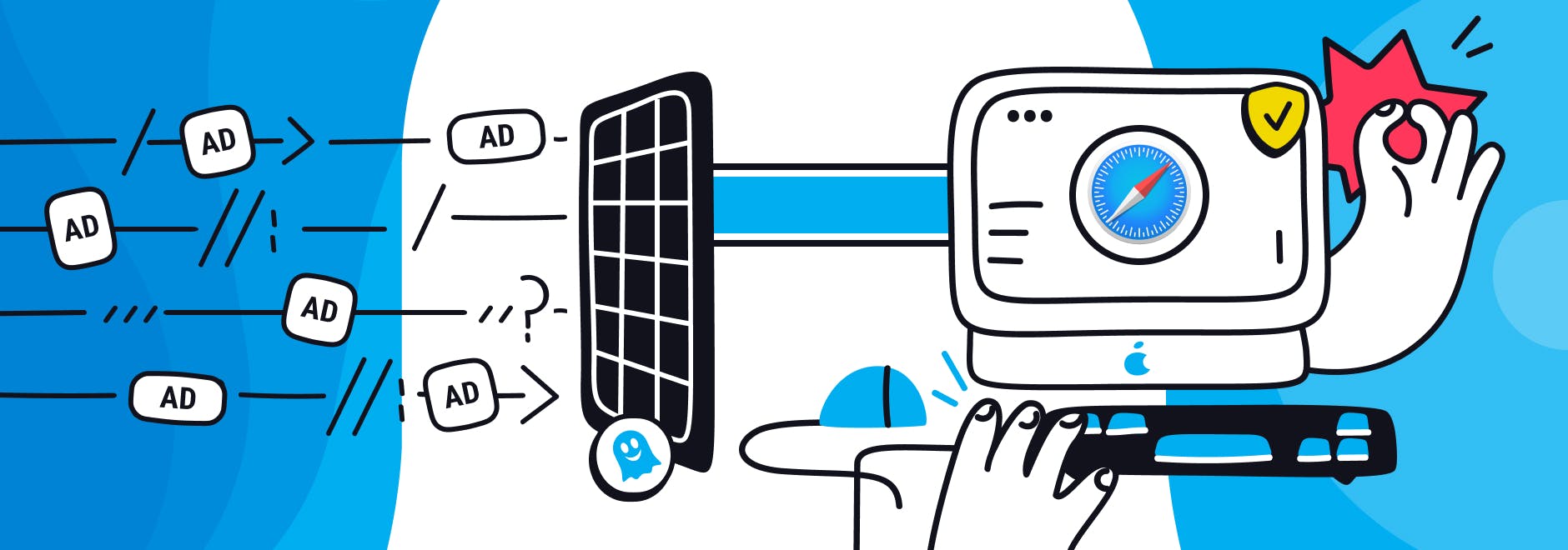
This short guide will teach you how to block ads, remove trackers, pop-ups and other annoyances, distracting you when you’re browsing the internet using Safari for Mac.
There are three ways helping to block popups on Safari for Mac: updating Safari, enabling Reader Mode, and downloading an ad blocker.
How to Block Ads Using Safari Preferences
Eliminating advertisements in Safari can be achieved by adjusting the pop-up window settings within the Safari preferences on your Mac. This approach effectively blocks the vast majority of pop-up ads, though it's not uncommon for a few to bypass these settings. For users who are okay with manually closing the sporadic pop-up that appears, modifying the ad settings in Safari is a straightforward process. By fine-tuning these preferences, you can significantly reduce the intrusion of ads during your browsing sessions, leading to a cleaner and more focused online experience.
To update your Safari preferences for blocking ads and popups:
Step 1
Go to ‘Settings’ in the Safari browser and click on the ‘Websites’ tab


Step 2
Click ‘Popup Windows’ on the left

Step 3
You can activate the Safari popup blocker and select whether you want to ‘Allow’ ‘Block’ or ‘Block and Notify’ popups when they appear.
Check out the Safari User Guide on Apple.com for more guidance on how Safari blocks ads and popups.
How to Block Ads Using Safari Reader Mode
Safari Reader Mode is a built-in tool that is designed to hide ads and other visual distractions when you’re reading a webpage. It is especially beneficial when reading blogs and articles as it displays an article's basic text and images in a clean and user-friendly format.
Follow these simple steps to activate Reader Mode and block popups in Safari:
Step 1
Visit a website

Step 2
Click on ‘Settings for Visited Website’ in the Safari menu

Step 3
Tick two boxes: ‘Use Reader when available’ and ‘Enable content blockers’

Block Ads On Safari Using an Ad Blocker
Reader Mode can be effective in certain situations e.g. when reading a blog or news article. However, you will need to download a third-party ad blocker on Safari if you want to get rid of ads on Safari without removing all visual elements from web pages.
Ghostery is ranked as one of the best free ad blockers on the market. In summary, Ghostery Ad Blocker for Safari Mac, iPhone and iPad:
- Hides ads in Safari and other web browsers
- Blocks trackers on websites and non-private search engines
- Prevents private data from leaving your browser
- Stops companies from tracking and profiling your browsing activity
Our Safari ad blocking browser extension is equipped with advanced AI technology which prevents various tracking techniques and allows you to browse the internet safely and quickly. The Ghostery adblocker Safari download is available for macOS, iOS, and iPadOS.
Check out our recent blog if you want to learn more about ad blockers.
How to Block Ads in Safari on Mac
Above, we have outlined the best ways to get rid of ads on Mac. To summarize, you can block popups and ads on Mac by going into Safari Preferences, enabling reader mode, or by downloading a specialist ad blocker for Mac.
Ghostery’s browser extension is one of the best free adblockers for macOS that will prevent tracking, block ads, and improve your browsing experience while using a Mac.
Summary
Updating your preferences in Safari or activating Reader Mode can block ads and other visual distractions. However, downloading a dedicated ad and Safari popup blocker is the best solution if you want to protect your personal data and enhance your browsing experience.


