Guide
How to Search Privately on Safari
Key Points:
- Privacy is a fundamental human right that can be compromised by online tracking and data collection, which can pose risks to your security and identity.
- Apple offers some built-in privacy features, but they are not enough to ensure complete privacy and anonymity online. You need a powerful browser extension like Ghostery to block trackers, ads, and scripts that may harm your privacy online.
- Ghostery Tracker & Ad Blocker gives you control over your online privacy with features like Anti-Tracking Protection, ad blocking, and Never-Consent. You can install and use Ghostery on Safari easily and enjoy a faster, safer, and cleaner browsing experience.
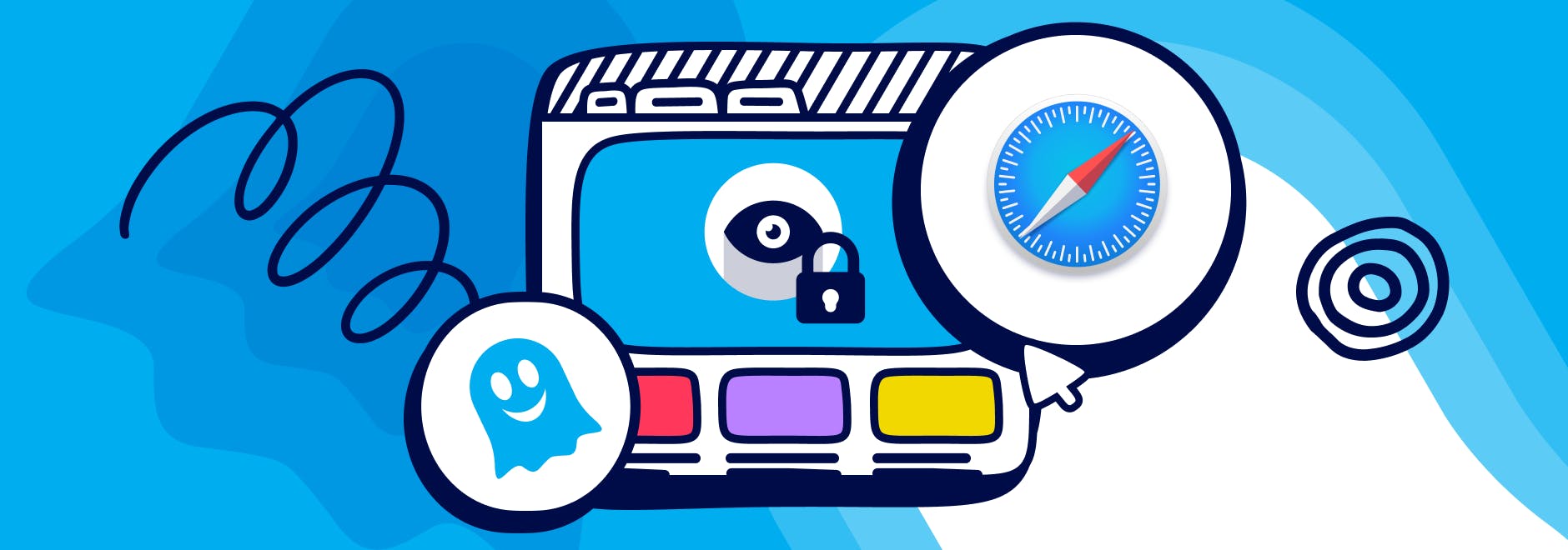
How to Search Privately on Safari
Safari is the second most used browser worldwide, with over a 21% market share. But how private is your browsing on Safari? And how can you enhance your privacy while using this browser?
We will explore why online privacy is important, what Safari offers in terms of privacy features, and how you can use Ghostery to search privately on Safari.
Why Privacy Matters in Browsing
Privacy is a fundamental human right that should be respected and protected online as well as offline.
When you browse the web, you may not realize how much of your personal information is exposed, collected, and used by various parties without your consent or knowledge.
Protecting Personal Information Online
Every time you visit a website, you leave behind a digital footprint that can reveal information about you, such as your location, interests, preferences, habits, and behavior.
This data can be used by third-party trackers, such as advertisers, marketers, analytics companies, and social media platforms, to create detailed profiles of you and target you with personalized ads and content.
While some of this may seem harmless or even helpful, it can also pose risks to your privacy and security.
For example, some trackers may sell or share your data with other parties without your permission, or use it to manipulate your opinions or decisions.
Some trackers may also collect sensitive information such as your health records, financial details, or political views.
Maintaining Online Anonymity
Another aspect of privacy is anonymity, which means being able to browse the web without revealing your identity or personal information.
Anonymity can be beneficial for many reasons, such as accessing information that may be restricted or censored in your region, expressing your opinions freely without fear of retaliation or harassment, or avoiding unwanted attention or tracking from certain parties.
Anonymity can also help you avoid bias or discrimination based on your identity or characteristics.
To browse anonymously, we recommend the Tor browser.
To learn about the difference between anonymity and privacy, check out this page or this short YouTube video.
Safari Privacy Features
Apple is known for their commitment to user privacy and security. They offer several features and options that can help you protect your privacy while browsing the web.
Built-in Privacy Options
Safari’s privacy settings can help you control how much of your data is shared with websites and trackers:
Intelligent Tracking Prevention (ITP) is enabled by default for Safari. This feature limits how third-party cookies and other tracking technologies can track your activity across websites.
Another setting enabled by default is Prevent Cross-Site Tracking, which deletes third-party cookies after 24 hours and prevents them from accessing your data across websites.
Private Browsing in Safari — also known as incognito mode — lets you browse the internet without your computer storing any traces of where you’ve been.
Limitations of Built-in Privacy Options
While Safari’s privacy settings built-in privacy options are useful, they are not enough to ensure complete privacy and anonymity online.
For example:
- Private Browsing in Safari (similar to Incognito mode in Chrome browser) does not prevent websites or trackers from collecting or using your data while you are browsing. It only prevents Safari from saving it on your device.
- ITP and Prevent Cross-Site Tracking do not block all trackers or cookies. They limit their access and duration. Some trackers may still be able to track you across websites or use other methods to identify you.
Ghostery: Your Privacy Solution
If you want to search privately on Safari and enjoy a safer, faster, and cleaner browsing experience, Ghostery is the perfect solution for you.
Ghostery is a powerful browser extension that allows you to block trackers and ads that compromise your privacy online.
What is Ghostery?
Ghostery is a browser extension that gives you control over your online privacy and security by blocking ads and trackers.
How Can it Help Me Browse Privately?
Ghostery enables you to:
- Block annoying and intrusive ads that slow down your browsing and clutter your screen.
- Block unwanted trackers that follow you around the web and collect your data, and view what was blocked.
- Learn more about the trackers and websites you encounter and how they affect your privacy.
Key Features
Ghostery has many features that make it an effective solution for Safari users:
- Ghostery Panel: A comprehensive and user-friendly interface that lets you access and manage all the features and settings of Ghostery.
- AI Anti-Tracking: Anonymizes your data and prevents trackers from identifying you or creating profiles of you.
- Ad Blocking: Blocks ads based on your blocking settings and preferences, and improves your browsing speed and performance.
- Never-Consent: Automatically rejects annoying cookie consent notices and selects the optimal privacy settings in Safari for you, informing website owners that you do not want to be tracked.
- Tracker Database: A daily updated database that contains information about thousands of trackers and their behavior, sources, and purposes.
How to Install Ghostery on Safari
Installing Ghostery for Safari is easy and straightforward. Here are the steps you need to follow:
Installing Ghostery
To install Ghostery on Safari, you need to:
- Visit our website and click on the Download Ghostery button, or go directly to our page on the Apple App Store.
- Follow the instructions to install the Ghostery extension on your browser.
If you get stuck, check out the installation guide or our YouTube video.
What other privacy products does Ghostery offer?
While ad and tracker blockers help protect your data from being snooped on by sites, one of the best things you can do is choose services that are private by default.
This includes your search engines and web browser.
Private Search Engine
By default, Safari includes DuckDuckGo as a built-in option, but you can also use Ghostery Private Search by bookmarking this link.
These search engines do not collect or share your personal information, and they provide you with unbiased results.
By combining a private search on Safari with the built-in privacy features, you can enjoy a more secure and private browsing experience.
Private Browser
Safari does a decent job of protecting your data, but if you’re looking for a change, try out Ghostery Private Browser.
Private, secure, and fast, it’s a free browser that blocks ads, trackers, and pop-ups. It also comes with our private search built right in, and many more enhancements under-the-hood.
Plus, it’s powered by Firefox, so you can enjoy a secure browsing experience.
Final Thoughts
Privacy is a precious and important right that should not be taken for granted or compromised online.
When you use Safari as your web browser, you have some options to protect your privacy, but they are not enough to ensure complete privacy and anonymity.
That’s why you need Ghostery, a powerful browser extension that allows you to block trackers, ads, and scripts that may harm your privacy or security online.
With Ghostery, you can search privately on Safari and enjoy a faster, safer, and cleaner browsing experience.
Get in touch if you have any questions. We’re always happy to help.


