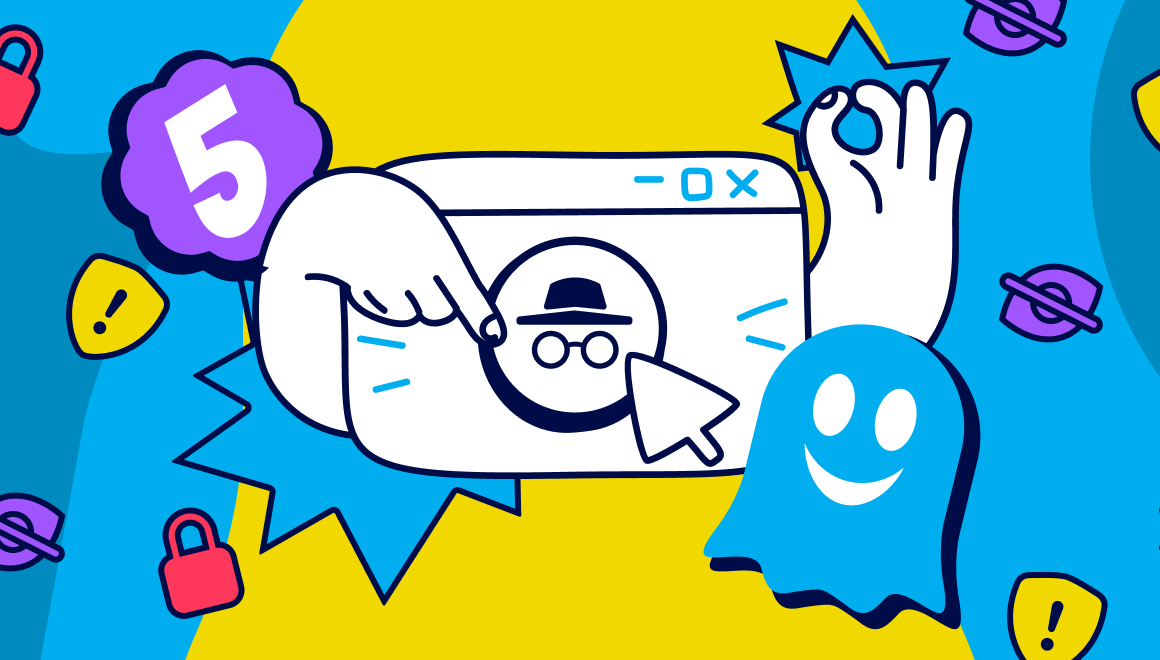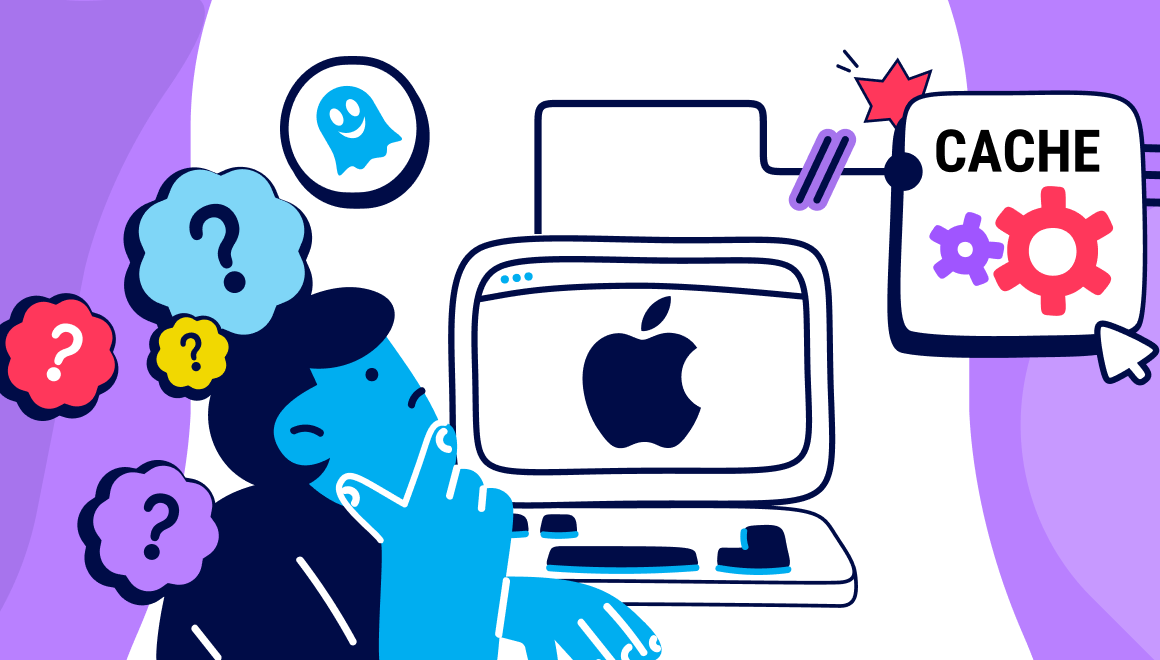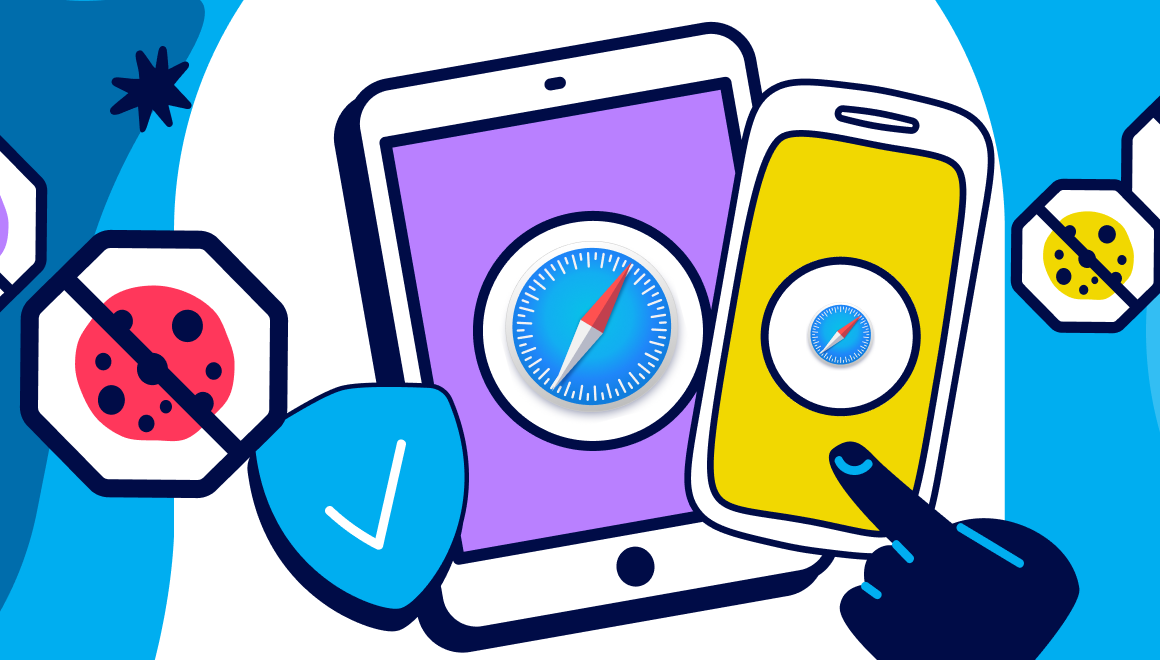Guide
What are Tracking Cookies? (and How to Stop Them)
Key Points:
- Tracking cookies are small files that websites use to track your online activity and preferences across different websites and show you targeted ads based on your interests and needs.
- Tracking cookies can pose some risks and concerns for your privacy and security online, such as revealing your online habits and preferences to third parties, compromising your anonymity and exposing your identity, and slowing down your browsing speed and performance.
- You can stop tracking cookies by removing them from your browser, blocking them from being stored on your browser, and being aware of the legal regulations that govern how websites can use them.
- You can also use Ghostery Tracker & Ad Blocker to see who’s tracking you online and control what data they collect.
What are Tracking Cookies?
If you’ve ever wondered why you see ads for products or services that you’ve recently searched for or clicked on, you might have encountered tracking cookies.
These are small files that websites use to monitor your online behavior and preferences.
But what exactly are tracking cookies and how do they work? And more importantly, how can you stop them from invading your privacy?
Cookies
Cookies are small text files that websites save to your browser when you visit them. They contain data about your online activity, such as your browsing history, the items you added to your cart, or the login information you entered.
Cookies help websites remember your preferences and provide you with a better user experience. For example, cookies can keep you logged in to your favorite social media site or show you personalized recommendations based on your previous purchases.
However, not all cookies are the same.
Types of Cookies
Some cookies are set by the website you’re visiting, and these are called first-party cookies. They are usually harmless and beneficial for both the website and the user.
But some cookies are set by a different website than the one you’re on, and these are called third-party cookies (also known tracking cookies or cross-site cookies).
Third-party cookies are typically used by advertisers or marketers who want to track your online behavior across different websites and show you targeted ads based on your interests.
Tracking cookies collect information about your online browsing activity, such as the websites you visit and how much time you spend on them, the products you click on, the search terms you use, and so on.
The third-party website that sets tracking cookies uses them to profile your online behavior and preferences.
This entity may also share this data with other trackers (e.g., one major tracker causes other smaller trackers to load on the page).
This profile can then be used to show you ads that are relevant to your interests and needs.
What Do Cookies Track?
Third-party cookies can track a lot of information about your online activity, depending on what the third-party website wants to know about you.
Some of the most common types of information that tracking cookies store are:
- Online browsing activity: Includes your browsing history like the pages you view, the links you click on, the time you spend on each site, and so on. This information can help advertisers understand what kind of content you like and what kind of products or services you’re interested in.
- IP address: A unique number that identifies your device and its location on the internet. It can reveal information such as your country, city, region, internet service provider, and network type. This information can help advertisers target you based on your location and deliver ads that are relevant to your local market.
- Geographical location: Similar to your IP address but more precise. It can pinpoint your exact location using GPS or other methods. This information can help advertisers show you ads that are related to your nearby places or events.
- Device specifications: Includes information such as your device type (desktop, laptop, tablet, smartphone), operating system (Windows, Mac OS, Android, iOS), browser (Chrome, Firefox, Edge, Safari etc.), screen size, resolution, and so on. This information can help advertisers optimize their adverts for your device and browser and deliver ads that look good and load fast on your screen.
Unfortunately, many browsers do not block tracking cookies by default.
Tracking Pixel vs. Cookie
A tracking pixel is another method that websites use to track your online activity. It is also known as a web beacon or a clear GIF. It is a tiny image (usually 1x1 pixel) that is embedded in a web page or an email.
When you load the web page or open the email, the tracking pixel sends a request to a server that records information about your visit.
A tracking pixel is similar to a tracking cookie in that it can collect information about your online behavior and preferences.
However, a tracking pixel:
- Is not stored on your browser like a cookie. It is only loaded when you visit a web page or open an email that contains it.
- Can track more than just web browsing activity. It can also track email opening rates, conversions, downloads, video views, and other actions that users take on a website or an email.
- Can also bypass some cookie blocking methods because it does not rely on storing data on your browser. However, it can still be blocked by disabling images or using ad blockers.
Are Tracking Cookies Dangerous?
What do cookies track?
They do not contain any personal information such as your name, email address, phone number, or credit card details.
They also do not harm your device or infect it with viruses or malware.
However, tracking cookies do pose some risks and concerns for your privacy, especially when they combine with others.
Tracking cookies can:
- Reveal a lot of information about your online habits and preferences to third parties who may not have your best interests at heart. They can use this information to manipulate your behavior or influence your decisions through targeted advertising.
- Compromise your anonymity and expose your identity to third parties who may want to track you down or harm you in some way. For example, if you visit sensitive or controversial websites or express unpopular opinions online, tracking cookies can link these activities to your IP address or location and reveal who you are and where you live.
- Slow down your browsing speed and performance by taking up space on your browser and sending requests to third-party servers every time you visit a website. They can also consume more bandwidth and data than necessary.
How to Remove Tracking Cookies
You can delete tracking cookies. To remove tracking cookies from your browser, there are several ways to delete tracking cookies depending on which browser you use.
Here’s how to remove tracking cookies:
Google Chrome
- Open Google Chrome and click on the three-dot icon at the top right corner of the screen.
- Select Settings from the menu that appears.
- Click on Privacy and security from the left sidebar.
- Click on Clear browsing data button
- Select a time range from the drop-down menu at the top (e.g., Last hour, Last 24 hours, Last 7 days, Last 4 weeks, All time)
- Check the boxes next to Cookies and other site data and Cached images and files
- Click Clear data button
Apple Safari
- Open Safari and click on the Safari menu at the top left corner of the screen.
- Select Preferences from the menu that appears.
- Click on the Privacy tab.
- Click on Manage Website Data button
- To get rid of all cookies, choose Remove All and then Remove Now.
- To get rid of specific cookies, select one or more websites, then click Remove.
Microsoft Edge
- Open Microsoft Edge and click on the three-dot icon at the top right corner of the screen.
- Select Settings from the menu that appears.
- Click on Privacy and security from the left sidebar.
- Under Clear browsing data section click Choose what to clear button
- Check the boxes next to Cookies and saved website data and Cached data and files
- Click Clear button
Mozilla Firefox
- Open Mozilla Firefox and click on three horizontal lines icon at top right corner of screen
- Select Options from menu that appears
- Click Privacy and Security from left sidebar
- Under Cookies and Site Data section click Clear Data button
- Check boxes next to Cookies and Site Data and Cached Web Content
- Click Clear button
Opera
- Open Opera and click on the Opera menu at the top left corner of the screen.
- Select Settings from the menu that appears.
- Click on Advanced from the left sidebar.
- Click on Privacy & security option
- Click on Clear browsing data button
- Select a time range from the drop-down menu at the top (e.g., Last hour, Last 24 hours, Last 7 days, Last 4 weeks, All time)
- Check the boxes next to Cookies and other site data and Cached images and files
- Click Clear data button
How to Block Tracking Cookies
You can block tracking cookies. If you want to prevent tracking cookies from being stored on your browser in the first place, there are several ways to do it depending on which browser you use.
Here’s how to block tracking cookies:
Microsoft Edge
- Open Microsoft Edge and click three-dot icon at top right corner of screen
- Select Settings from menu that appears
- Click Privacy and security from left sidebar
- Under Cookies section select Block third-party cookies option
Google Chrome
- Open Google Chrome and click three-dot icon at top right corner of screen
- Select Settings from menu that appears
- Click Privacy and security from left sidebar
- Click Cookies and other site data option
- Select Block third-party cookies option
Opera
- Open Opera browser and click three-stacked lines in the top right corner for Easy Setup
- Scroll to the bottom of the menu and select Go to full browser settings
- Click Privacy and Security
- Select Third-party Cookies
- Click Block third-party cookies option
Mozilla Firefox
Firefox includes Enhanced Tracking Protection (ETP) to block cross-site (third-party) tracking cookies.
As of April 2023, Firefox also comes with Total Cookie Protection enabled by default, which will block most third-party cookies to prevent companies from tracking your browsing from site to site.
This way, legitimate third-party cookies needed for logins or authentication are allowed as needed.
Firefox also deletes all stored site data (including cookies and browser storage) if the site is a known tracker and hasn’t been interacted with in the last 30 days — what Mozilla calls redirect tracking protection.
However, if you want to force block all third-party cookies, even at the risk of site breakage:
- Open Mozilla Firefox and click three horizontal lines icon at top right corner of screen
- Select Options from menu that appears
- Click Privacy and Security from left sidebar
- Under Enhanced Tracking Protection section select Custom option
- Check box next to Cookies option and select All third-party cookies (may cause websites to break) option from drop-down menu
Apple Safari
Safari’s Intelligent Tracking Prevention (ITP) blocks all third-party cookies by default. There are no exceptions to this blocking.
According to Apple, the default cookie policy for Safari is to disallow a third-party to set new cookies unless it already has cookies.
This means that to be able to use cookies at all as third-party, the domain first must become first-party and set its initial cookie(s) there.
This default cookie policy has been in effect since Safari 1.0 and is in effect today as part of the Prevent cross-site tracking setting.
Browser Extension
Another way to block tracking cookies is to use a browser extension like Ghostery Tracker & Ad Blocker.
Ghostery is a free tool that helps you browse faster, safer, and smarter by blocking trackers, pop-ups, unwanted ads, and more.
Legal Aspects of Cookie Tracking
Tracking cookies are not only a matter of privacy but also a matter of law.
There are legal regulations that govern how websites can use tracking cookies and how they must inform users about them.
Two major regulations are:
General Data Protection Regulation (GDPR)
Launched in 2018, this is a European Union law that protects the personal data and privacy of EU citizens. GDPR requires websites that use tracking cookies to obtain users’ consent before setting them, provide clear and transparent information about how they use them, respect users’ rights to access, erase and restrict their data, and ensure adequate security measures for their data.
California Consumer Privacy Act (CCPA)
In the same year, California passed a state law that gave residents more control over their personal information. CCPA requires websites that use tracking cookies to disclose what categories of personal information they collect, sell, or share, provide users with options to opt out of selling their data, delete their data upon request, and refrain from discriminating against users who exercise their rights.
These regulations aim to protect users’ privacy and security online and ensure that they have control over their personal data.
To protect the users’ privacy and rights online, the European Union issues fines to companies that do not comply with GDPR.
However, not all websites comply with these regulations or respect users’ rights, so it’s important for users to be aware of what tracking cookies are and how to manage them.
Final Thoughts
Tracking cookies are files that track your online activity and preferences to show you targeted ads.
They can risk your privacy and security by revealing your online habits and preferences, compromising your anonymity and exposing your identity, and slowing down your browsing speed and performance.
If you want to browse faster, safer, and stay private online, we recommend you try Ghostery Tracker & Ad Blocker for free, which will block tracking cookies as you browse — without the need of tinkering with settings.
Get in touch if you have any questions. We’re always happy to help.