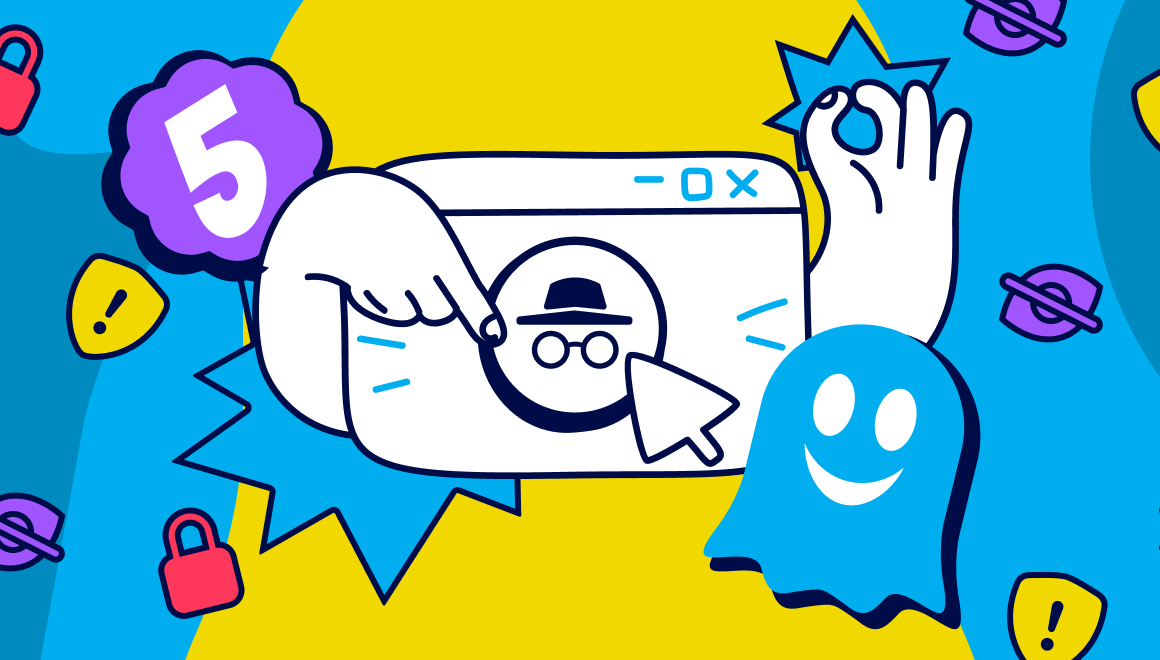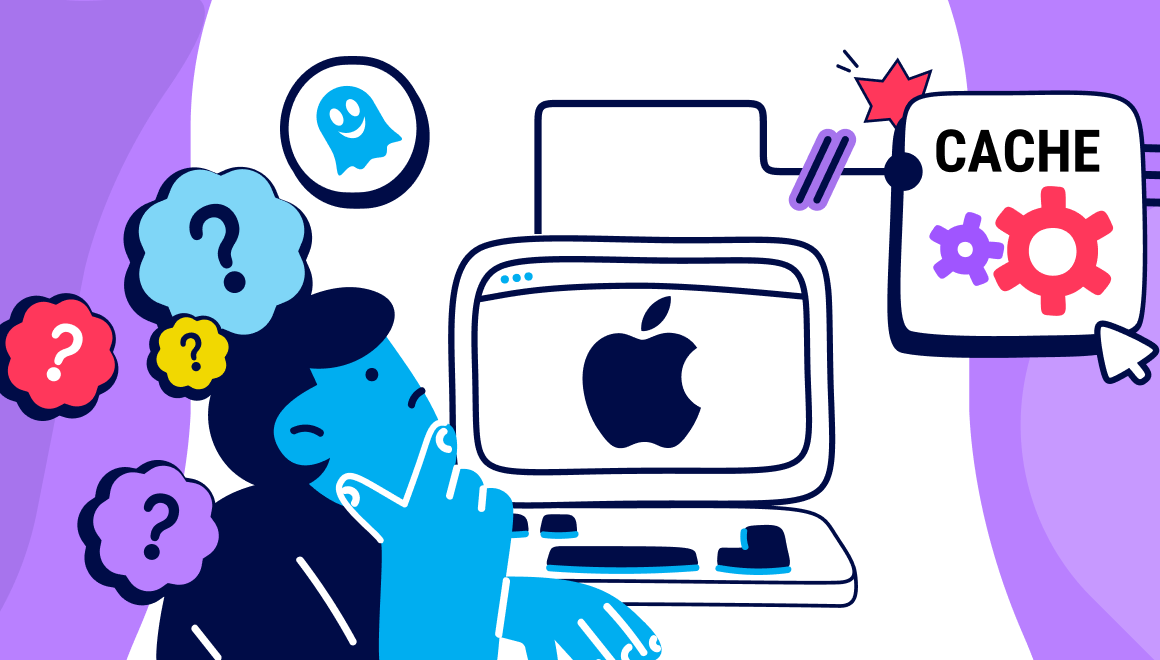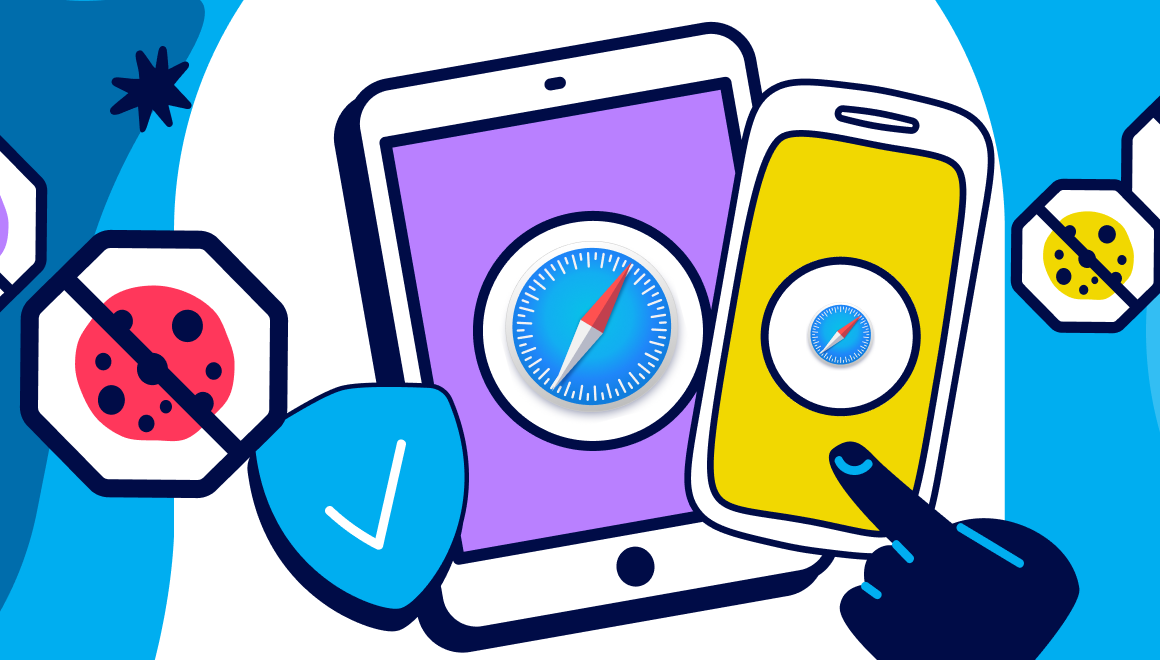Guide
How to Block Ads on Android
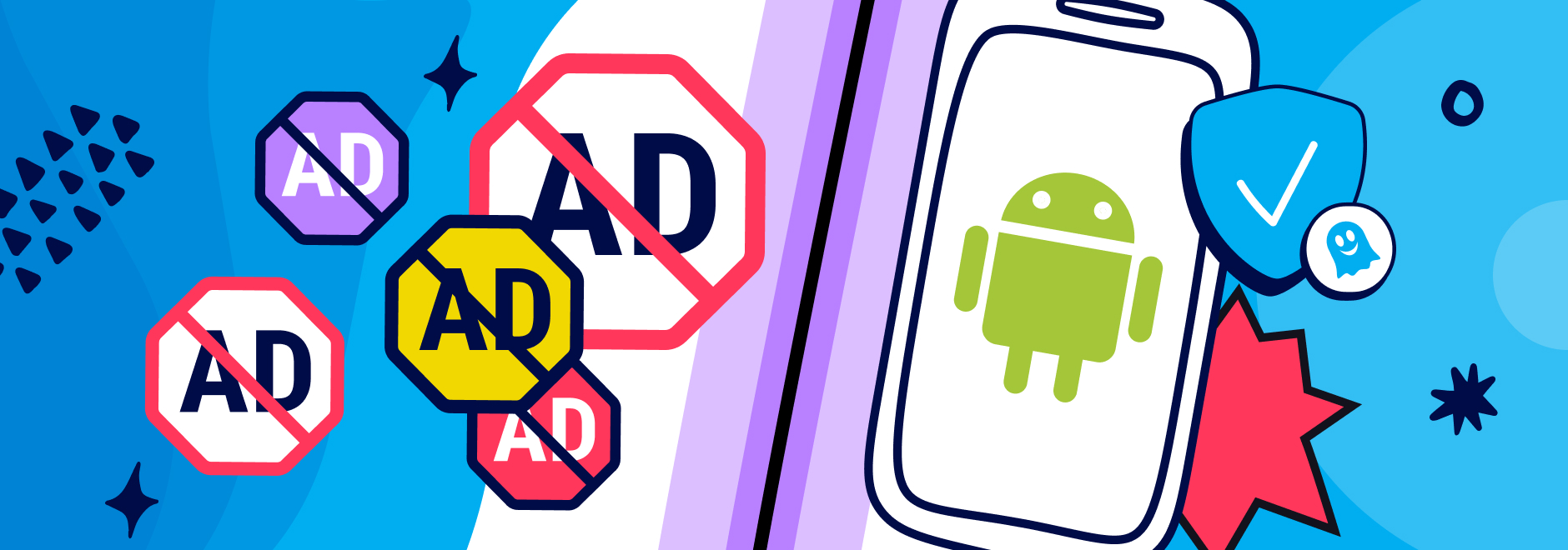
Block Ads on Android
Apps have soared in popularity and stats reveal that 3.8 trillion hours were spent using mobile apps during 2021. The surge in app usage has led to an increase in mobile ads and most Android apps rely on ads to generate sustainable revenue.
What is the problem with Android ads?
Many users find Android ads annoying and distracting. Intrusive ads can pop up regularly and spoil the experience on Android phones and tablets.
Ads can also contain trackers which analyze your browsing behavior and collect your personal data without your knowledge. This data can then be sold to third-party companies for a profit. Internet users are becoming more concerned about their digital privacy and a recent survey found that 73% of people are worried about being tracked online.
Suggested reading: If you want to find out more about online tracking, check out - What is web tracking & how can I browse safely?
How to block ads on your Android phone?
Concerns about digital privacy are one of the reasons why people are switching to iOS. Fortunately, there are steps Android users can take to block ads on Android and improve their browsing experience.
Adjusting your privacy settings on an Android phone can significantly enhance your online security and reduce unwanted tracking. This includes how to block ads on Google search.
Here are the best ways to block ads on Android.
How To Block Ads On Chrome Android
Google has a built-in adblocker on Chrome for Android that removes intrusive ads and pop up ads, but it rarely activates. However, you should be sure that it is enforced.
Follow the steps below to enable the Chrome ad blocker:
- Step 1: Open Google Chrome on your Android device.
- Step 2: Click the three-dot menu in the top right corner and open Settings.
- Step 3: Go to Site settings.
- Step 4: Scroll down to the Content section. If it isn't enabled automatically, then tap on the Pop-ups and redirects to ensure blocking is enabled.
- Step 5: Go back to the Site settings page and select Intrusive ads.
- Step 6: Tap on the Intrusive ads toggle if it isn't enabled already.
TIP: You should also disable notifications from unknown websites in Chrome and check the list regularly to keep it up to date.
Block ads on your home screen
Some ads may appear as banners on the home screen of your phone or tablet. You can remove ads from your home screen by following the steps below.
- Step 1: Identify the name of any apps that are displaying ads on your home screen
- Step 2: Tap the app icon and open the app info menu.
- Step 3: Click on ‘Display over other apps’
- Step 4: Turn off the ‘Allow display over other apps’ toggle switch
Block ads on YouTube app
You can block video ads on Android by using Firefox for sites like Facebook and YouTube, and downloading the Ghostery Tracker and Ad Blocker. Ghostery’s Ad Block extension has been proven to remove 99% of ads on the YouTube platform. This includes blocking video ads on Android.
TIP: To block ads on your phone, use Firefox. Firefox is the only browser allowing extensions in the Android ecosystem, while the Ghostery Tracker and Ad Blocker is one of the very few extensions allowed on Android and available for Firefox.
Suggested reading: If you want to find out how to block YouTube ads using Ghostery, check out - Does Ghostery block ads on YouTube?
Block ads while browsing
An Android search engine or browser will have some ad-blocking capabilities, but they are not perfect. To block ads on Android, download an ad-blocking extension like Ghostery Tracker & Ad Blocker (available for Firefox) if you want to improve your digital privacy and protect your data on Android devices.
An ad blocker for Android ads will block intrusive pop-ups and improve your browsing experience when using an Android phone or device. It is also one of the best ad blockers for an Android tablet.
Pop up ads can be a major nuisance while browsing, but Ghostery's extension in Firefox effectively blocks them on Android devices.
TIP: You can follow the same steps above to block ads on your Android tablet.
What is the best free ad blocker for Android?
Ghostery is rated as one of the best free ad blockers for Android phones and tablets. In summary, Ghostery:
- Blocks ads and pop-ups on websites and non-private search engines
- Blocks trackers on websites and non-private search engines
- Prevents private data from leaving your browser
- Prevents profiling
Please note: Google does not support an ad blocker for Android Google Chrome and Ghostery’s Tracker & Ad Blocker is currently available for Firefox on Android.
What is the best free pop-up blocker for Android?
Ghostery not only blocks ads on Android, but also prevents tracking techniques and removes intrusive pop-ups including cookie consent pop-ups.
Our latest feature Never Consent is a next-generation cookie blocker that automatically opts out from all cookie pop-ups and tracking. It also sends an important message to website owners telling them that you don’t want to be tracked online.
Eliminate ads on your Android phone with Ghostery
To block ads on Android, using a free ad blocker for Android is better than relying on Google's Chrome ad-blocking capabilities. Download the Ghostery Privacy Suite to block annoying ads and pop-ups on Android, prevent tracking techniques, and more.
By using Ghostery, you can eliminate pop up ads and enjoy a cleaner, more streamlined browsing experience on your mobile device.
Get in touch if you have any questions about our ad blocker for android apps - we’re always happy to help!