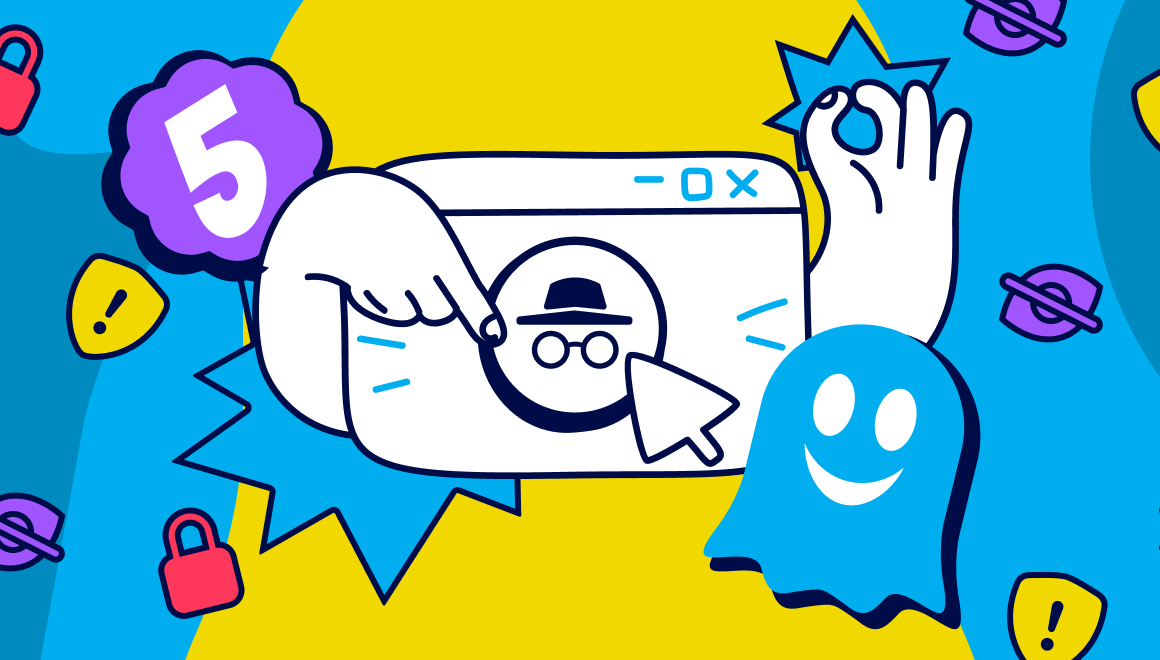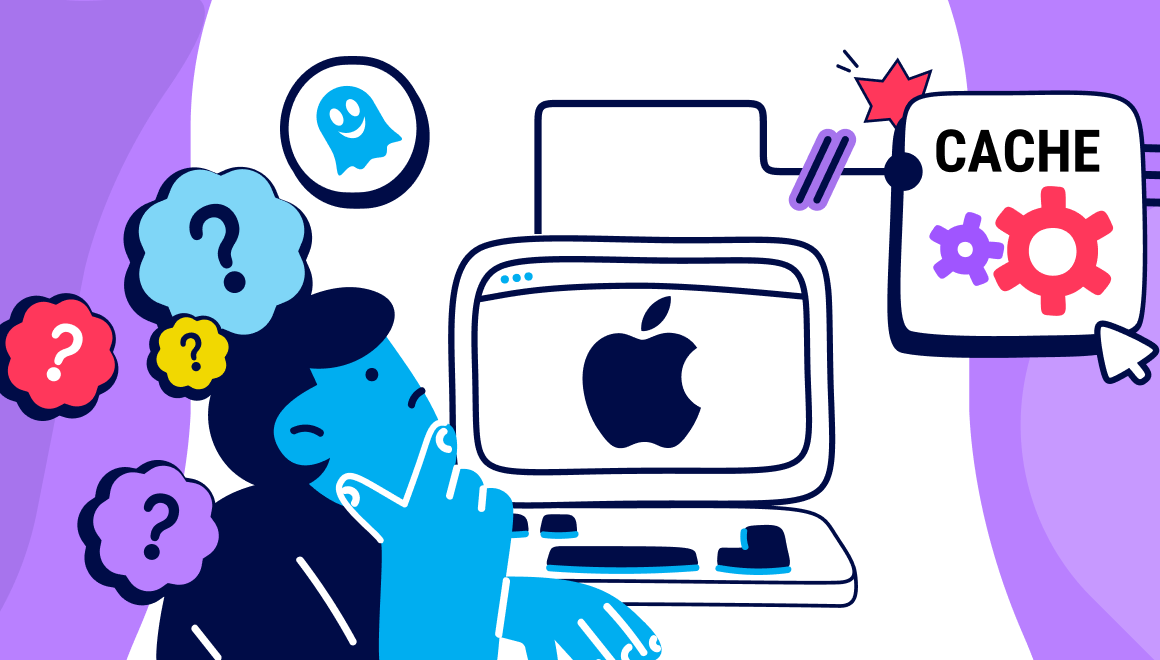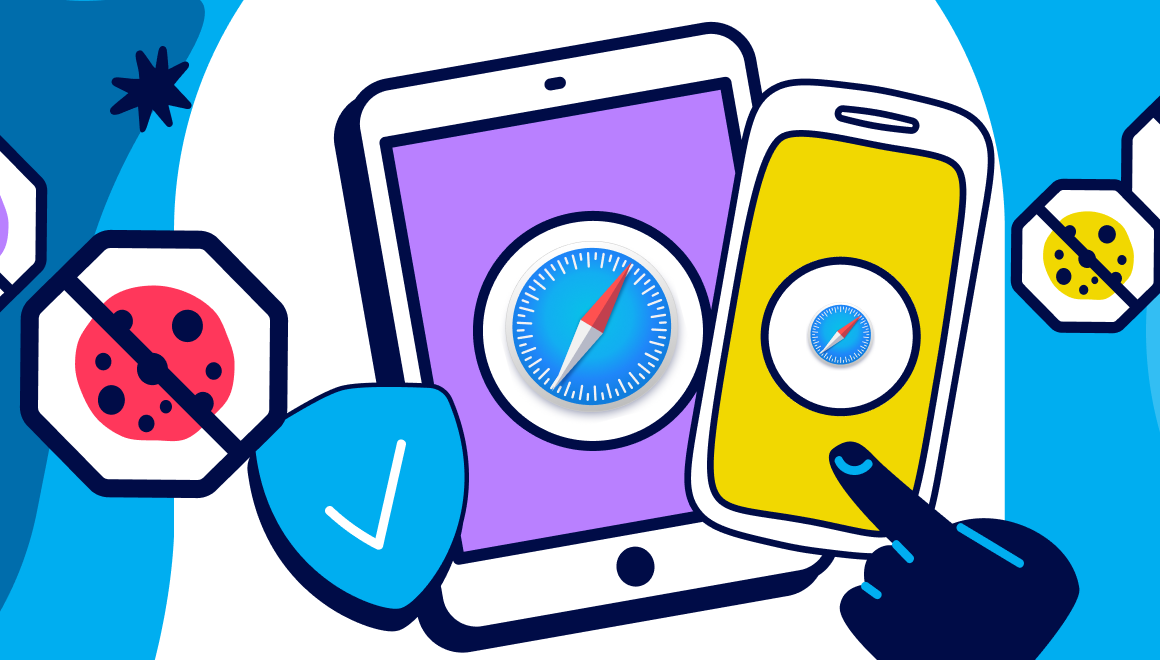Guide
How To Block Cookies With A Cookie Blocker
Key Points:
- Cookies can be useful but they cause major privacy and security issues on the web.
- Some browsers allow you to stop tracking cookies but their blocking capabilities are limited.
- Downloading a cookie blocker extension is one of the best ways to stop cookie pop-ups, enhance your browsing experience, and improve your digital privacy.
- Ghostery’s new feature ‘Never-Consent’ is a next-generation cookie blocker that automatically opts out from all cookie pop-ups and tracking.
- This approach does not cause website breakage and sends important messages to website owners saying that Ghostery users don’t want to be tracked.
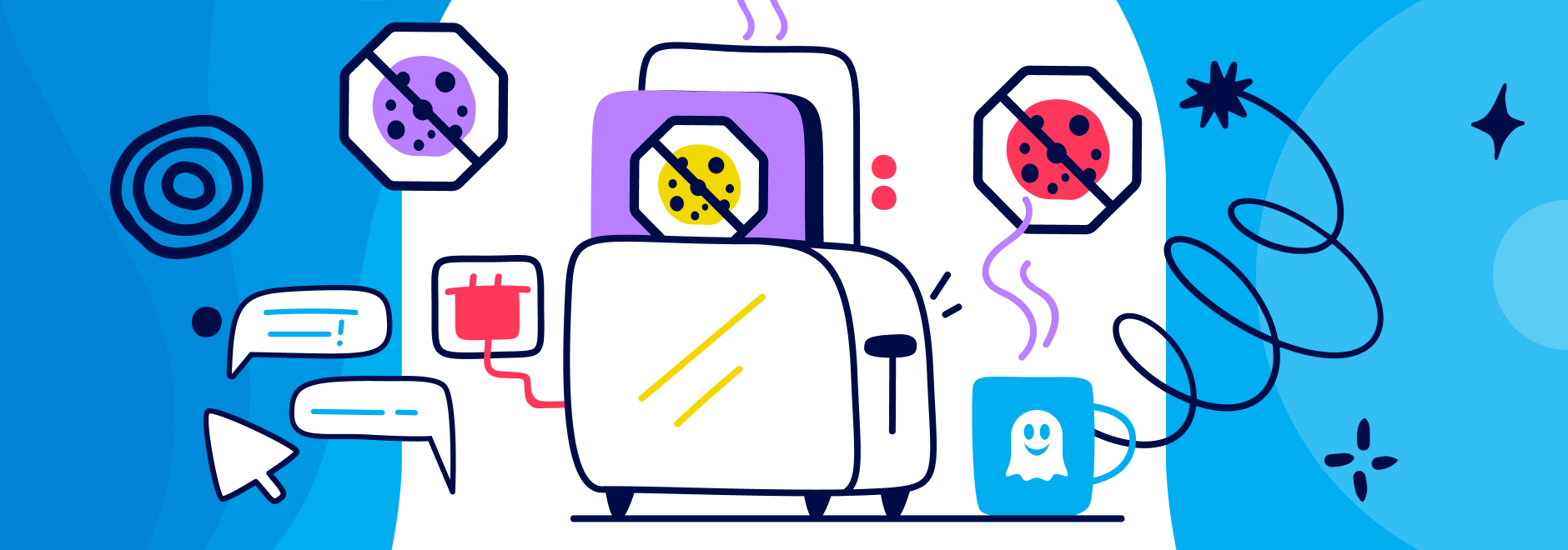
How to Block Cookies
A cookie is a small text file that web servers create while a user is browsing a website. This data is stored within the web browser and the website can retrieve it at a later date.
Cookies can be useful as they remember important information - such as your login and your shopping cart - to improve your browsing experience. However, browser cookies cause various privacy and security issues on the web today. In a recent study, 95% of users rejected consent cookies when there is an option to reject additional cookies.
If you find cookies annoying, you’ve come to the right place! This article will tell you how to block third-party cookies and stop cookie pop-ups on most browsers to improve your digital privacy.
What is the best cookie blocker?
The Ghostery Privacy Suite includes a next-generation cookie blocker that is rated as one of the best cookie blocker extensions on the market today - and it’s completely free to use!
In summary, Ghostery:
- Blocks ads and pop-ups on websites and non-private search engines
- Blocks trackers on websites and non-private search engines
- Prevents private data from leaving your browser
- Prevents profiling
Ghostery is compatible with all major web browsers and devices, including Firefox, Chrome, Edge, Opera and Safari.
Ghostery’s Never-Consent Feature
Ghostery already blocks all tracking covered by the community block lists, along with new or obscure trackers thanks to our Anti-Tracking feature and the Ghostery user community.
However, we believe that website owners should be aware that Ghostery users do not want to be tracked which is one of the reasons we introduced our latest feature ‘Never-Consent’.
The introduction of ‘Never-Consent’ means:
- A new tracker category called “consent management” will be identified by Ghostery's WhoTracks.Me, the largest database of trackers.
- Ghostery will stop blocking GDPR dialogs but will continue to block cookies and pop-ups which do not cause much breakage.
- You can set Ghostery to automatically “click-through” GDPR cookie consent pop-ups and chose optimal privacy settings. This will give users peace of mind, reduce privacy concerns, and improve their browsing experience.
Why Ghostery is better than a traditional cookie blocker
Unlike traditional cookie blockers, Ghostery does not simply hide cookie pop-ups. Instead, it automates the interaction with consent dialogs which auto-rejects cookies without any user interaction.
This removes intrusive cookie consent pop-ups and also sends important messages to website owners telling them that you don’t want to be tracked.
What is the problem with cookie pop-ups?
- Annoying - Most internet users find cookie pop-ups intrusive and annoying. This is one of the main reasons why cookie blocker extensions are becoming so popular.
- Harming browsing experience - Cookie pop-ups and banners can harm your browsing experience, especially if multiple pop-ups appear or they cover important information.
- Leading to privacy issues - Third-party cookies contain web trackers which analyze your behavior online and build a user profile. This data is used for marketing purposes and is often sold to third-party companies for a profit.
- Lacking transparency - The lack of transparency about how cookies work and how the data they collect is used is a major part of the problem. In a recent poll, half of the consumers surveyed will just accept a user cookie prompt despite having concerns about how their data is shared.
Suggested reading: If you want to find out more about web trackers, check out - What is web tracking and how can I browse safely
How to stop cookie pop ups
Most web browsers offer three cookie filtering options: allow all cookies, block third-party cookies, or block all cookies.
Some websites experience breakage if you block all cookies as first-party cookies are often used to improve the user experience. For that reason, many people are satisfied to just block third-party cookies.
TIP: Blocking third-party cookies will usually not cause breakage or impact your experience with the web browser as most sites only rely on first-party cookies to improve functionality.
How to stop cookies in Chrome
It is no longer possible to block all cookies in Chrome, although you can block and delete all third-party cookies when you close the browser.
- Step 1: Go to ‘Menu’ > ‘Settings’
- Step 2: Scroll down and click ‘Advanced’ > ‘Content settings’
- Step 3: Click ‘Cookies’ > ‘Block all third-party cookies’
Suggested reading: If you want to find out more about the best cookie blocker for Chrome, check out - How to block trackers on Chrome.
How to stop cookies in Firefox
- Step 1: Go to ‘Menu’ > ‘Options’
- Step 2: Click on ‘Privacy & security’ > ‘Browser privacy’ > ‘Content blocking’ and select ‘Custom.’
- Step 3: Select “All third-party cookies” or “All cookies” from the drop-down menu.
How to stop cookies in Safari
- Step 1: Click ‘Safari’ in the top left-hand corner
- Step 2: Select ‘Preferences’ > ‘Privacy’
- Step 3: Tick ‘Block all cookies’
Tip: You can download a cookie blocker for Safari if you want to remove cookie pop-ups and prevent online tracking on Safari.
How to stop cookies in Microsoft Edge
- Step 1: Click ‘More actions’ button in the top right corner
- Step 2: Select ‘Settings’ > ‘Site permissions’
- Step 3: Untick ‘Allow sites to save and read cookie data’ and select ‘Block third-party cookies’
How to stop cookies in Opera
- Step 1: Go to ‘Settings’ > ‘Privacy and security’
- Step 2: Click Cookies and other site data’
- Step 3: Select ‘Clear cookies and site data’ when you close Opera
How to stop cookie pop-ups in mobile browsers
You will need to follow a slightly different process in learning how to stop cookie pop ups in mobile browsers. We will outline how to block cookies in Firefox, Chrome and Safari on your phone or smart device below.
Firefox
- Step 1: Select the ‘Menu’ tab next to the address bar
- Step 2: Go to ‘Settings’ > ‘Privacy & Security’
- Step 3: Tick ‘Block cookies’ & choose the type of cookies you want to block
Chrome
- Step 1: Open the Chrome app on your Android device
- Step 2: Click ‘More’ > ‘Settings’ > ‘Site settings’ > ‘Cookies’
- Step 3: Turn cookies on or off
Safari
- Step 1: Open Settings > Safari
- Step 2: Scroll down to ‘Privacy & Security’
- Step 3: Select ‘Block cookies’
TIP: You can download an Android cookie blocker if you want to stop cookie pop-ups and prevent tracking on most mobile browsers.
Will my browser block all cookies?
Most web browsers have cookie blocker capabilities but they are not perfect and some ads and pop-ups will still appear. A cookie pop-up may still be able to track your search history and activity online if you don’t take extra steps to protect your data.
The best option is to download a cookie blocker extension like Ghostery’s Tracker & Ad Blocker if you want more control over how cookies are managed. This will improve your digital privacy and prevent tracking techniques - without harming your browsing experience.
What is a cookies blocker extension?
You can download a cookie blocker extension to auto reject cookies and remove intrusive cookie consent notices that pop all over the web. This will improve your browsing experience and stop you from accidentally allowing cookies.
Why is it important to deny cookie tracking?
Simply removing or hiding a cookie consent pop-up will not stop companies from tracking you as website owners may still think that you’re happy for them to collect your personal data.
This is why Ghostery will always choose optimal privacy settings automatically for its users, and block all tracking, regardless of what you select on the cookie consent manager form. This lets website owners know that you are against online tracking.
Download Ghostery & block cookie pop-ups for FREE!
Many internet users are frustrated by endless cookie pop-ups disrupting their browsing experience. Not only are cookie pop-ups annoying, but they can also track your online activity and collect your personal data without your knowledge.
The Ghostery Tracker & Ad Blocker is the ultimate cookie blocker solution if you want to remove intrusive cookie pop-ups, prevent online tracking, and more. Our new feature ‘Never-Consent’ is a next-generation cookie blocker that auto-rejects consent and third-party cookies. Furthermore it sends important messages to website owners letting them know that you don't want to be tracked.
Download the Ghostery Tracker& Ad Blocker for free today or get in touch if you have any questions. We’re more than happy to talk to you!