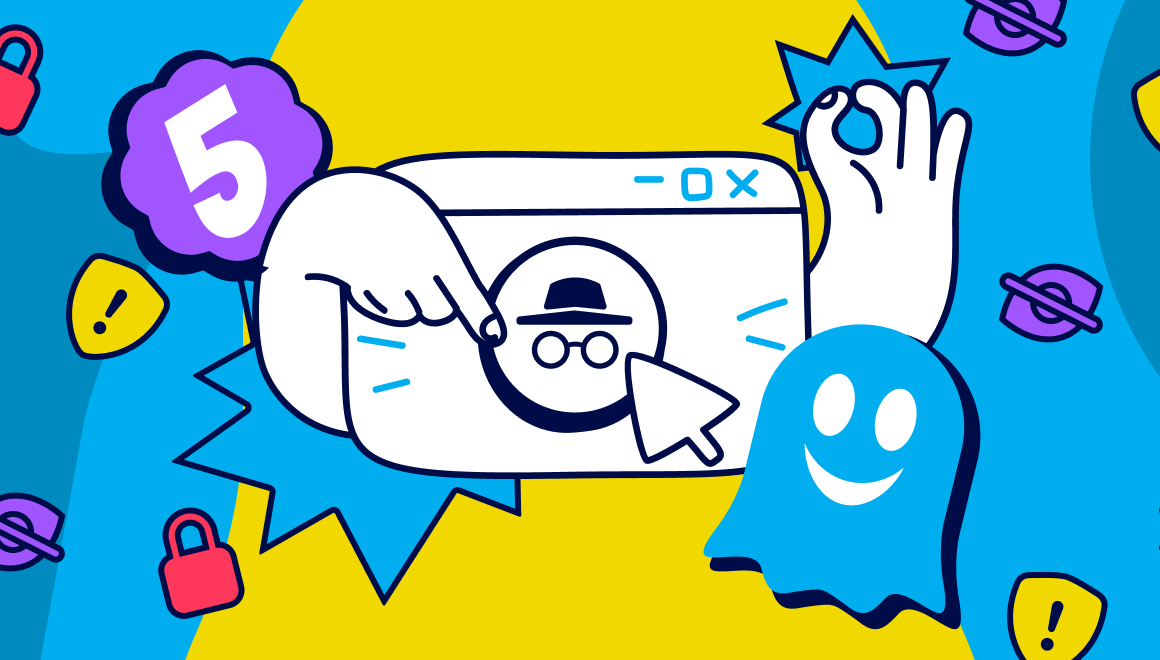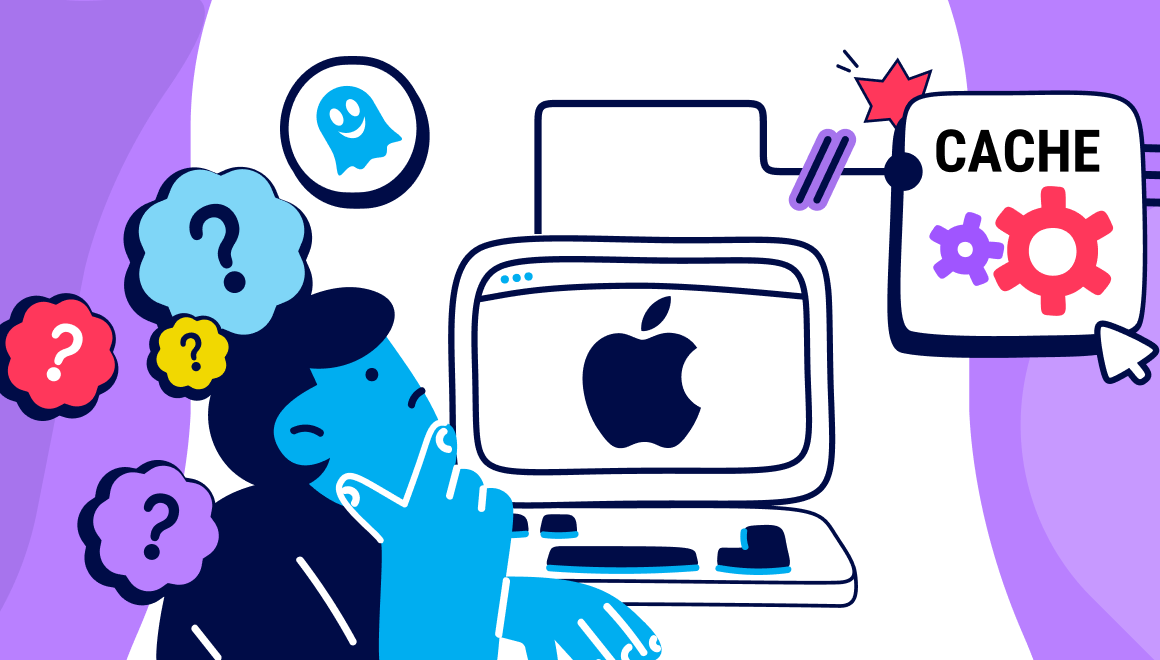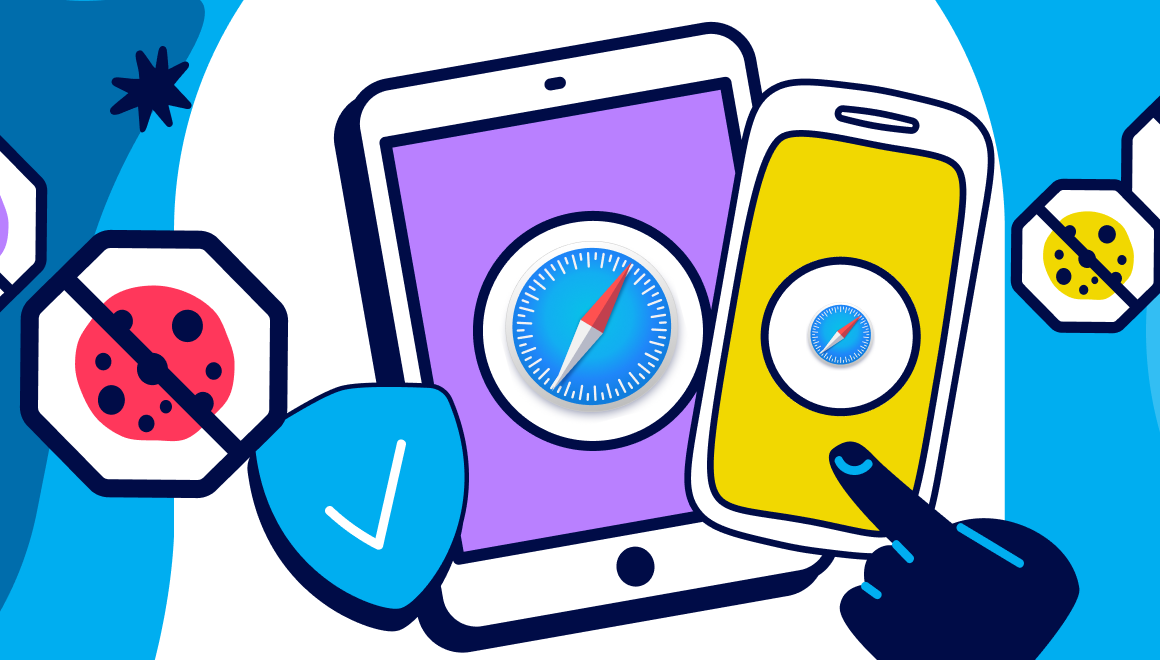Guide
How to Block Ads in Gmail with Ghostery Ad Blocker
Key Points:
- Ghostery is a popular ad blocker that blocks ads and trackers from websites, including Gmail.
- Blocking ads in Gmail can enhance your email experience and protect your privacy from Google’s data collection and personalization.
- To block ads on Gmail with Ghostery, you need to install it on your browser.
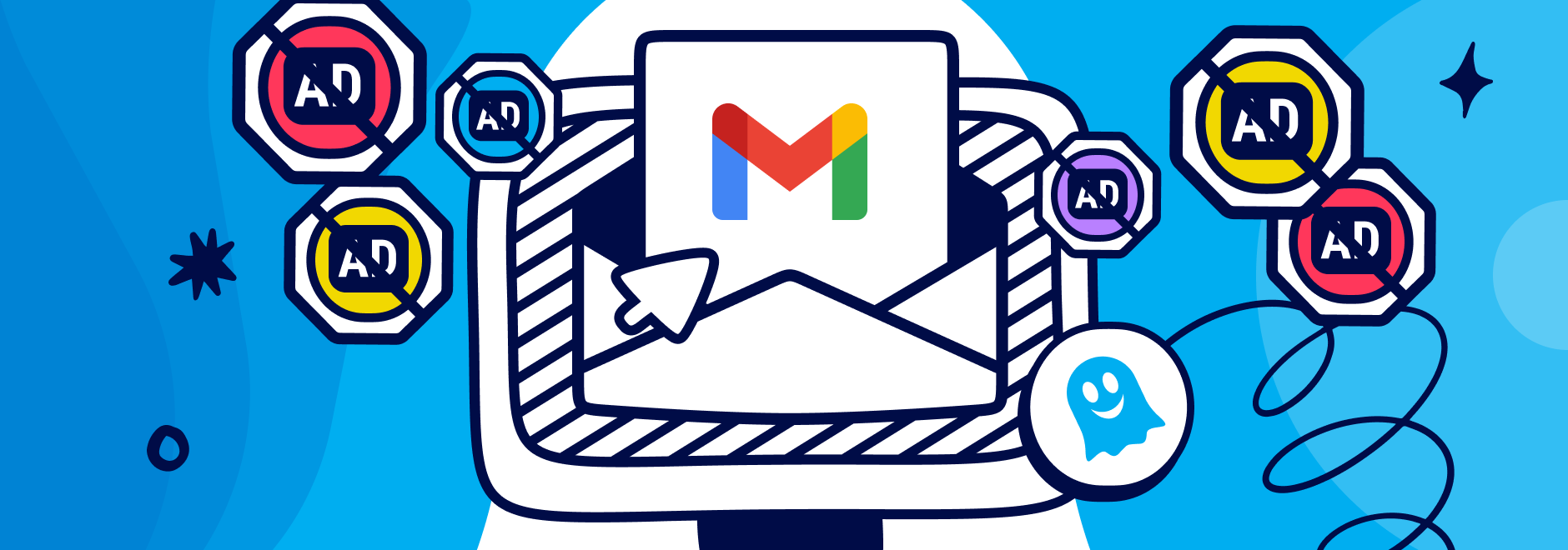
Block Gmail Ads with Ghostery
If you use Gmail, you might have noticed that there are ads in your inbox. These ads are tailored to your interests and behavior, based on the data that Google collects from your online activities.
While some people might find these ads useful or relevant, others might find them annoying or intrusive. If you belong to the latter group, you might want to block these ads from showing up in your Gmail account.
One way to do that is by using an ad blocker.
An ad blocker is a software tool that prevents ads from loading on websites. There are many ad blockers available, but one of the most popular ones is Ghostery.
Ghostery is a privacy-focused ad blocker that lets you control what data you share with advertisers and websites.
In this blog, we will show you how to block ads on Gmail using Ghostery.
Overview of Gmail Ads
Gmail ads are a type of online advertising that Google displays in your Gmail account. They may appear:
- at the top of your inbox
- the promoted tab
- between emails
Gmail ads are different from regular email messages. They have a small “Ad” label next to them.
The types of ads you might see in Gmail depend on various factors, such as your:
- location
- device
- browsing history
- email content
- Google account settings
Having over a 29% share of the email client market (April 2022), Google claims that it does not scan your email content for advertising purposes.
However, it does use other information from your Google account and your online activities to show you personalized ads.
Why You Might Want to Block Ads in Gmail
There are several reasons why you might want a Gmail ad blocker. Some of them are that you:
- Value your privacy and don’t want Google to track your online behavior and preferences.
- Want to save bandwidth and speed up your Gmail loading time.
- Find the ads distracting or irrelevant and want to focus on your email messages.
- Want to avoid accidentally clicking on malicious or fraudulent ads that might harm your device or steal your personal information.
Blocking ads on Gmail can help you enhance your email experience and protect your privacy.
However, not all Gmail ad blockers work well with the site. Some of them might interfere with Gmail’s functionality or cause errors.
That’s why you need a reliable, compatible ad blocker like Ghostery.
Understanding Ghostery Ad Blocker
Ghostery is a free ad blocker that works on most browsers and devices. It blocks ads, trackers, pop-ups, banners, and other unwanted elements from websites. It also gives you the option to allowlist websites that you trust or want to support.
Ghostery has several features and benefits that make it a great choice as an ad blocker for Gmail because it:
- Respects your privacy and does not collect your personal data.
- Lets you customize your blocking settings and preferences.
- Shows you how many trackers and ads are blocked on each website.
- Improves your browsing speed and performance.
- Has a user-friendly interface and a helpful support team.
Ghostery blocks ads by using filters and rules that identify and block known ad sources and trackers. It also uses artificial intelligence and machine learning to detect and block new or unknown ad sources and trackers.
Steps to Install Ghostery Ad Blocker
To use Ghostery as an ad blocker for Gmail, you need to install it on your browser first. Here are the steps to do that:
- Go to this page and click Get Ghostery.
- Follow the instructions to install the extension on your browser.
- Once installed, you will see a blue ghost icon on the top right corner of your browser toolbar. Click on it to open the Ghostery panel.
- On the dashboard, you can adjust your blocking settings, view your statistics, access your account, and more.
- You can also allowlist a specific website that you trust or support by clicking on the Trust Site button on the dashboard.
How to Block Ads in Gmail with Ghostery
Once you have installed Ghostery on your browser, you can use it to block ads in Gmail.
The great thing about Ghostery is that you do not have to meddle with the settings. That’s because once it is installed on your device it is ready to use right away, so all you have to worry about is answering that next email.
Final Thoughts
Gmail ads can be annoying or intrusive for some users who value their privacy and email experience. If you are one of them, you can use Ghostery to block these ads from showing up in your Gmail account.
Ghostery is a free, privacy-focused, and user-friendly ad blocker that lets you control what data you share with advertisers and websites. It also improves your browsing speed and performance by blocking unwanted elements from websites.
To use Ghostery to block ads on Gmail, you need to install it on your browser and adjust your blocking settings according to your preferences. You can also allowlist Gmail if you want to see some or all the ads.
Ghostery works well with Gmail and does not interfere with its functionality or cause errors.