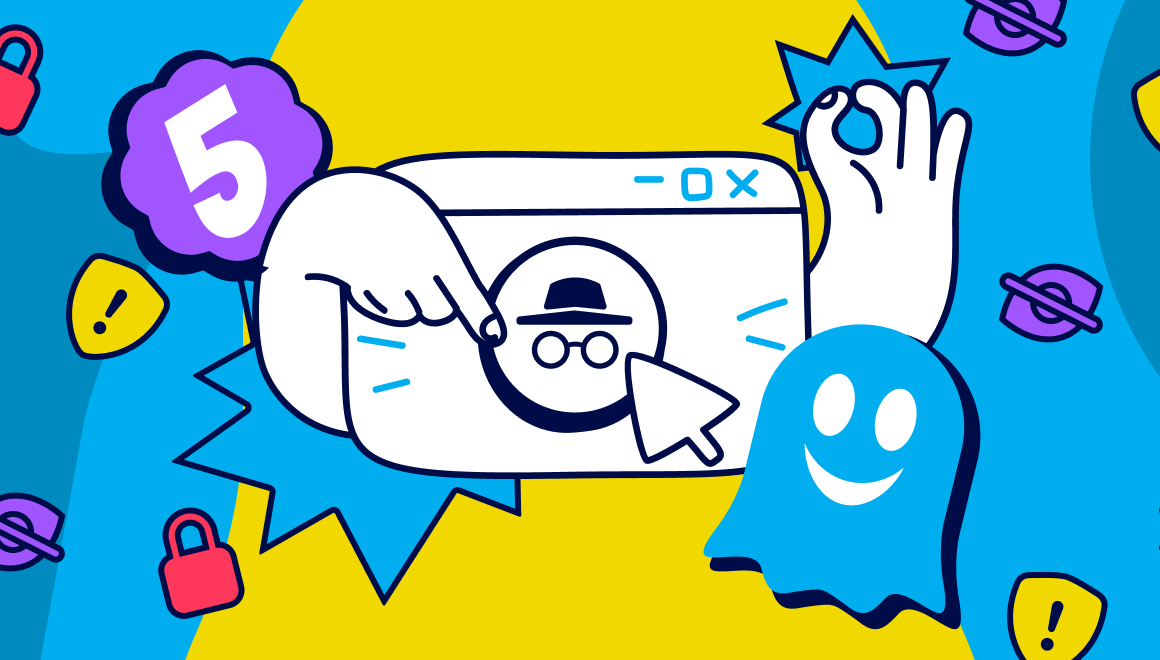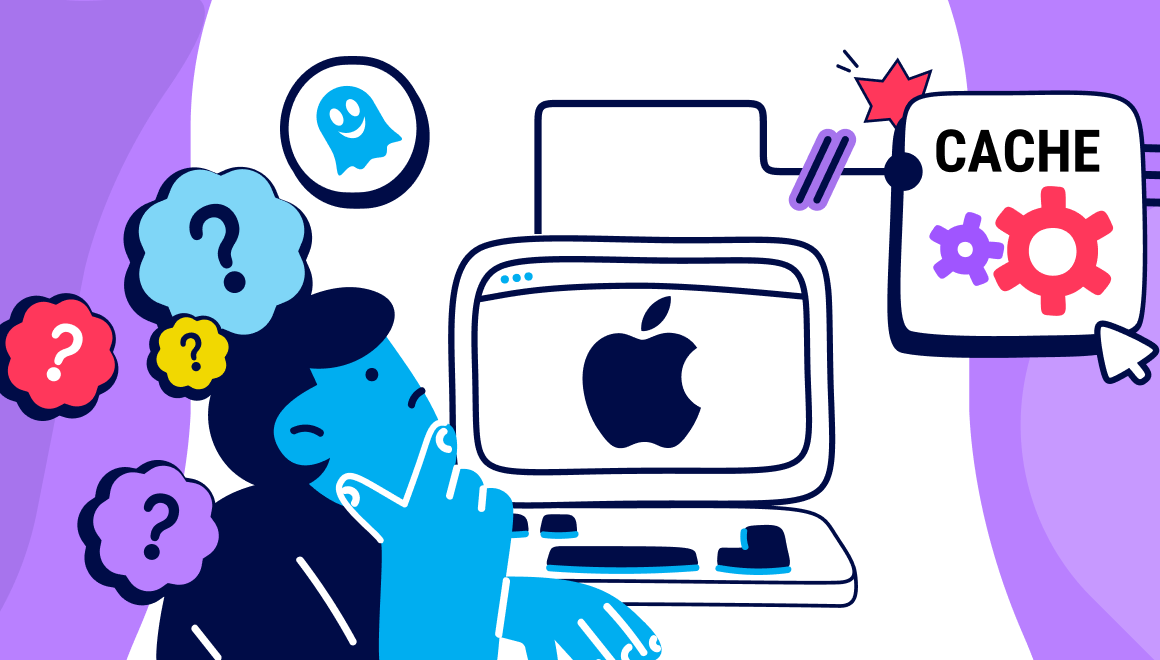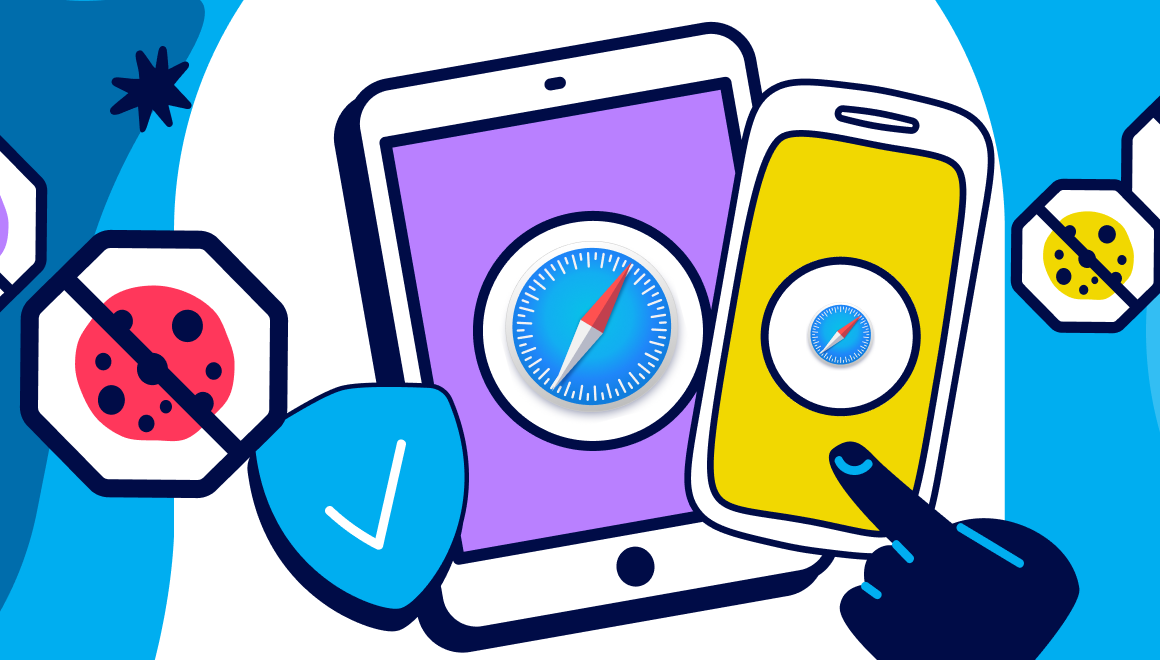Guide
How to Stop Pop Ups On Chrome on Desktop & Mobile
Key Points
- Pop-ups can be irritating, invasive, and potentially harmful. They can affect your security, privacy, and user experience.
- You can block pop-ups natively in Chrome, but for a more effective and comprehensive solution, you can use Ghostery to stop pop-ups and trackers that follow you around the web.
- You can also use Ghostery Ad Blocker to block all ads on Chrome with just a few clicks, and customize your ad blocking preferences according to your needs.
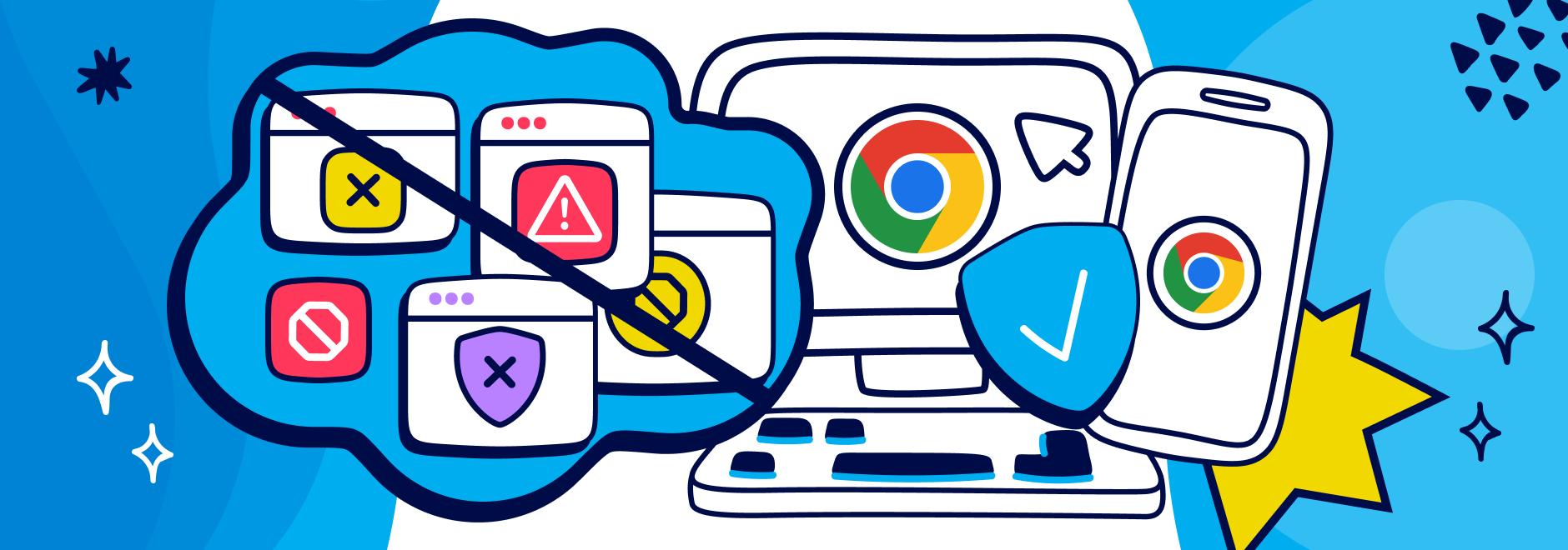
Add a pop up blocker to Chrome with Ghostery
Pop-ups are also annoying, intrusive, and sometimes even malicious. They can interrupt your browsing experience, distract you from the content you want to see, and expose you to unwanted ads, scams, or malware. That’s why it’s important to know how to stop pop-ups on Chrome, whether you’re using a desktop or a mobile device.
We’ll show you how to stop pop ups on Chrome, as well as how to use Ghostery to stop pop-up windows and trackers more effectively. We’ll also show you how to allow or block pop-ups from specific websites, and how to block all ads on Chrome with Ghostery Tracker & Ad Blocker.
Why should we block popups?
Pop-ups are not only annoying, but also potentially harmful. Here are some of the reasons why you should block pop-ups on Chrome:
Security: Pop-ups can contain malicious code that can infect your device with malware, spyware, ransomware, or phishing schemes. Some pop-ups can even disguise themselves as legitimate alerts or warnings from your system or browser, tricking you into clicking on them or downloading something harmful.
Privacy: Pop-ups can track your online activity, collect your personal information, or access your camera or microphone without your consent. Some pop-ups can even use your device’s resources to mine cryptocurrency or perform other tasks in the background.
User experience: Pop-ups can disrupt your browsing experience by covering the content you want to see, redirecting you to unwanted pages, or playing loud sounds or videos. Some pop-ups can even prevent you from closing them or leaving the page, forcing you to interact with them.
But not all pop-ups are bad. Some of them serve a legitimate purpose, such as informing you about the privacy policies of a website, asking for your consent to use cookies, or offering you a discount or a free trial. These pop-ups are intended to enhance your user experience, not to ruin it.
However, the way they are implemented is often not ideal. They may be too intrusive, frequent, hard to close, or irrelevant to your interests. That’s where Never-Consent in Ghostery’s Tracker & Ad Blocker comes in.
Never-Consent selects the optimal privacy settings automatically and stops websites from asking you to accept cookies via intrusive cookie consent pop-up windows. It also sends important messages to website owners telling them that you don’t want to be tracked.
How to block pop ups natively in Chrome
Chrome has a built-in feature that allows you to block pop-ups from most websites. Here’s how to enable the pop up blocker:
How to stop pop ups in Chrome on Windows & Mac
1. On your Chrome desktop browser, click on the three-dot menu icon at the top right corner and select Settings.
2. Select Privacy and security, and then click on Site Settings.
3. Under Content, click on Pop-ups and redirects.
4. Under Default behavior, select Don’t allow sites to send pop-ups or use redirects.
How to stop pop ups in Chrome on Android & iPhone
1. On your Chrome mobile browser, tap on the three-dot menu icon at the bottom right corner and select Settings.
2. Tap on Content Settings.
3. Tap on Block Pop-ups to ensure that it is enabled.
4. Toggle the switch to On.
Stop pop ups on Chrome with Ghostery Ad Blocker
While using the native pop up blocker in Chrome can help you avoid most pop-ups, some websites may still be able to bypass this feature and show you unwanted ones. That’s why we recommend using Ghostery Ad Blocker to stop pop-ups and other trackers more effectively.
Ghostery Tracker & Ad Blocker is a privacy extension that allows you to see and control the trackers that follow you around the web. It blocks not only pop-ups, but also other types of trackers that can slow down your browser, compromise your privacy, or interfere with your user experience.
Here’s how to stop pop ups on Chrome with Ghostery:
Windows & Mac
1. Go to the Ghostery website and click on Get Extension.
2. Next, you need to click on the download or install button and follow the prompts to add the extension to your browser.
3. Once the extension is installed, click Enable Ghostery.
4. Follow the on-screen prompt to pin Ghostery to your browser toolbar.
Enjoy a cleaner, faster, and safer browsing experience with Ghostery!
Android & iPhone
Chrome does not allow extensions for Android or iOS (iPhone/iPad).
If you want to get rid of ads, trackers and pop ups on your Android phone, Firefox is the way to go. It’s the only browser that supports extensions on Android, and Ghostery Ad Blocker is one of the few extensions that works on Firefox for Android. Read more about how to block ads on Android.
Ghostery is supported using Safari for iPhone, iPad, and Mac. You can see how to add extensions to Safari here.
How to allow or block pop ups in Chrome from specific websites
Sometimes, you may want to allow or block pop-ups from specific websites that you trust or don’t trust. Here’s how to do it:
1. On your Chrome desktop browser, click on the three-dot menu icon at the top right corner and select Settings.
2. Select Privacy and security, and then click on Site Settings.
3. Under Content, click on Pop-ups and redirects.
4. Scroll to see Customized behaviors
5. To block pop-ups and redirects from specific websites, type their addresses and click Add under Not allowed to send pop-ups or use redirects. This will stop the pop-ups from those sites only, while others can still show you pop-ups.
6. If you want to allow pop-ups from a certain site, click Add to the list a site under Allowed to send pop-ups and use redirects. Make sure to block the rest under Default behavior.
Block all ads on Chrome with Ghostery Ad Blocker
If you want to block not only pop-ups, but also other types of ads that can clutter your screen, slow down your browser, or compromise your privacy, you can use Ghostery Tracker & Ad Blocker.
Ghostery Ad Blocker is an extension that allows you to block all ads on Chrome with just a few clicks.
Final Thoughts
Pop-ups are one of the most annoying and harmful things that can ruin your browsing experience. That’s why you should know how to use a pop up blocker on Chrome, whether you’re using a desktop or a mobile device.
You can use the native pop-up blocker in Chrome, but for a more effective and comprehensive solution, you can use Ghostery Tracker & Ad Blocker to stop pop-ups and other trackers that can compromise your privacy, security, and user experience.
You can also use Ghostery Ad Blocker to block all ads on Chrome with just a few clicks.
With Ghostery, you can enjoy a cleaner, faster, and safer browsing experience on Chrome. Download Ghostery today and see the difference for yourself!