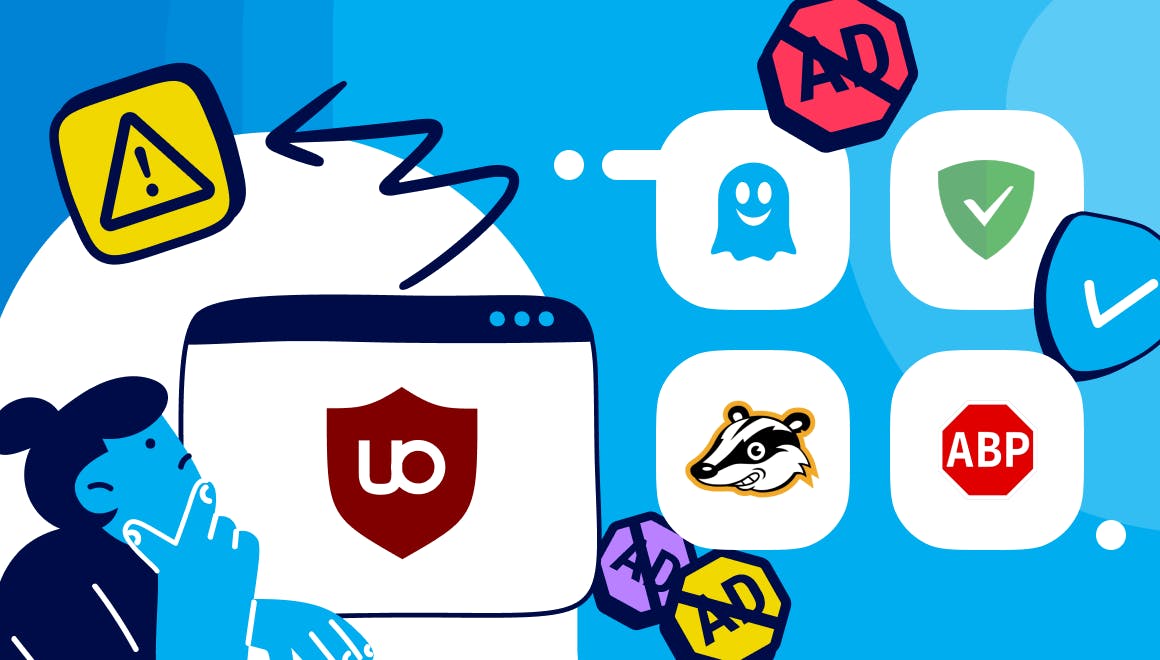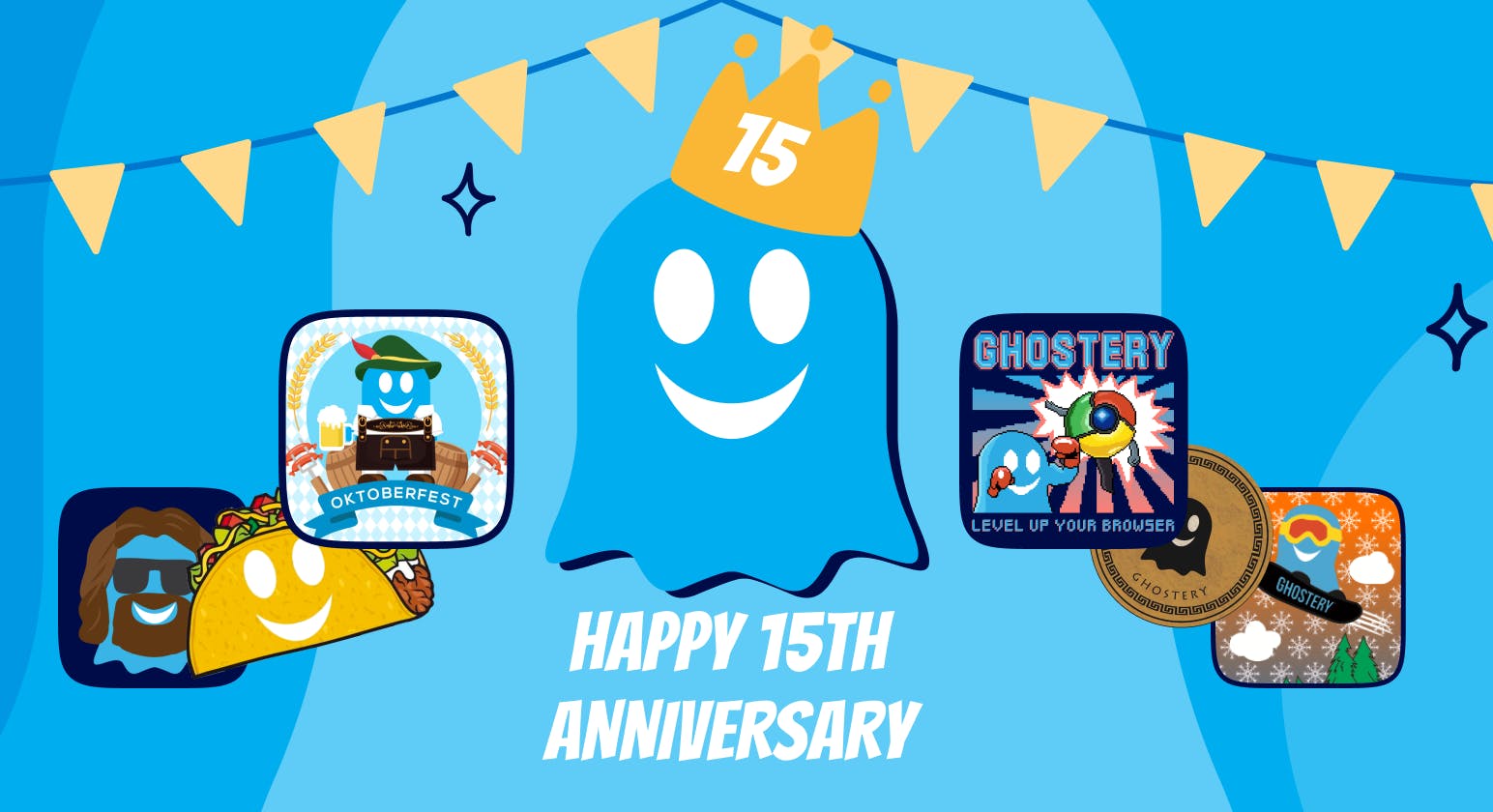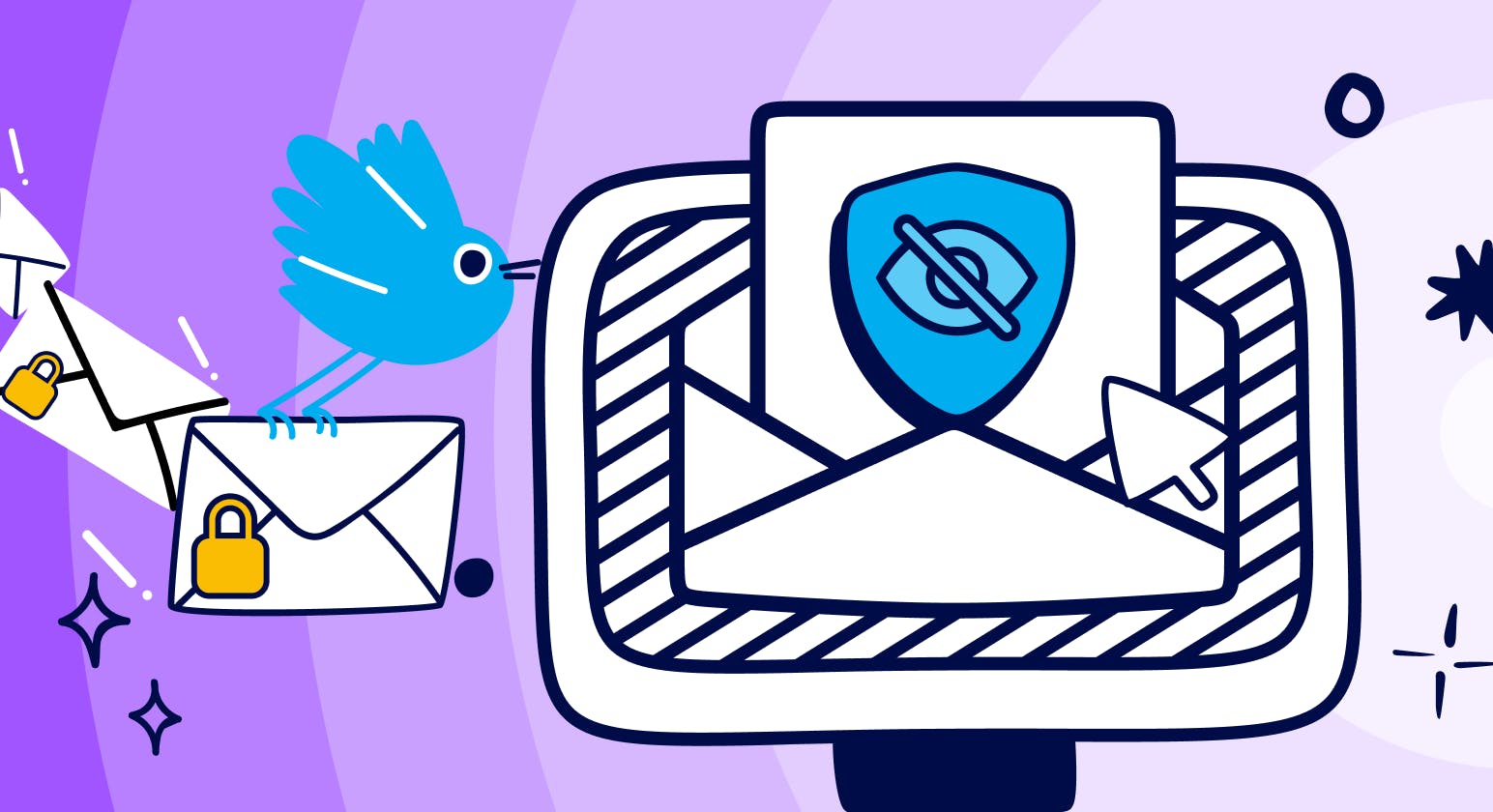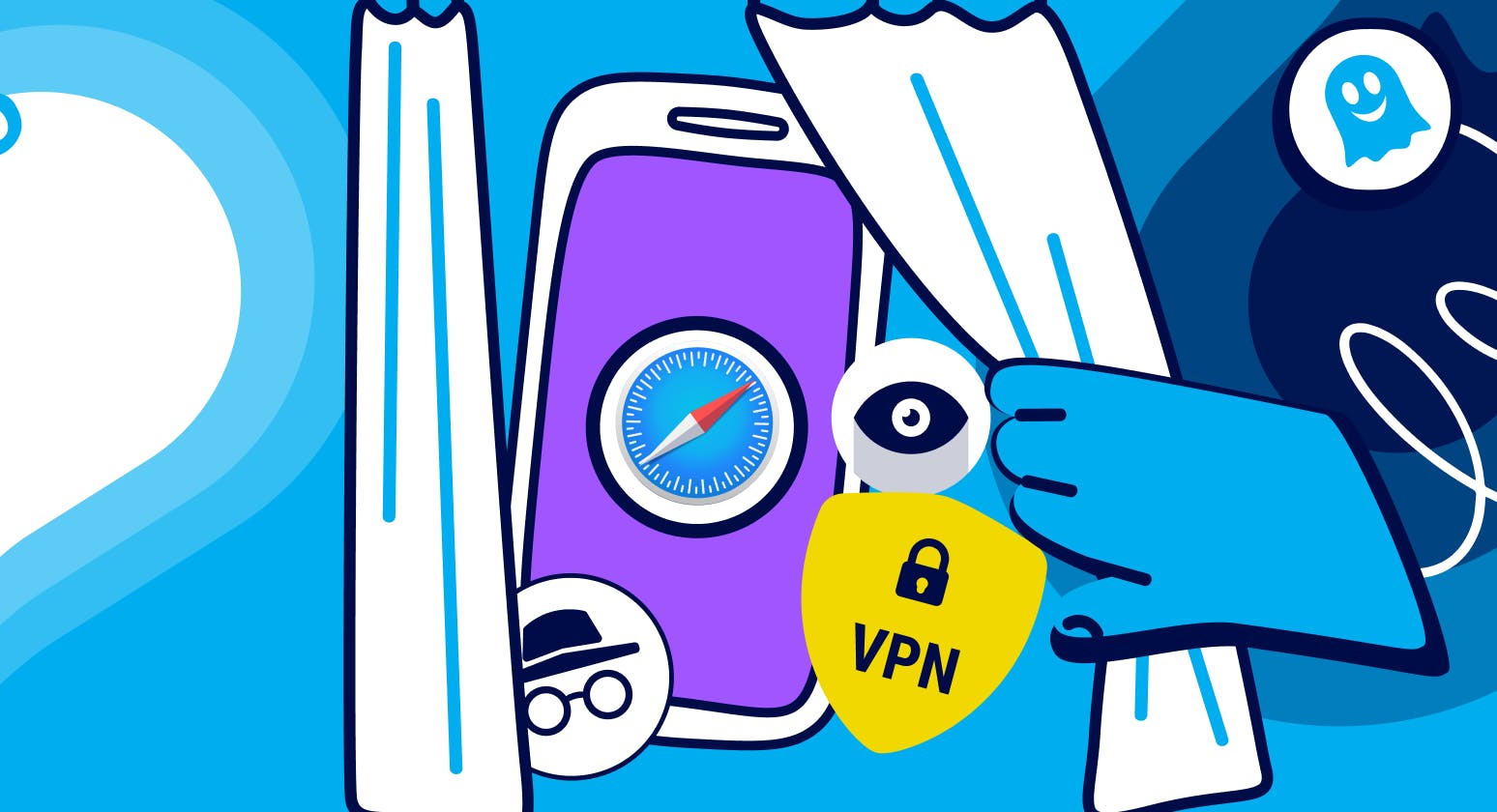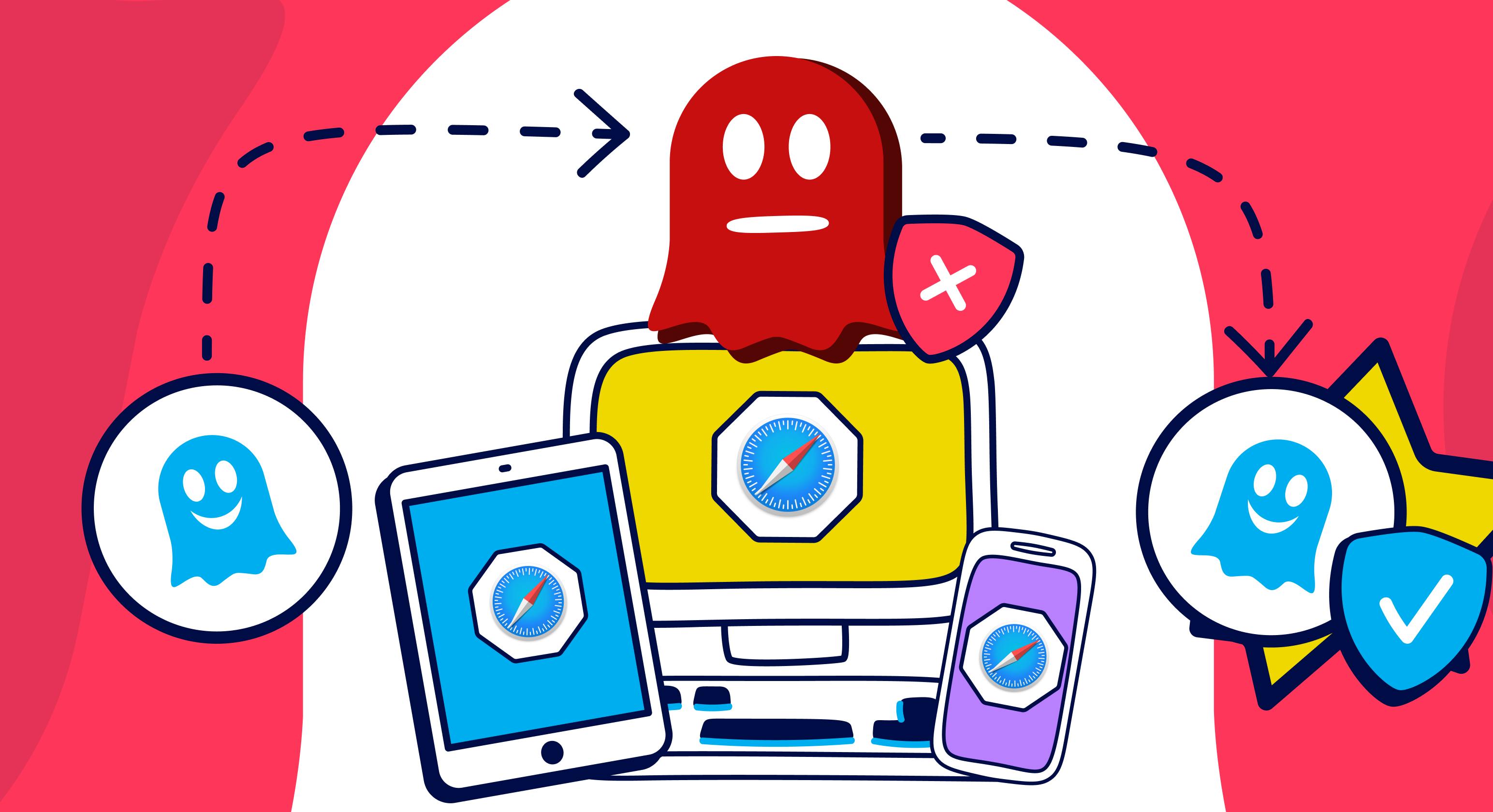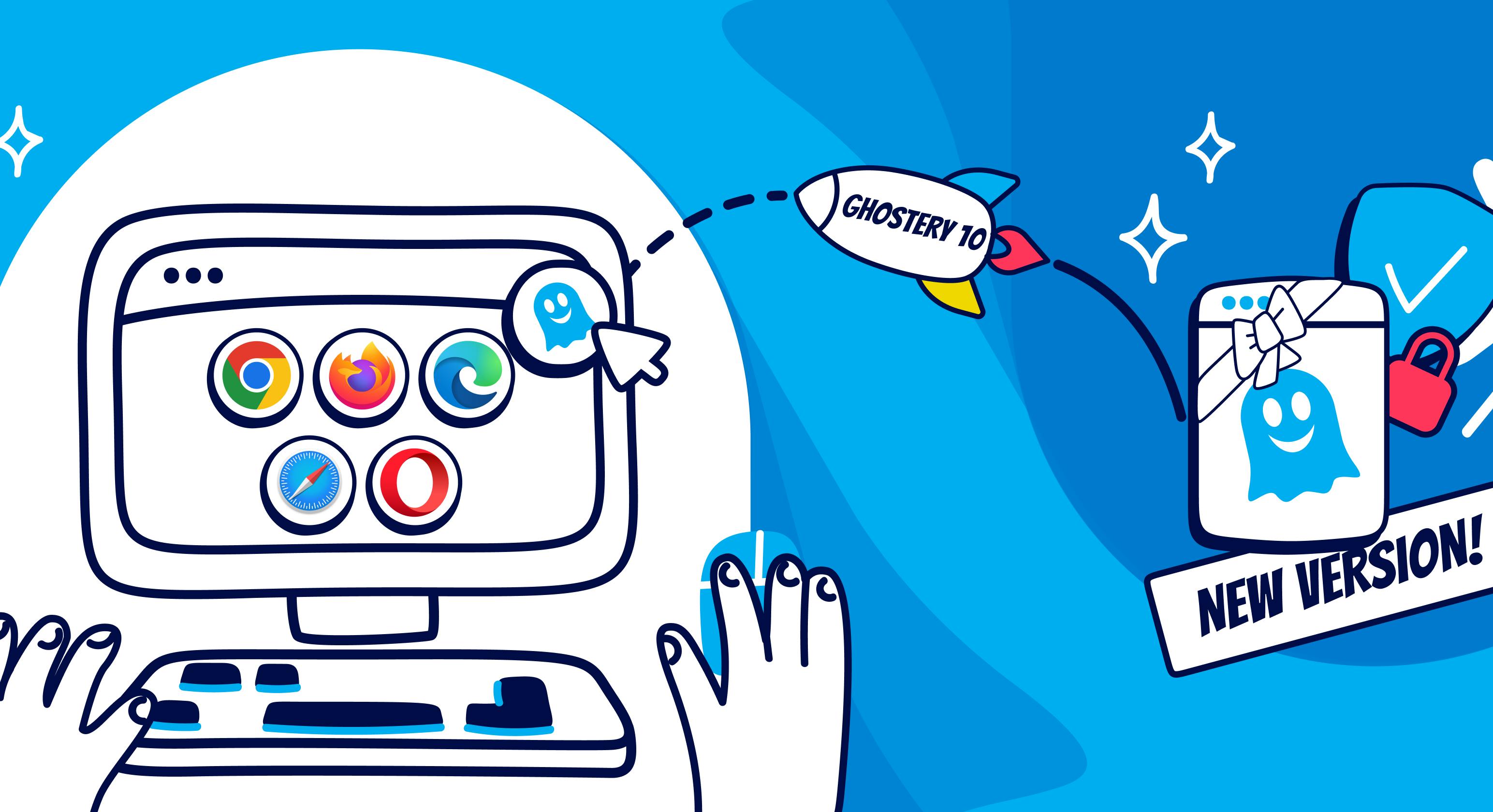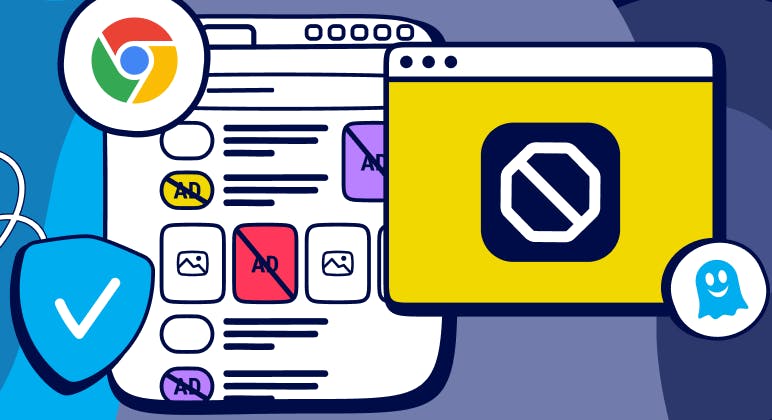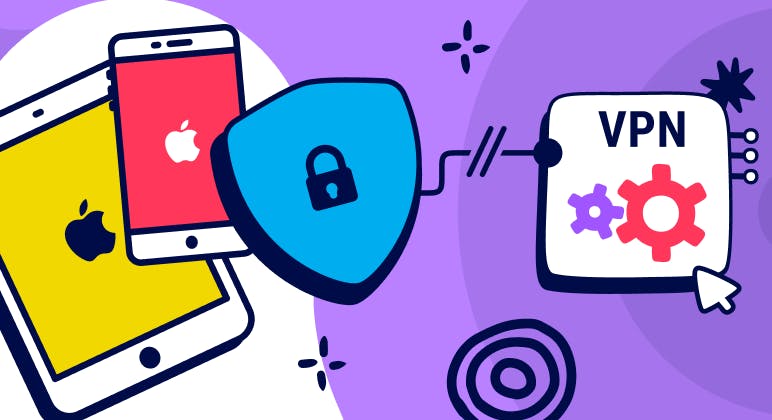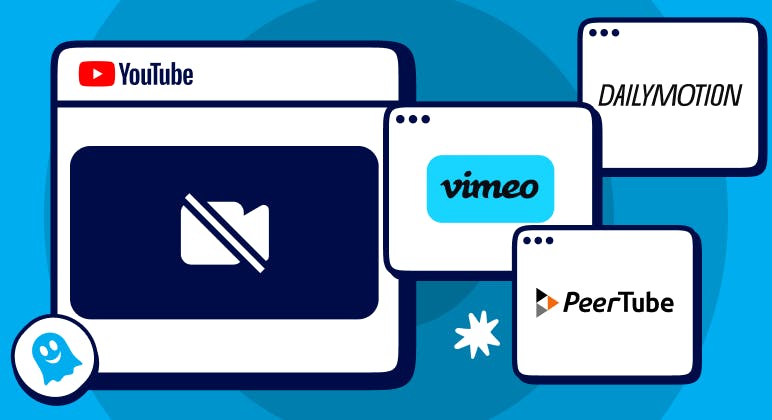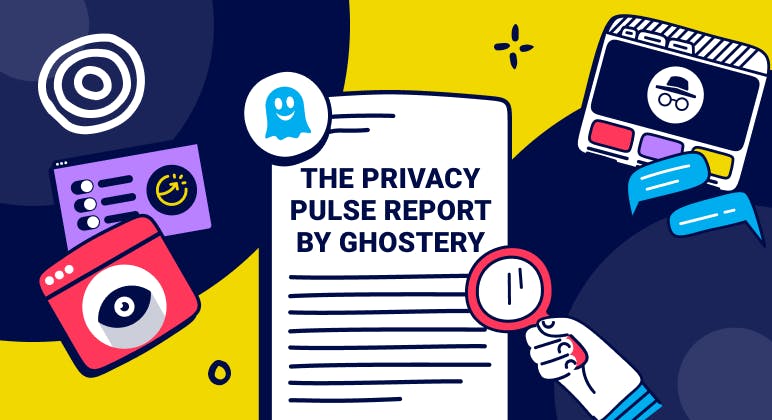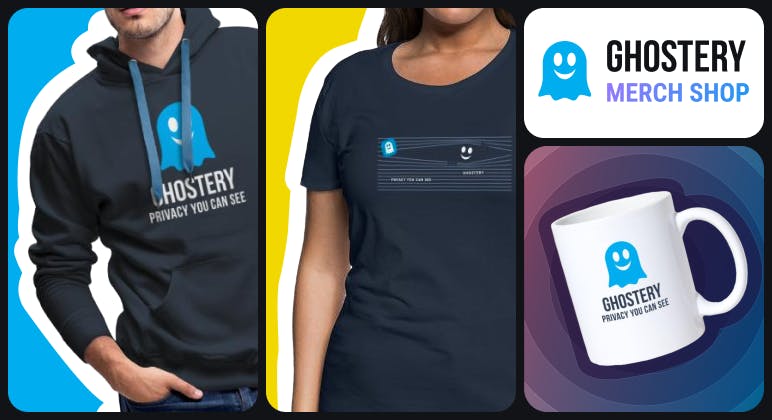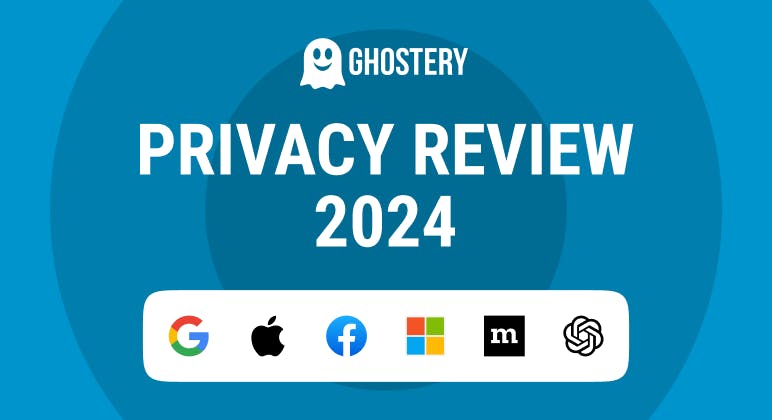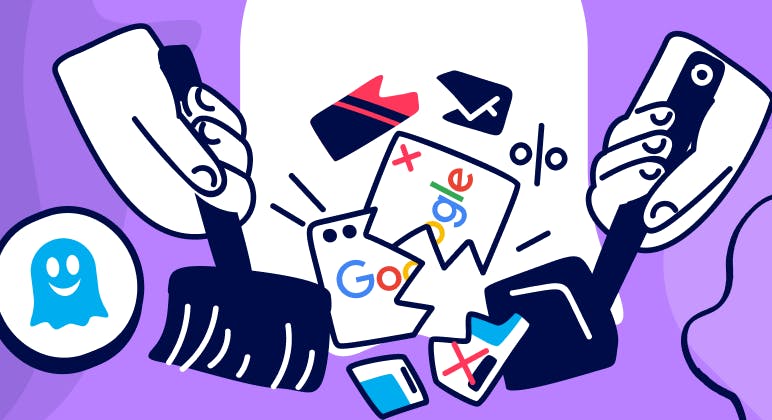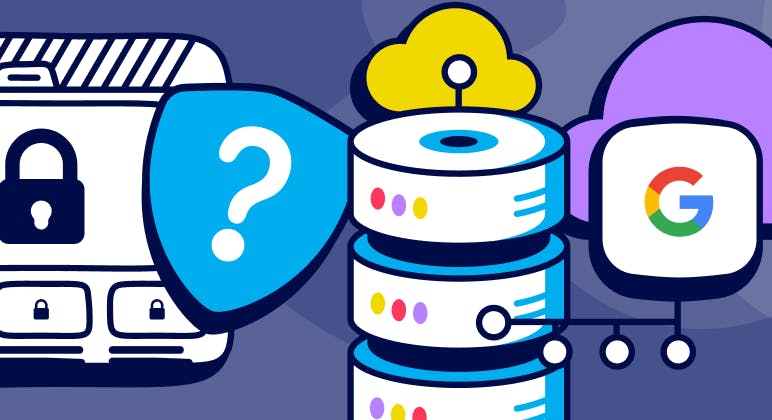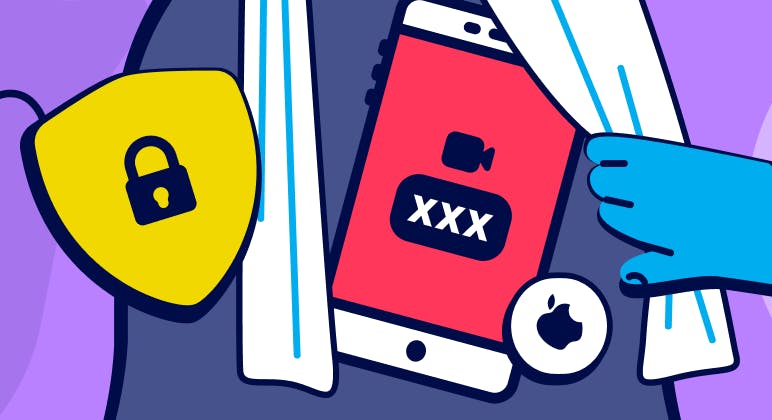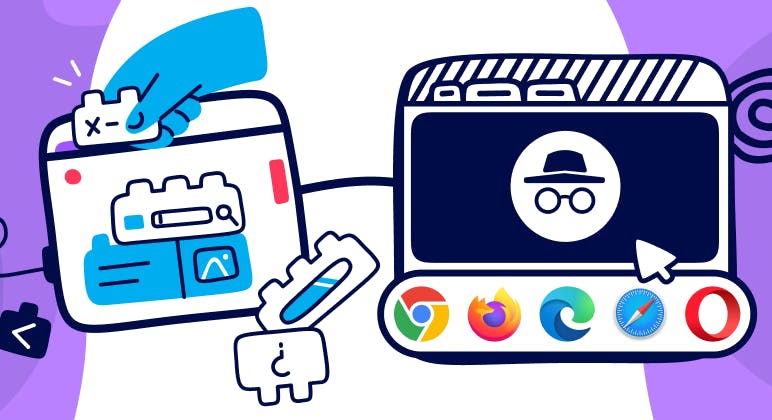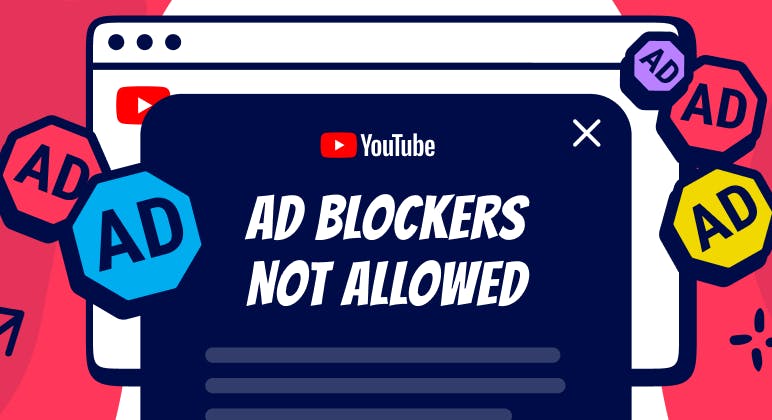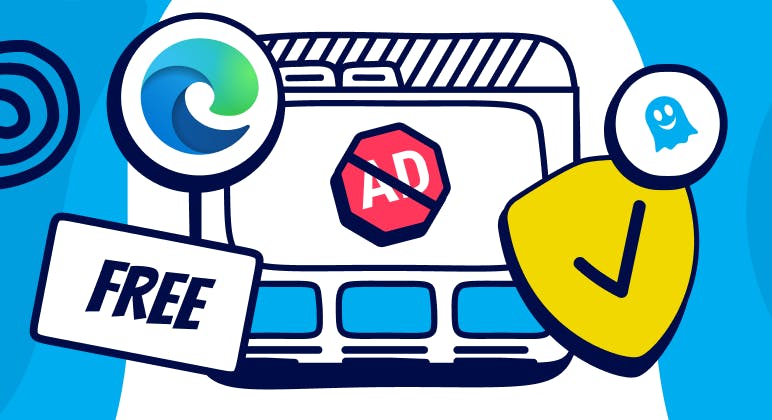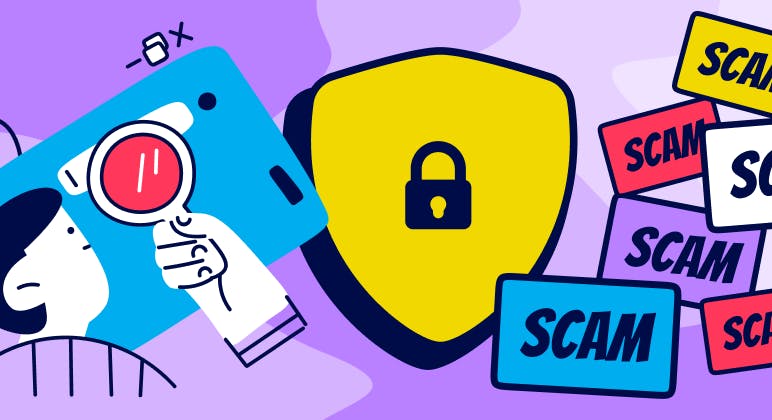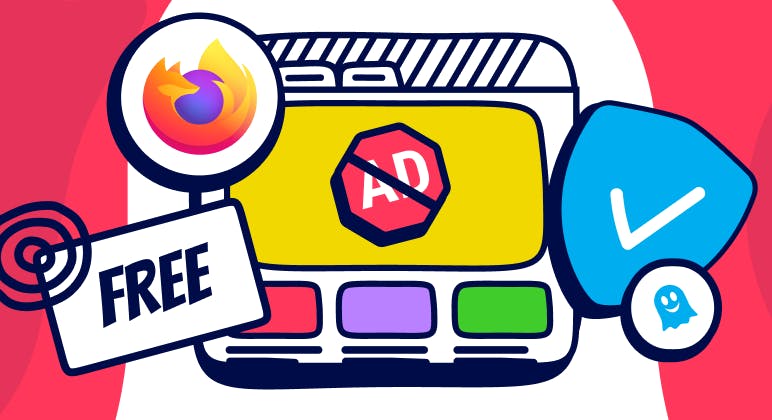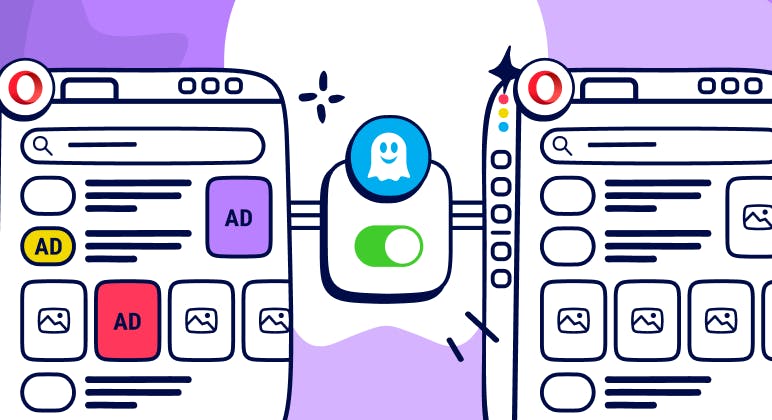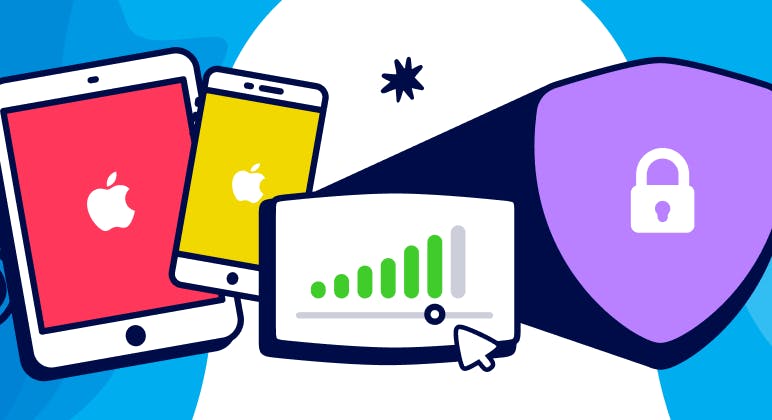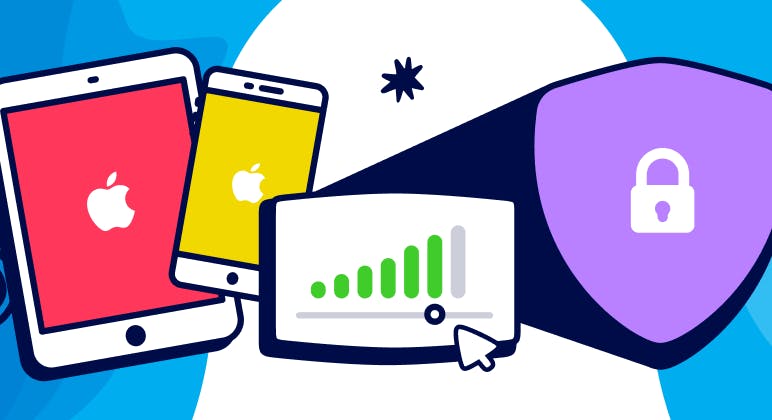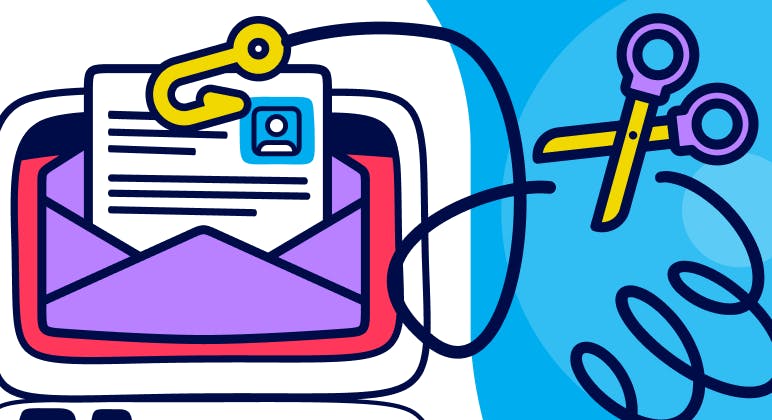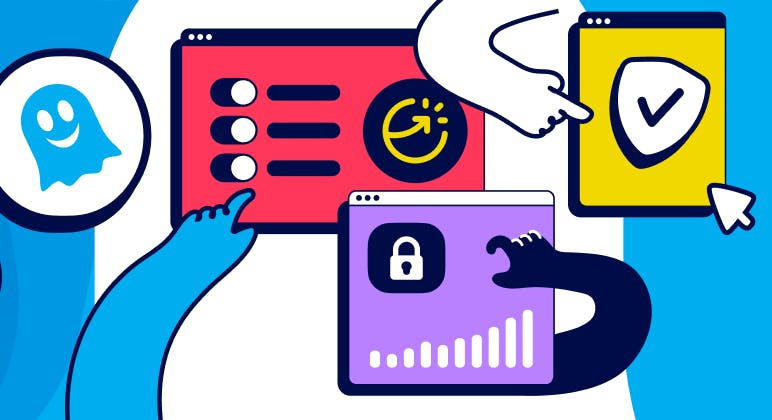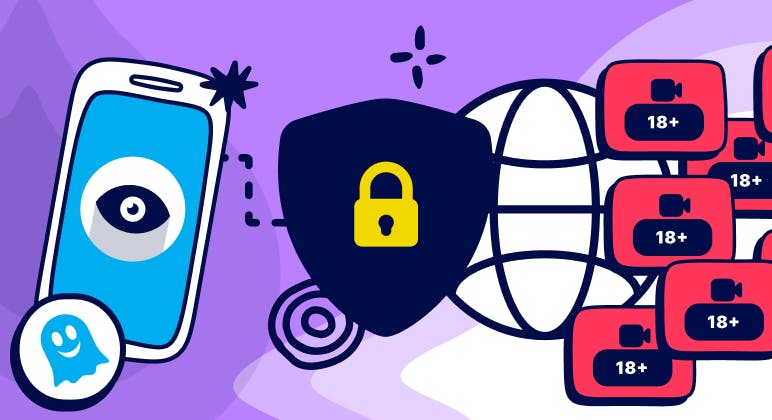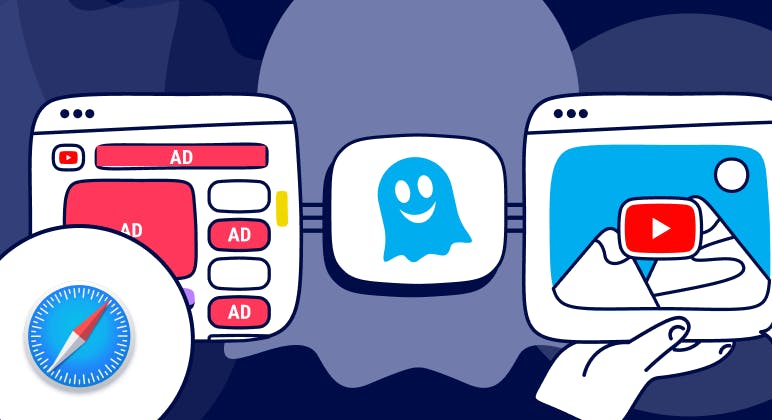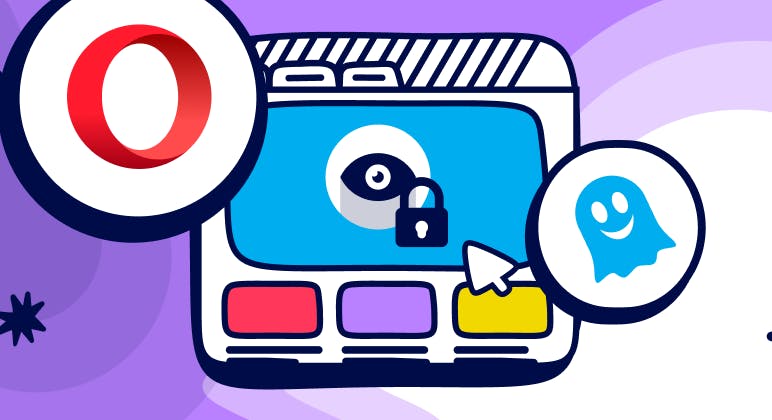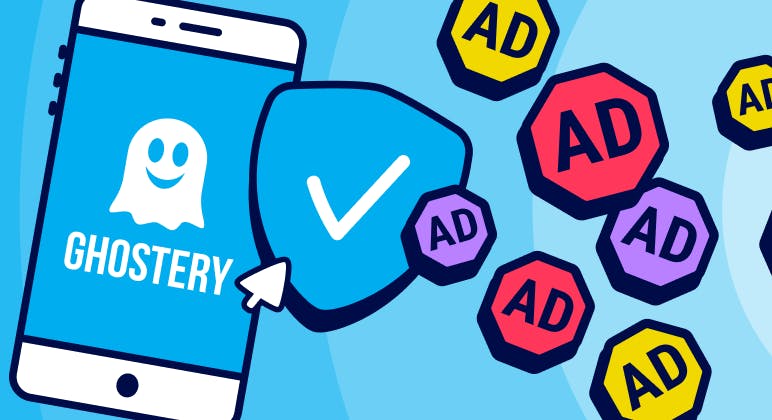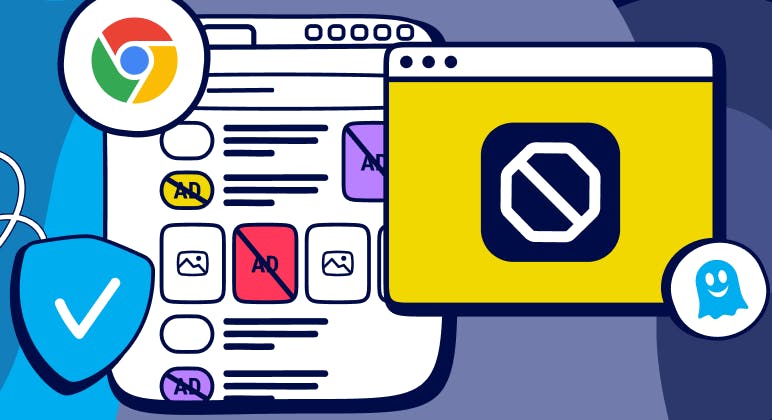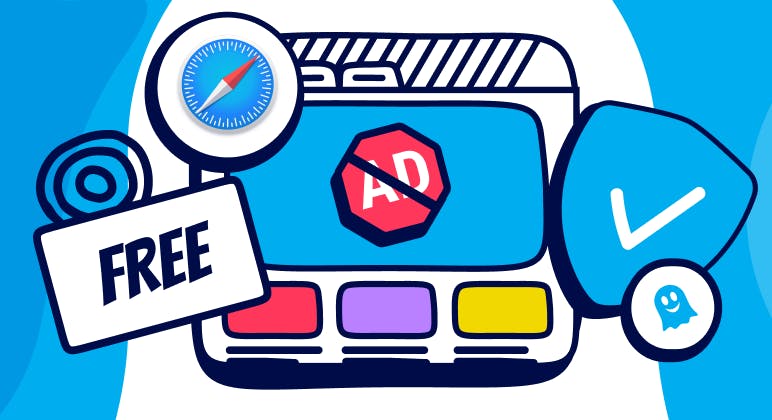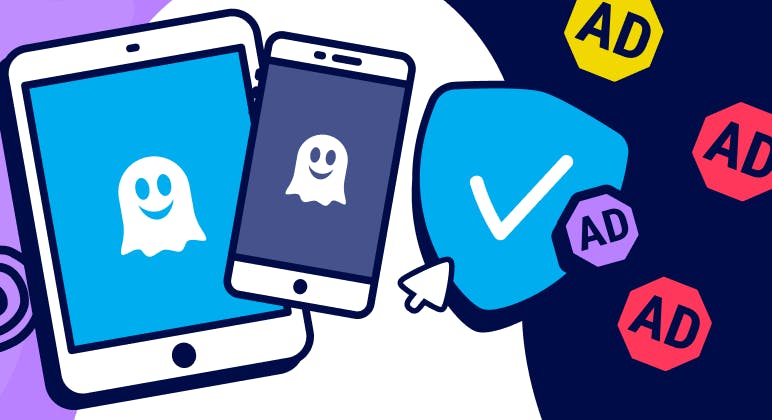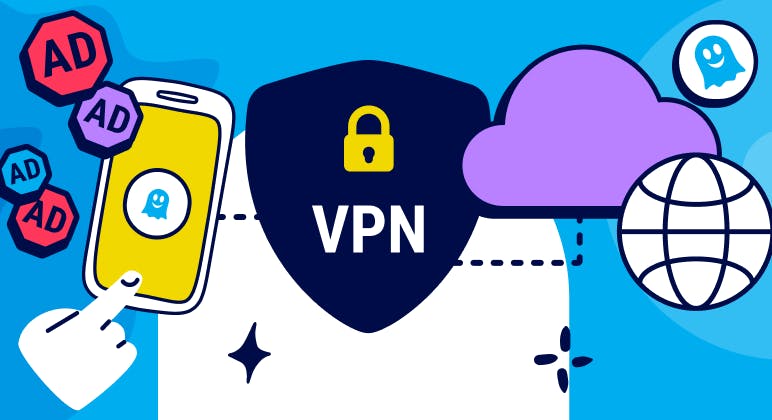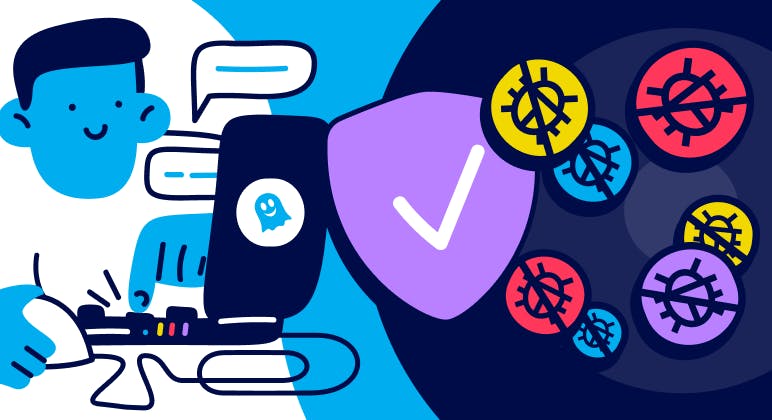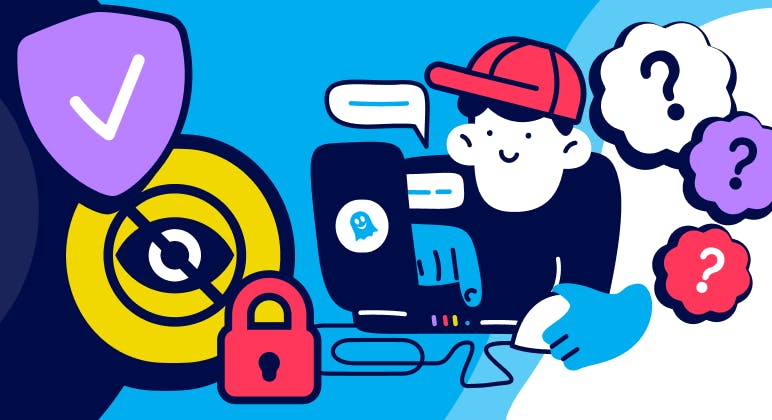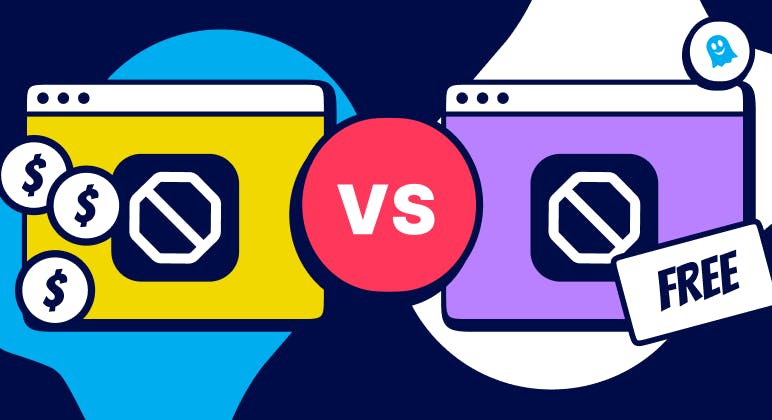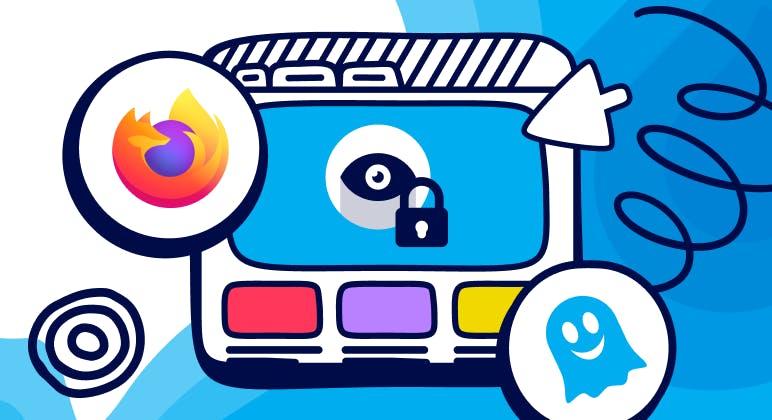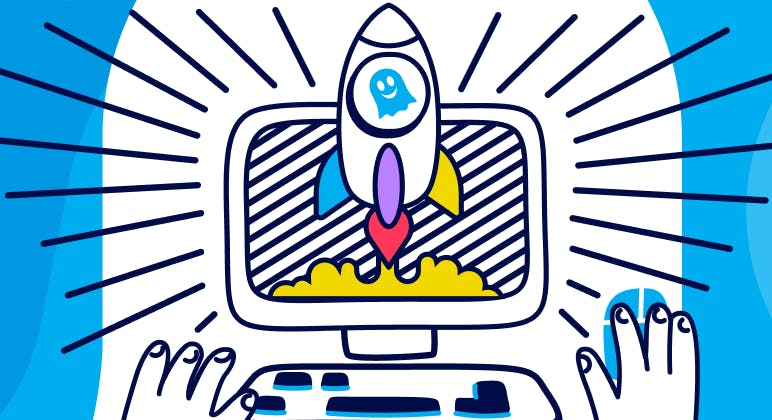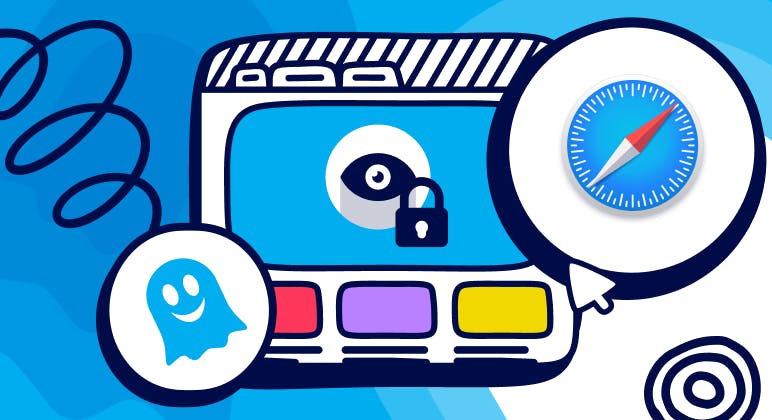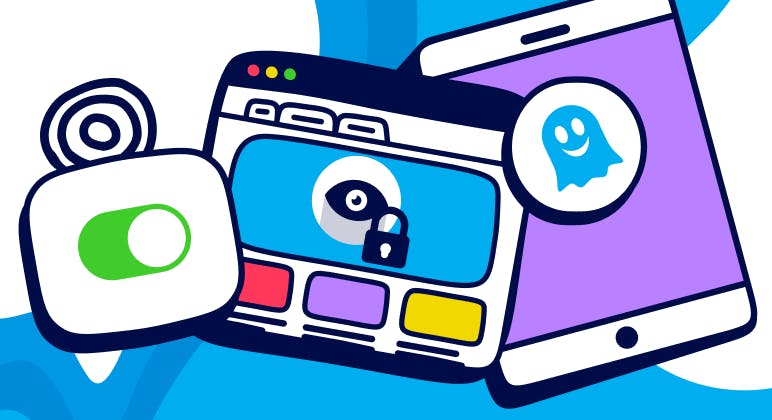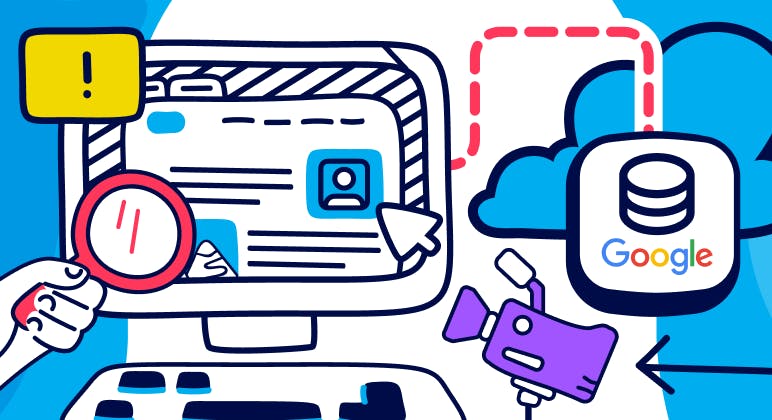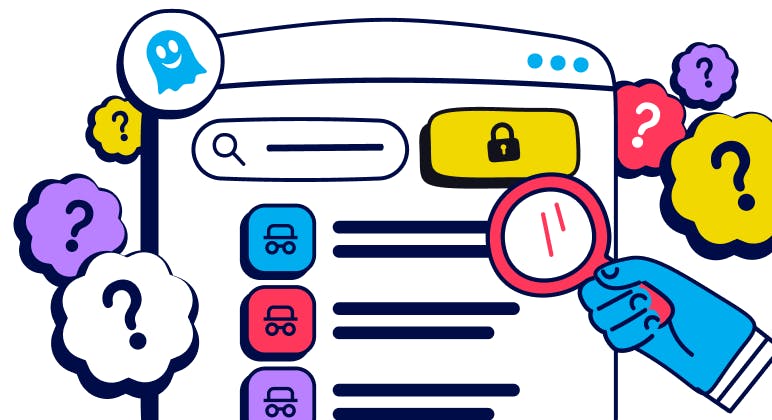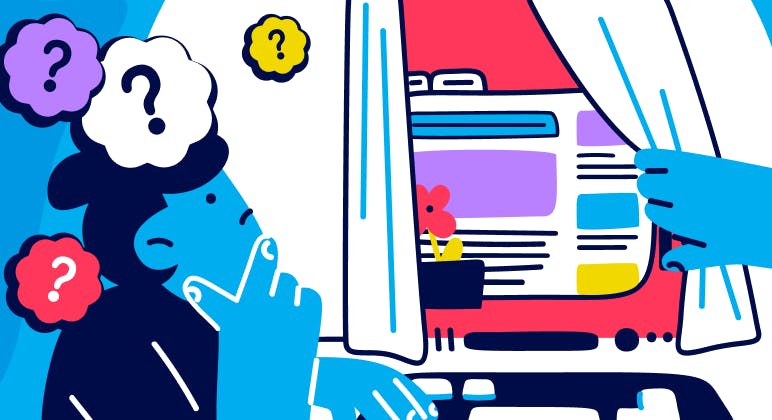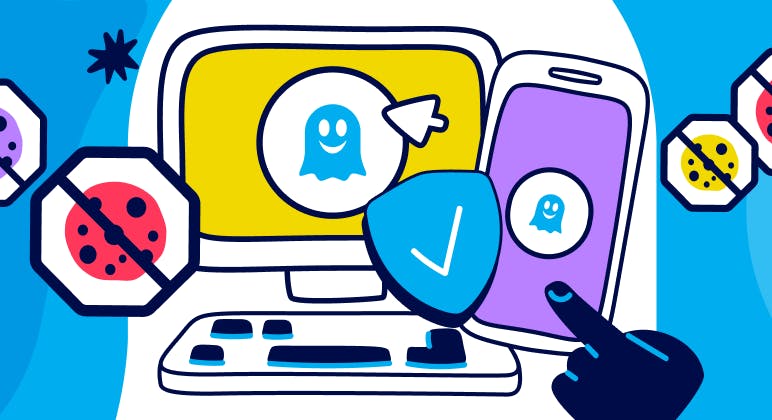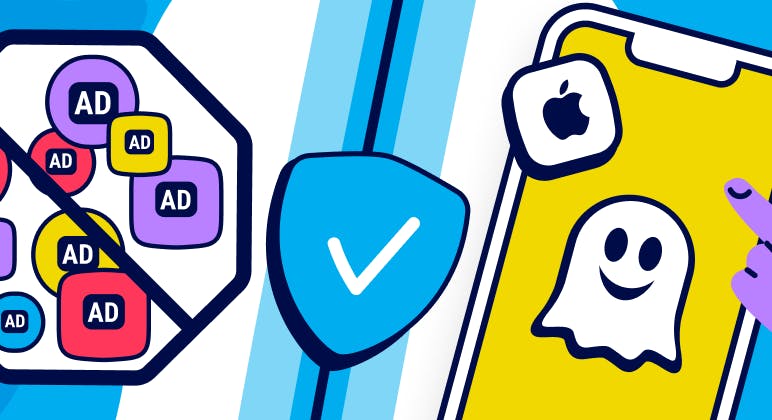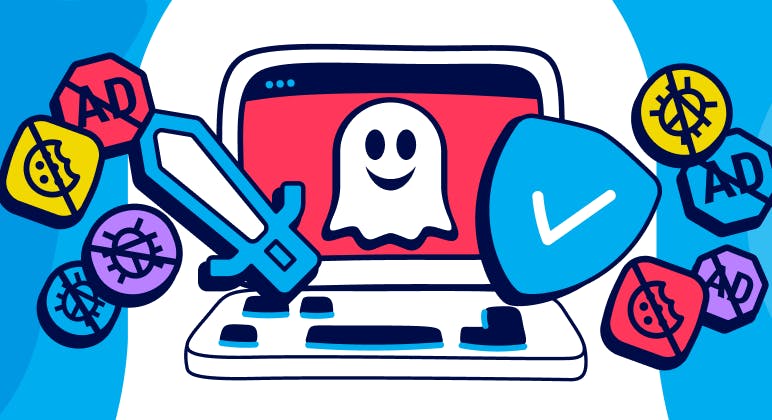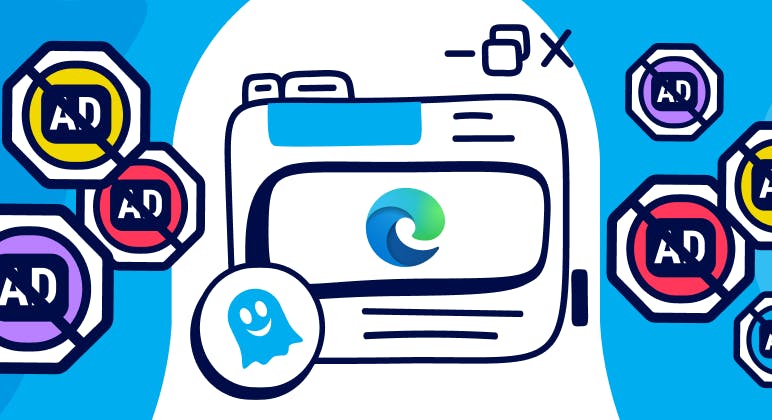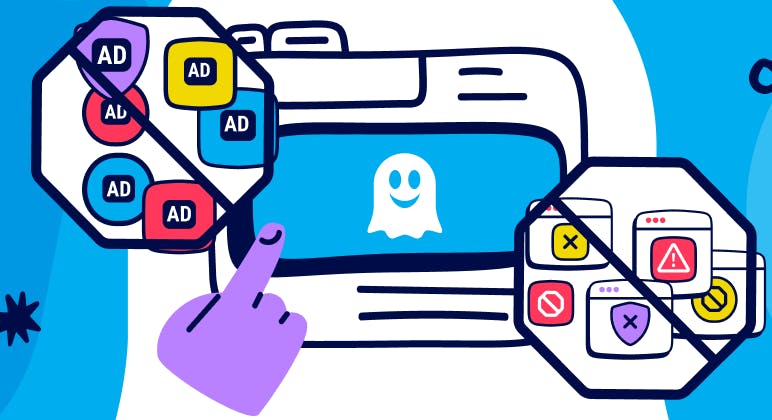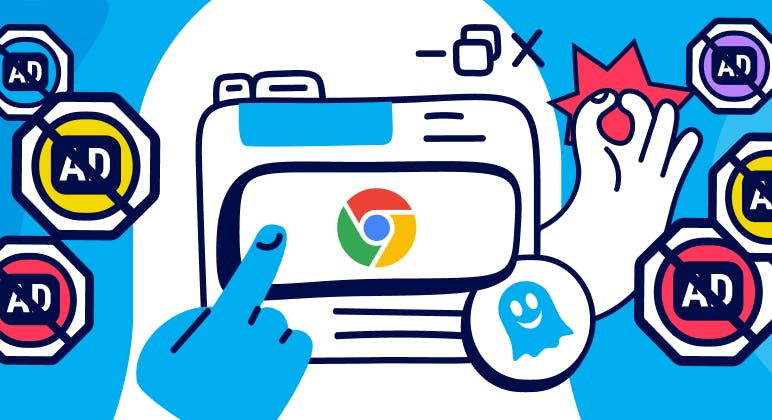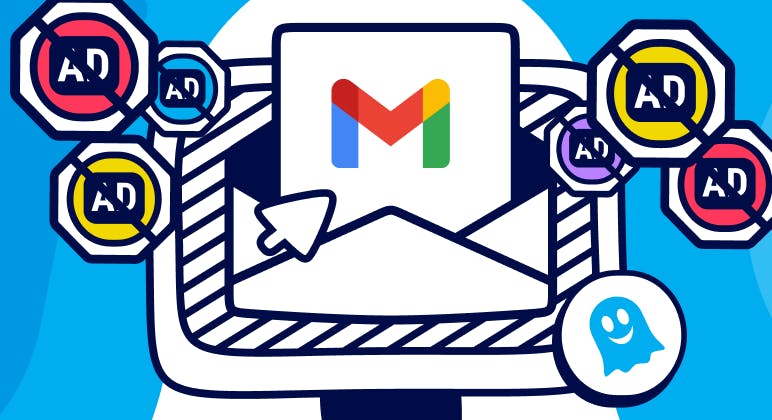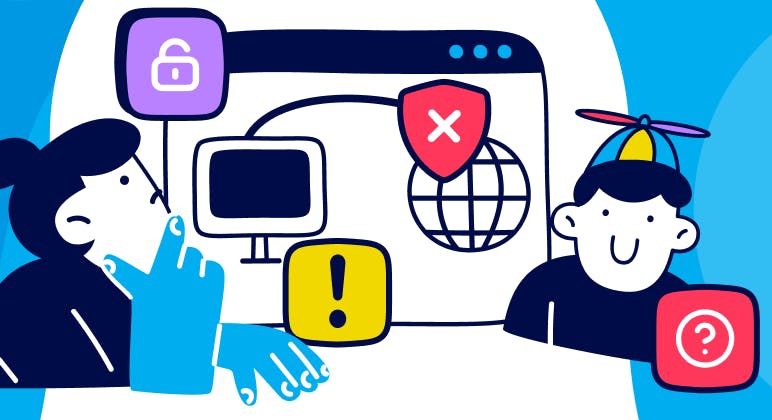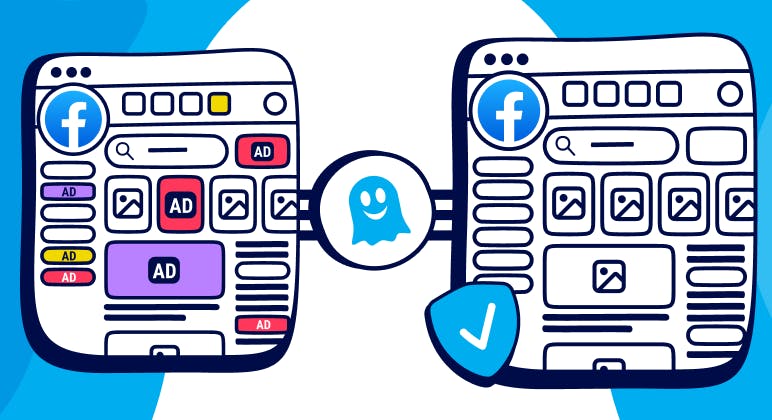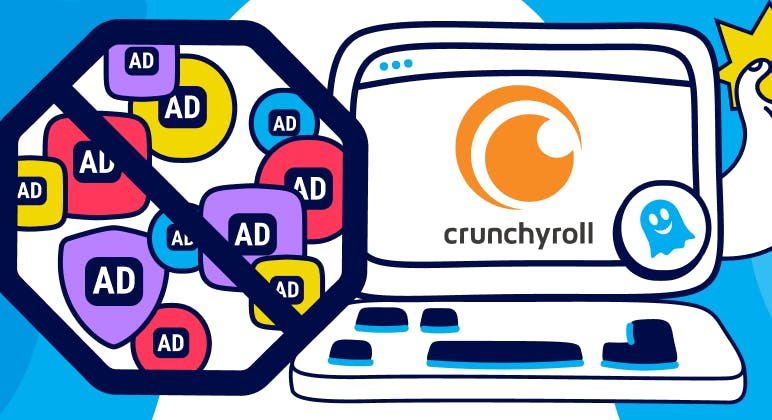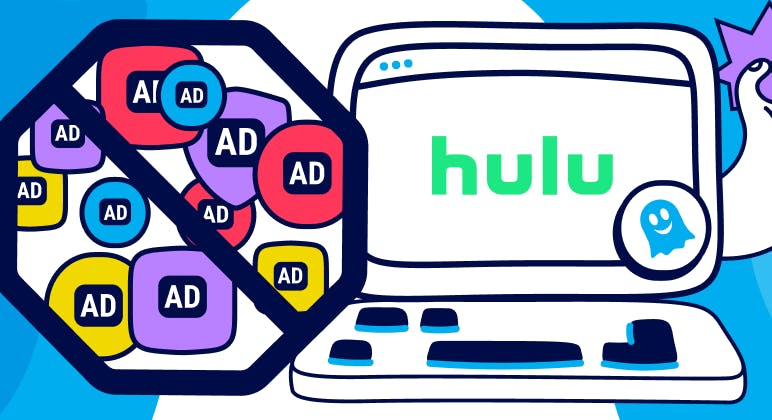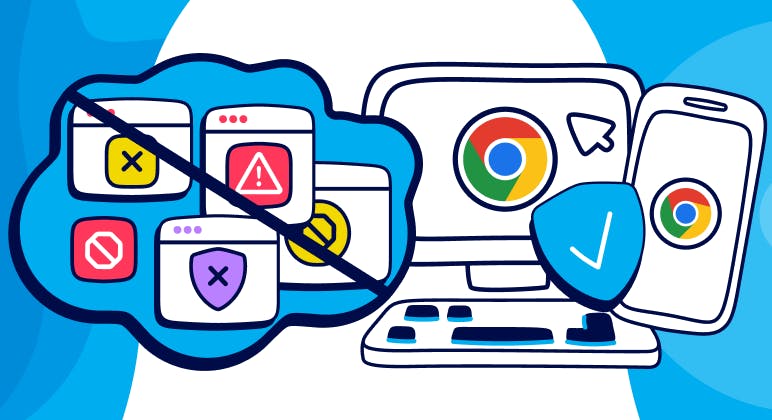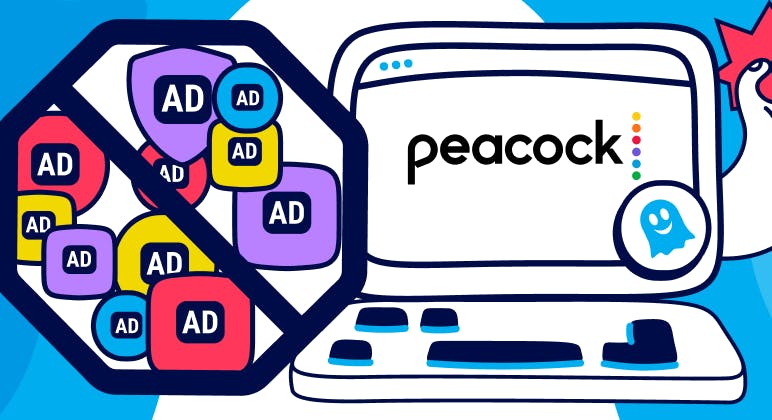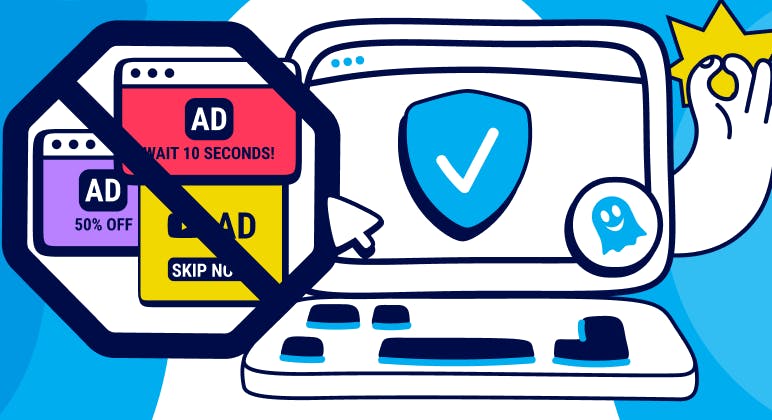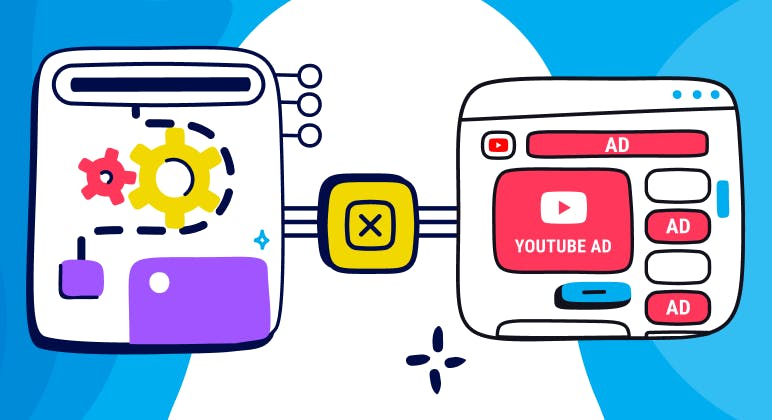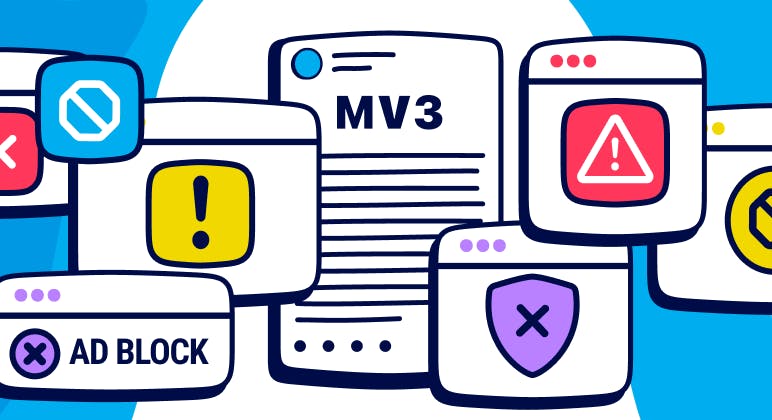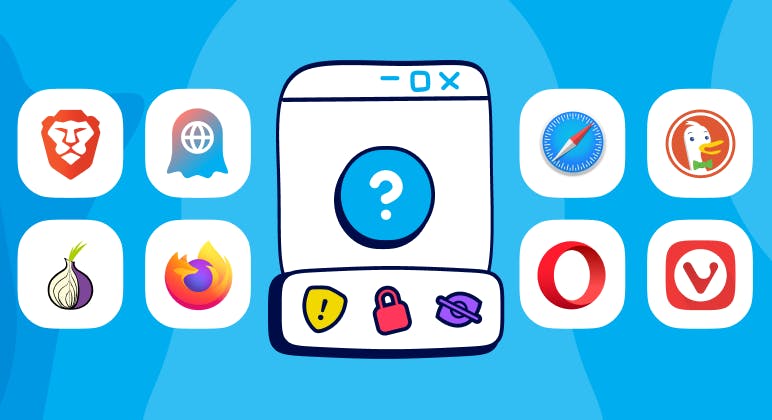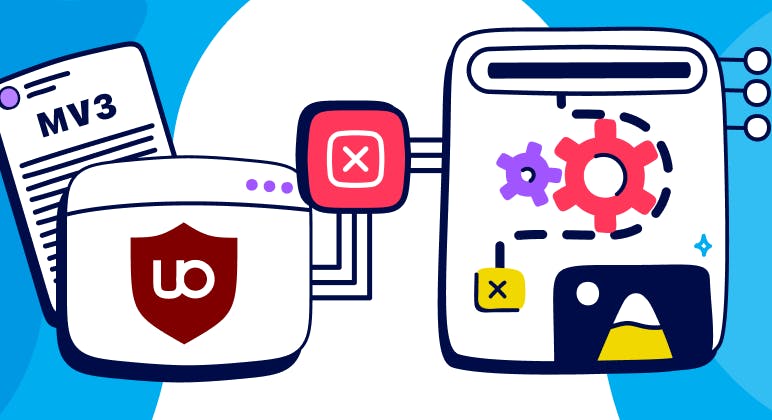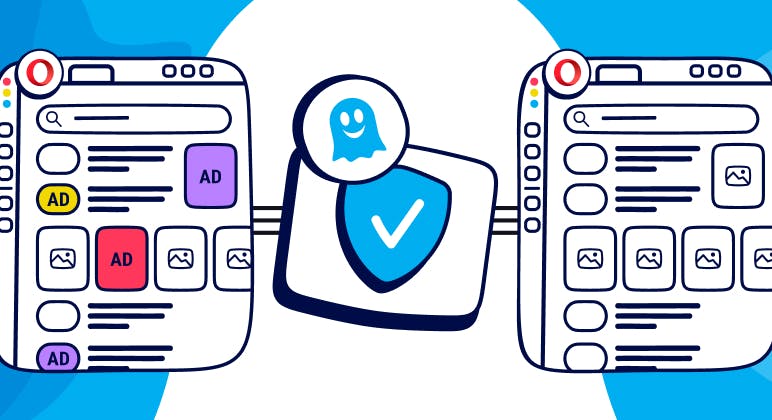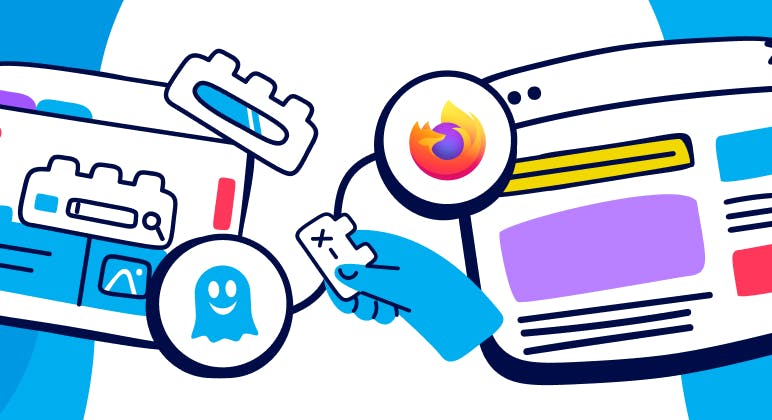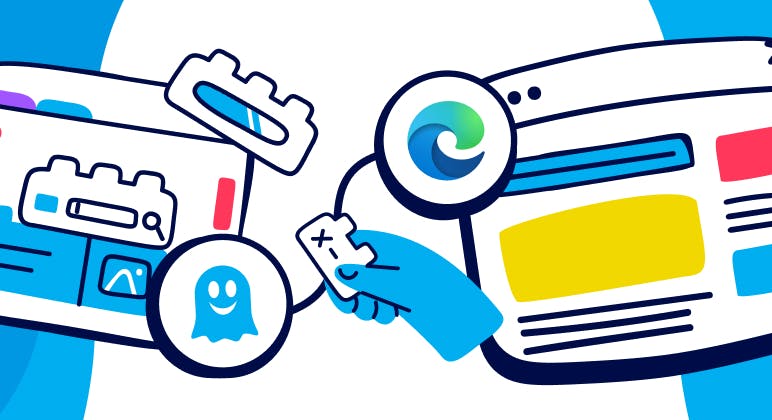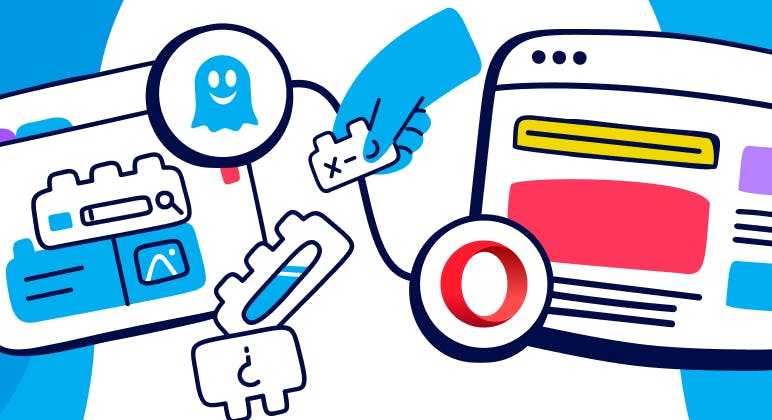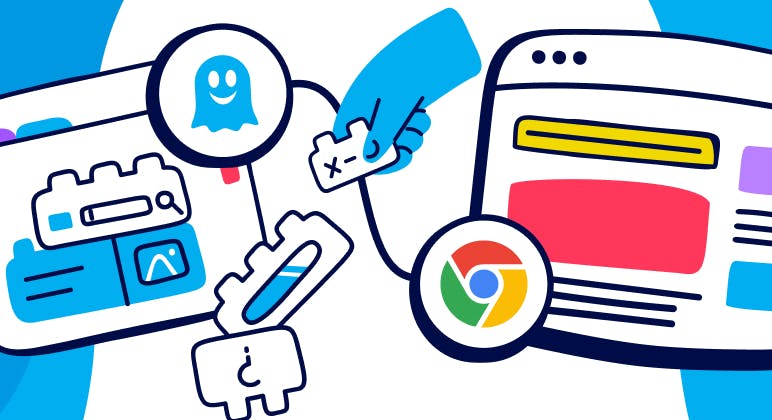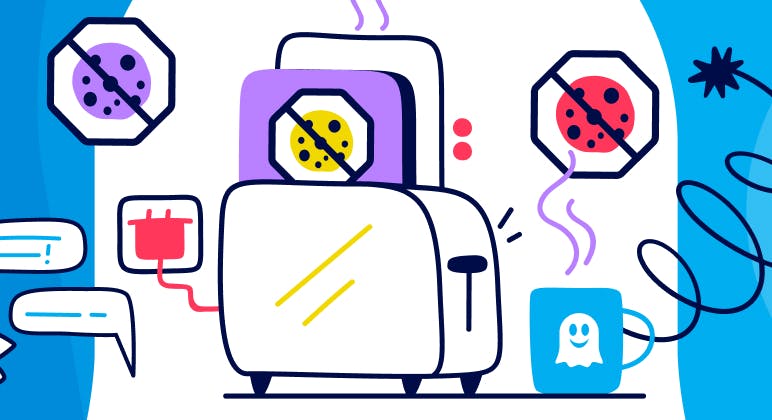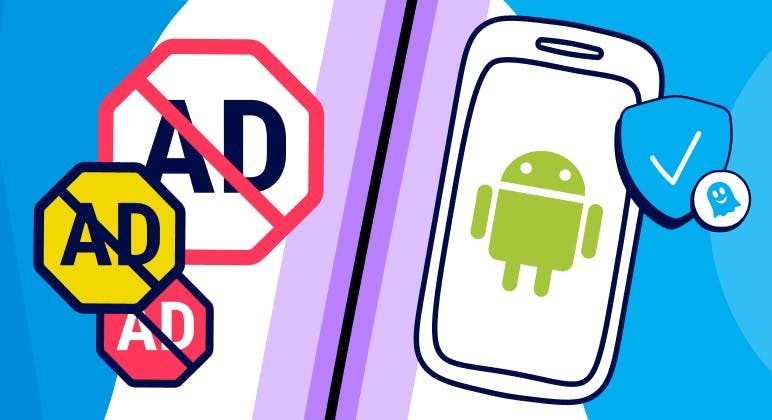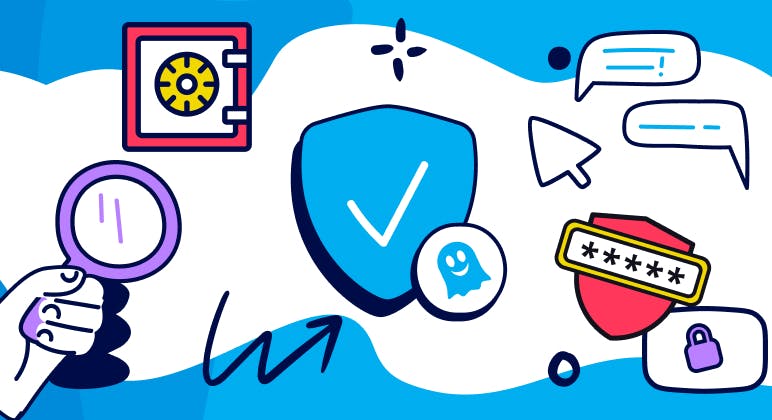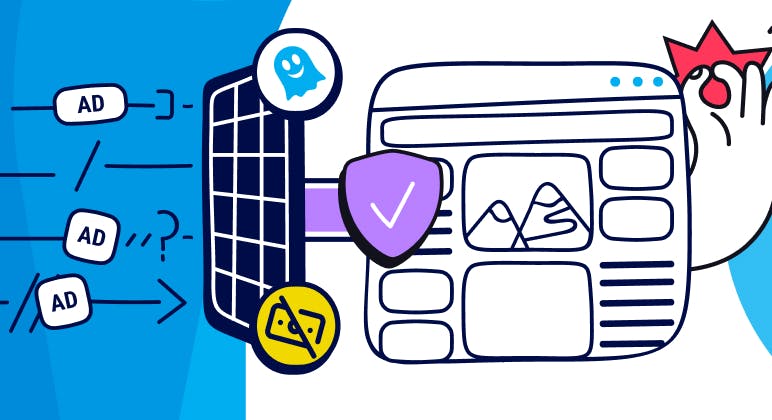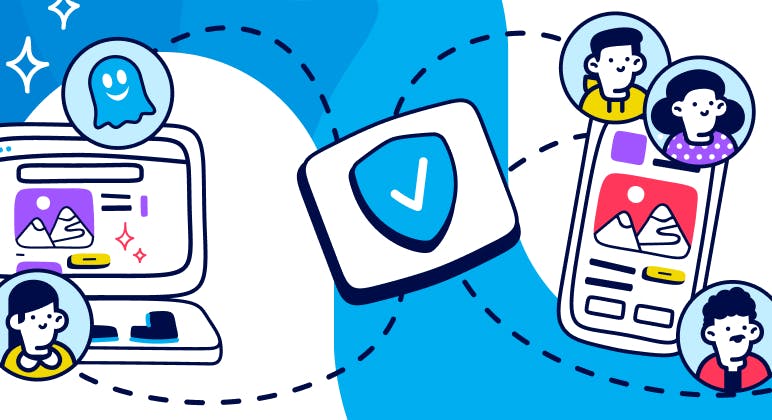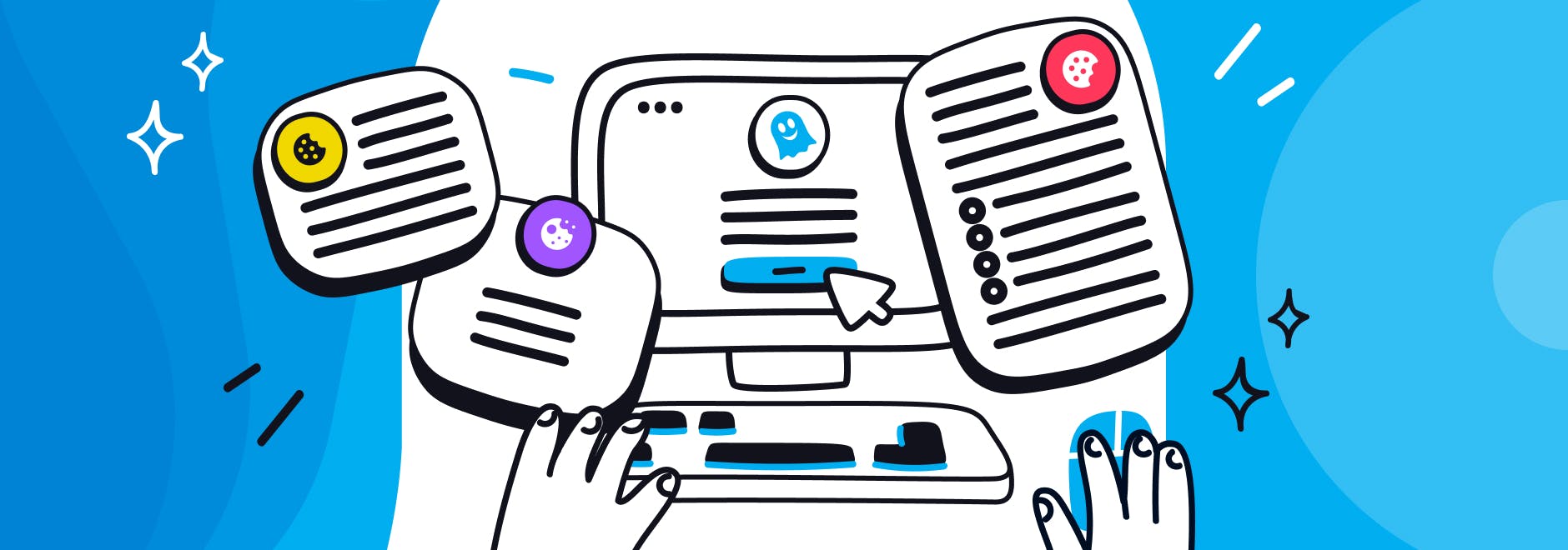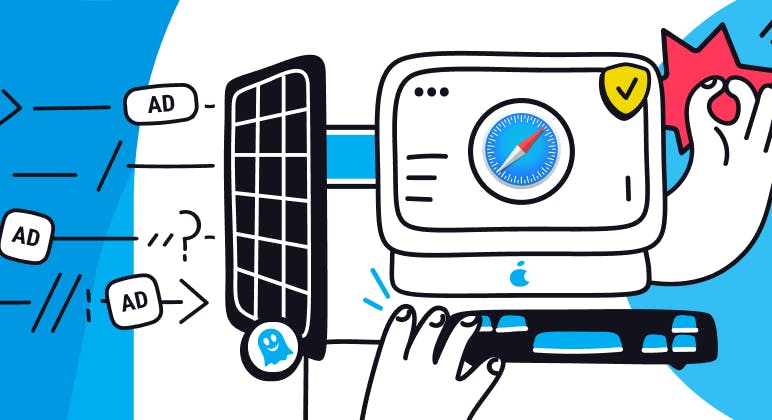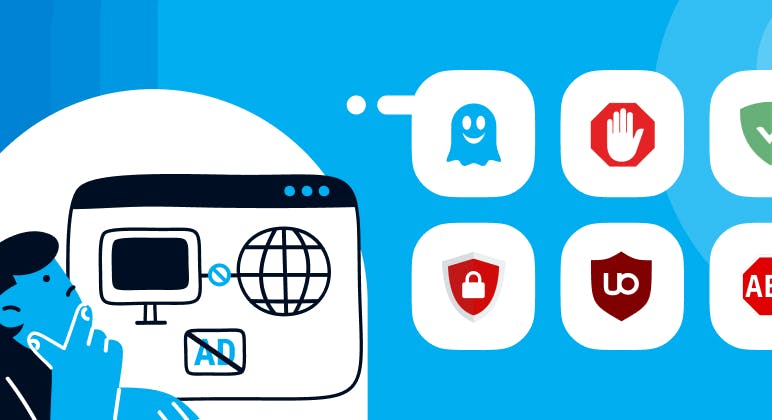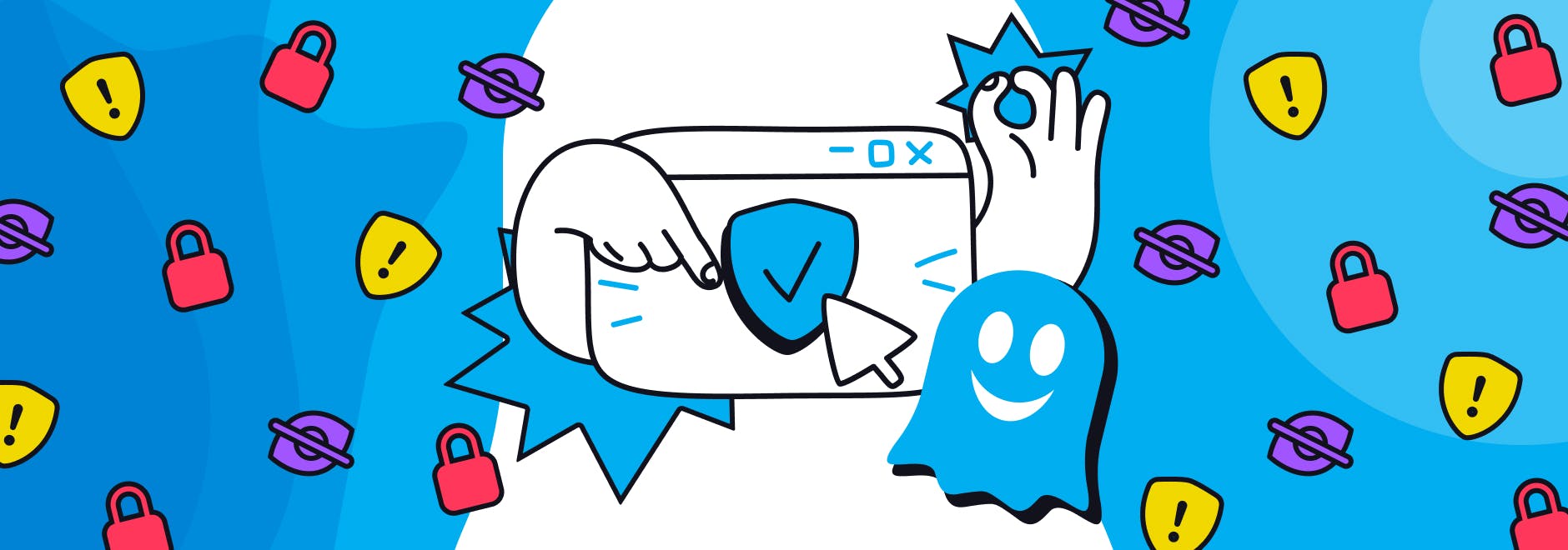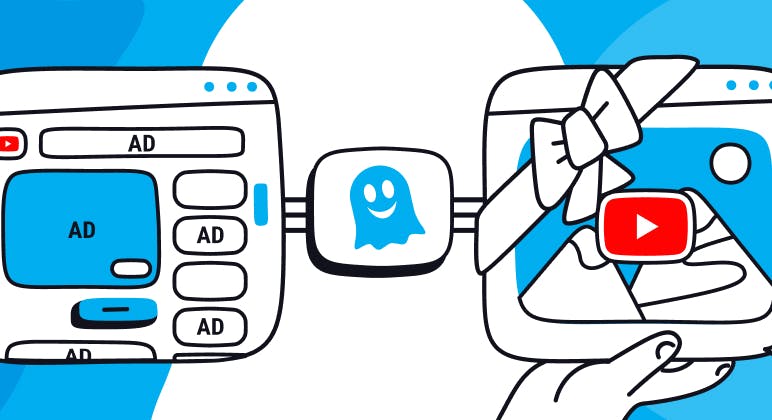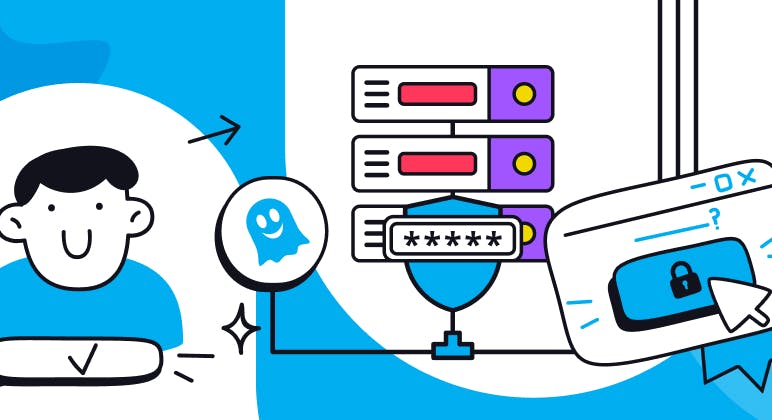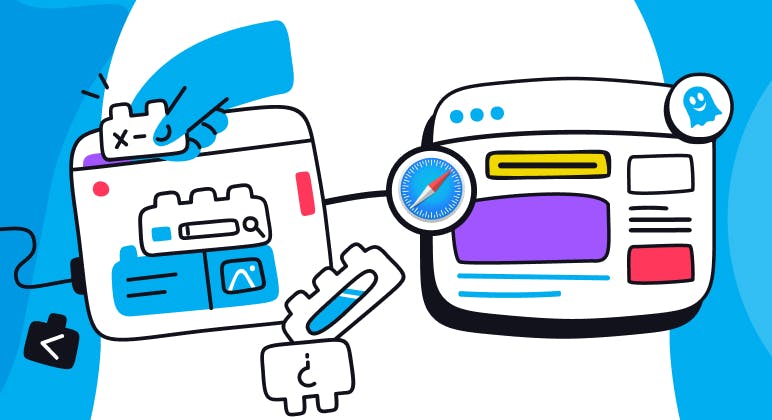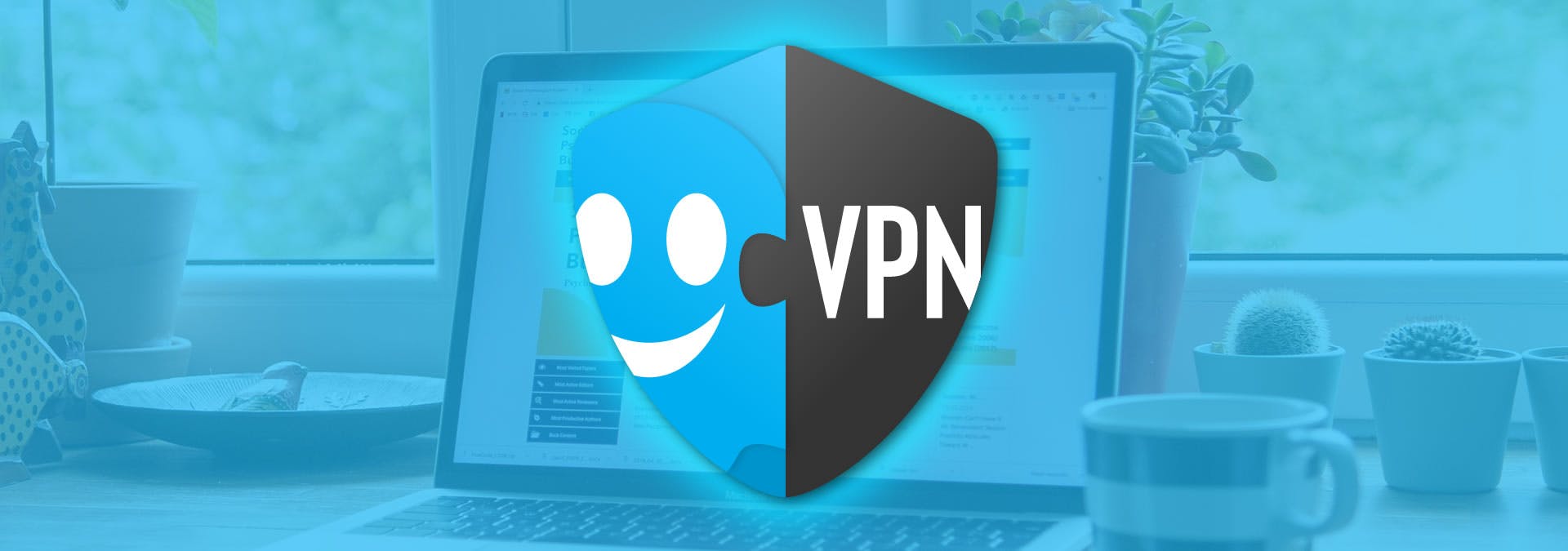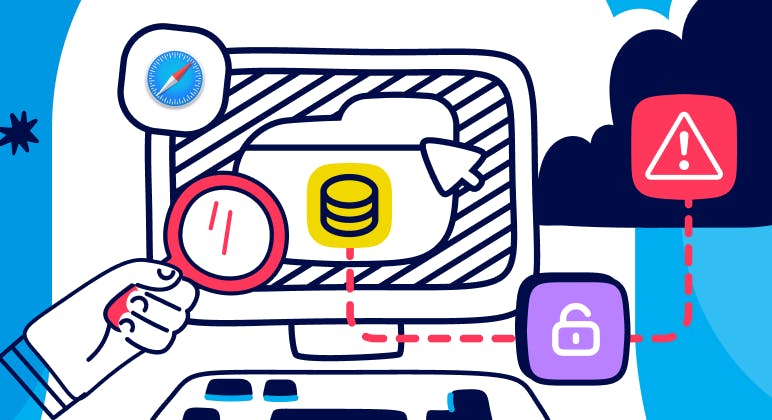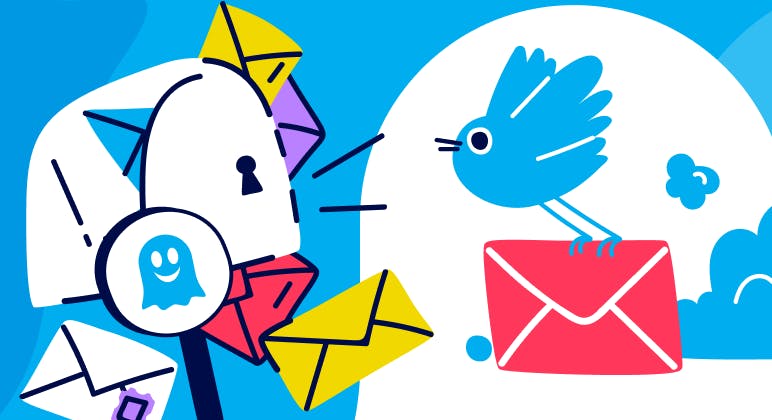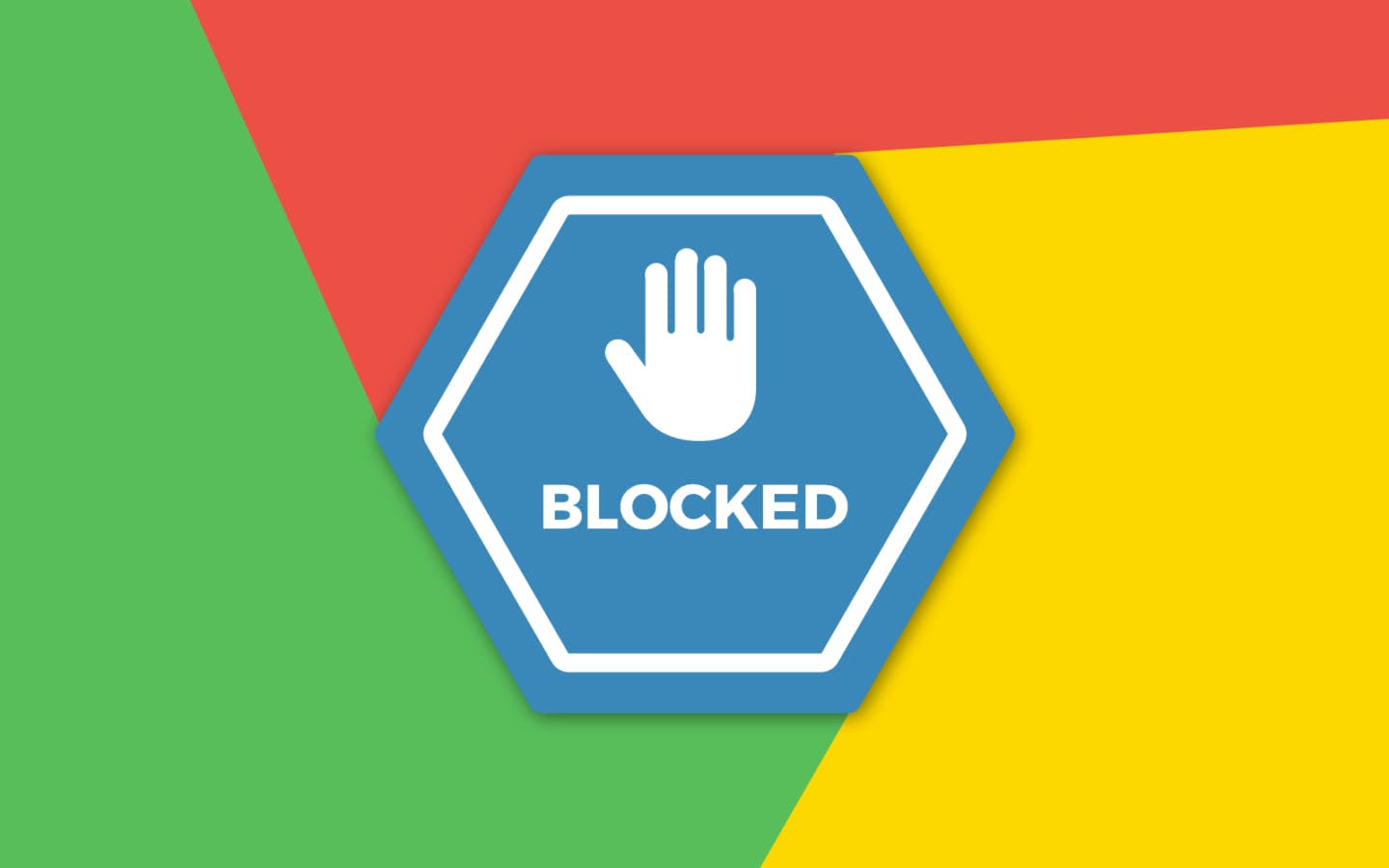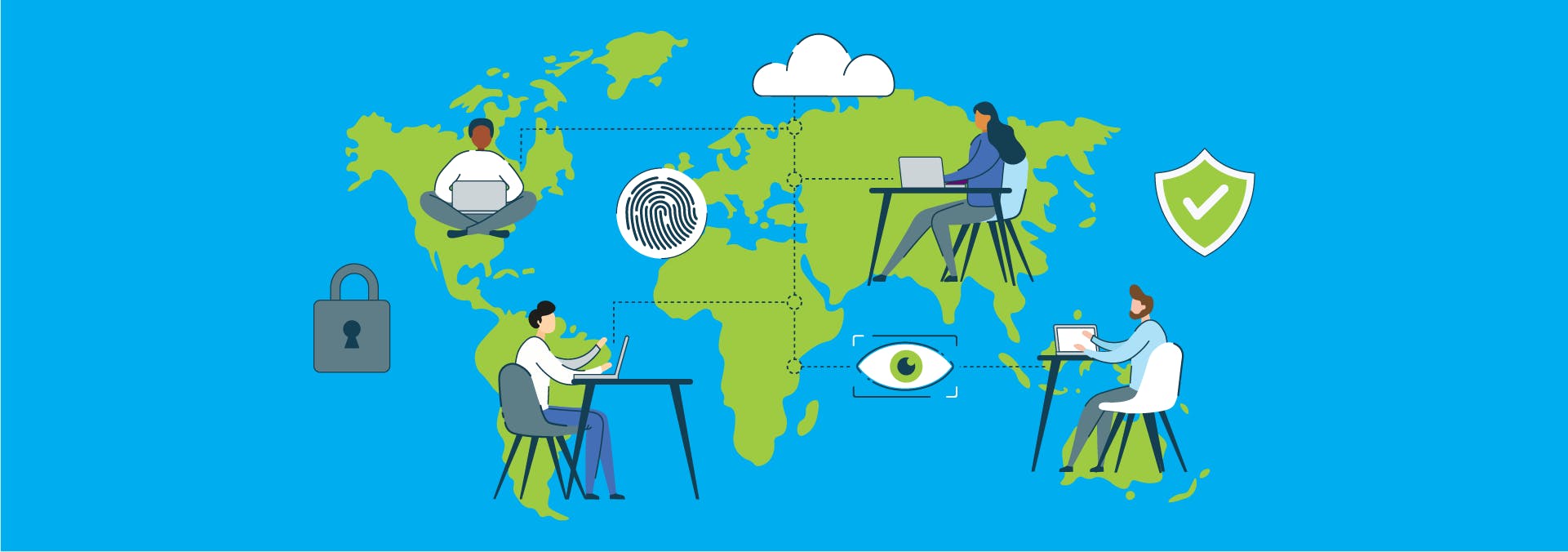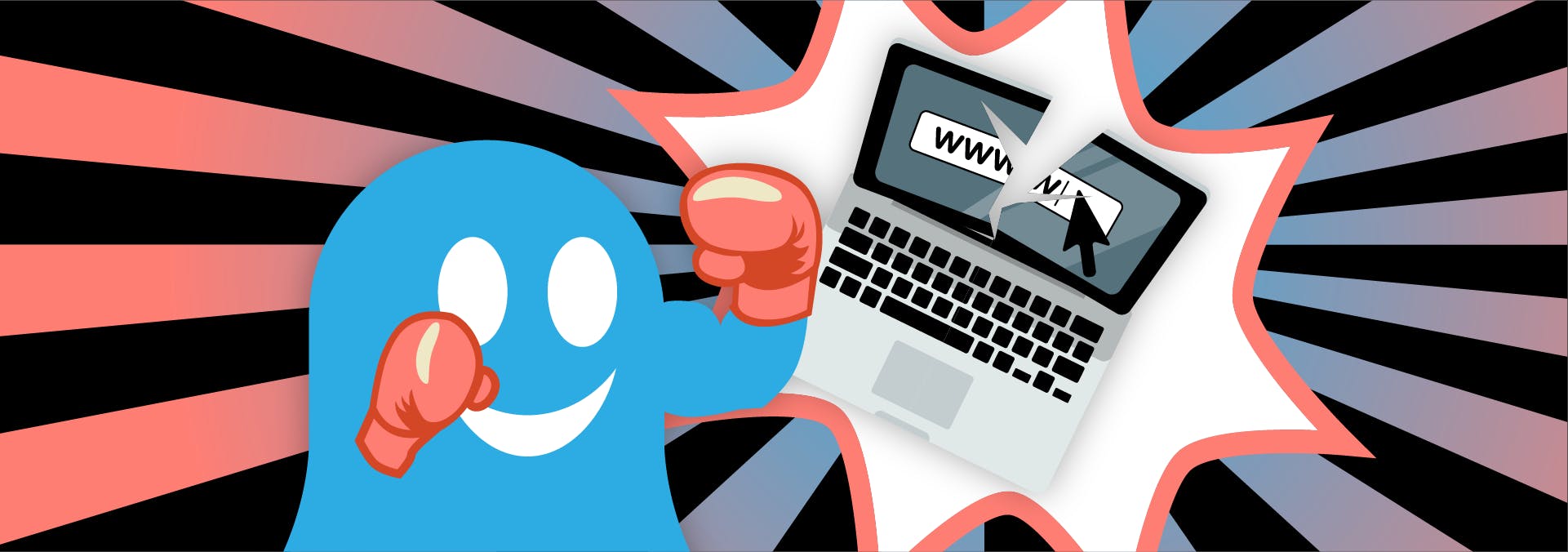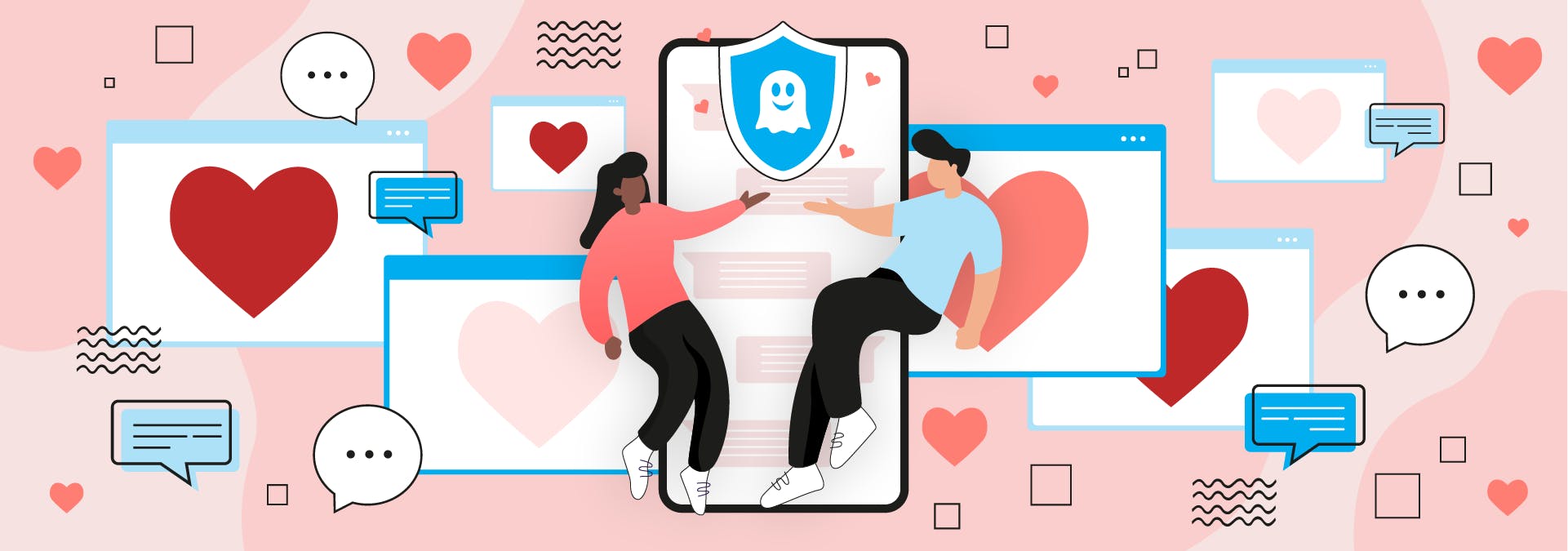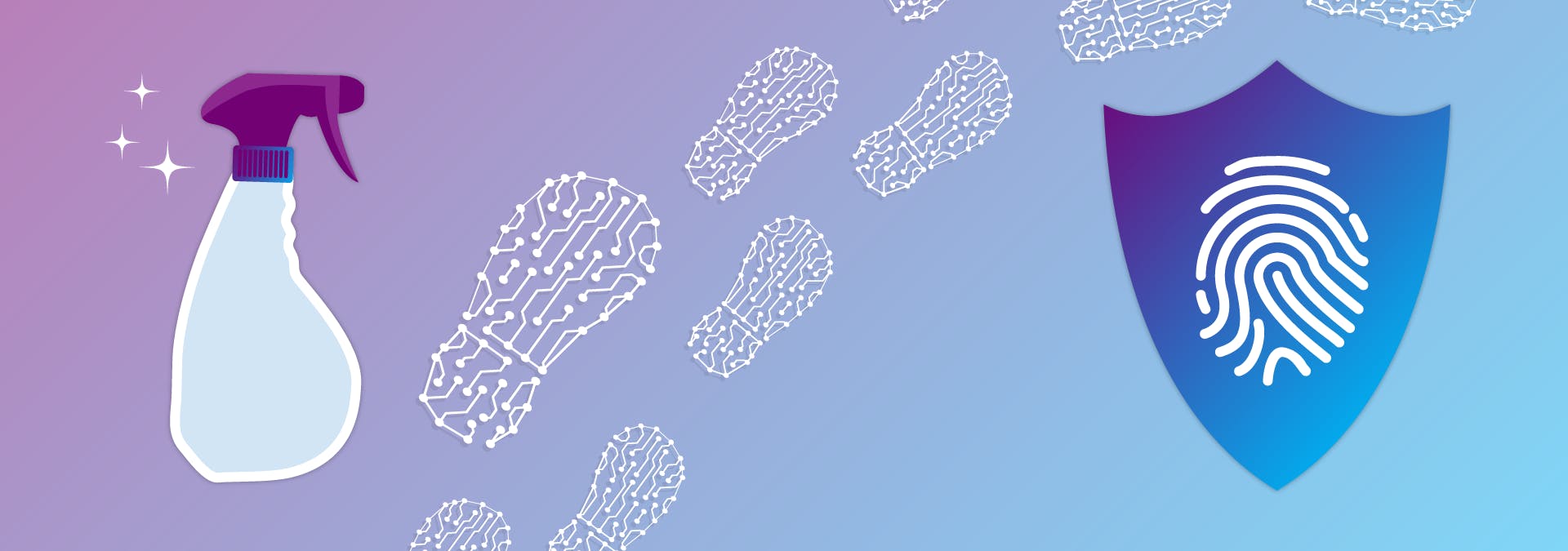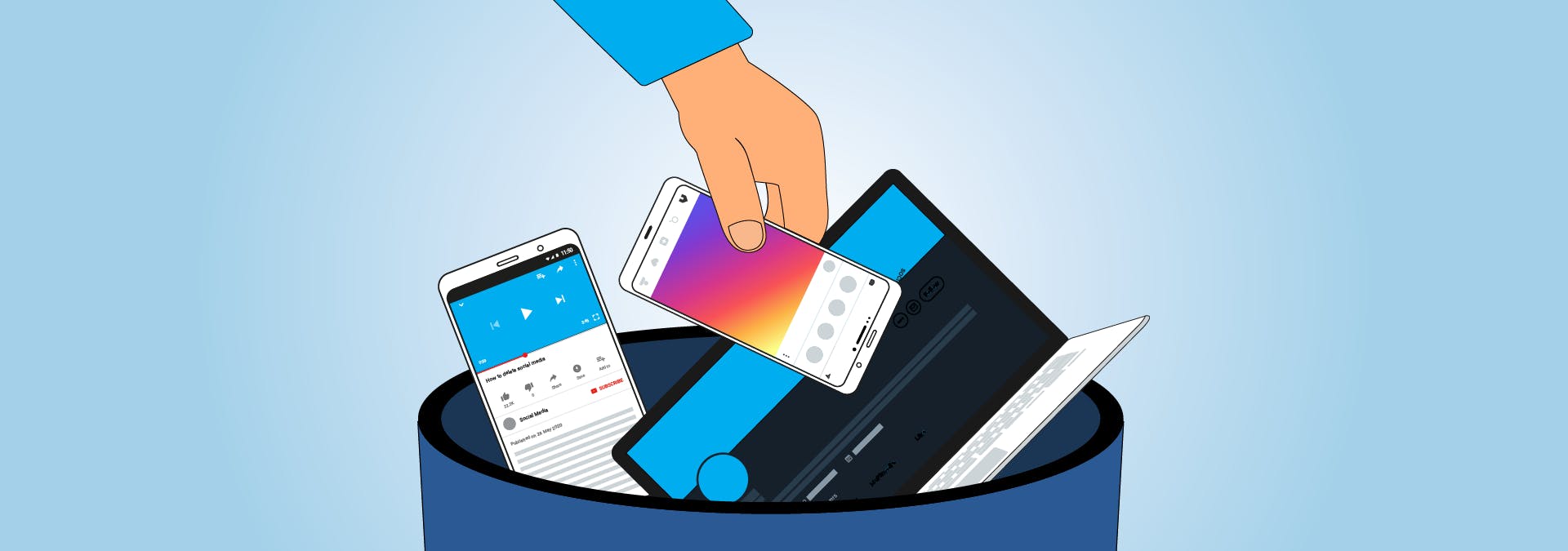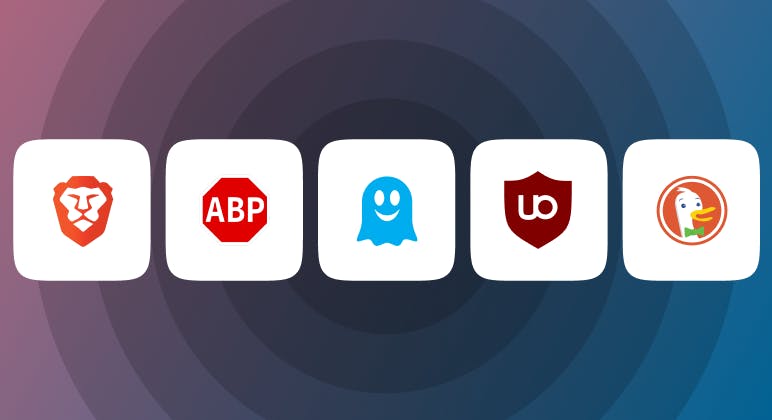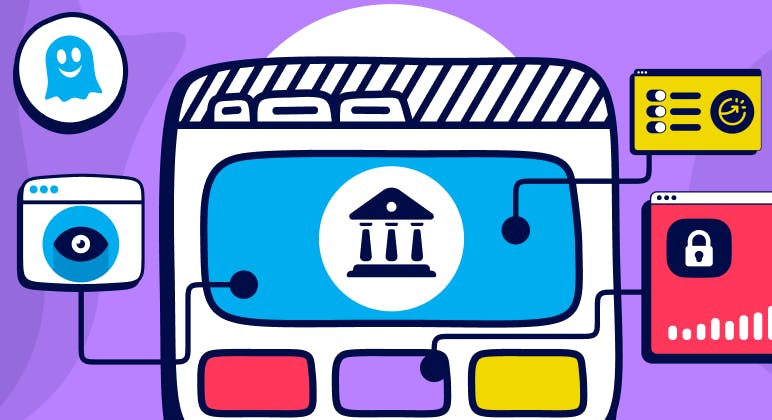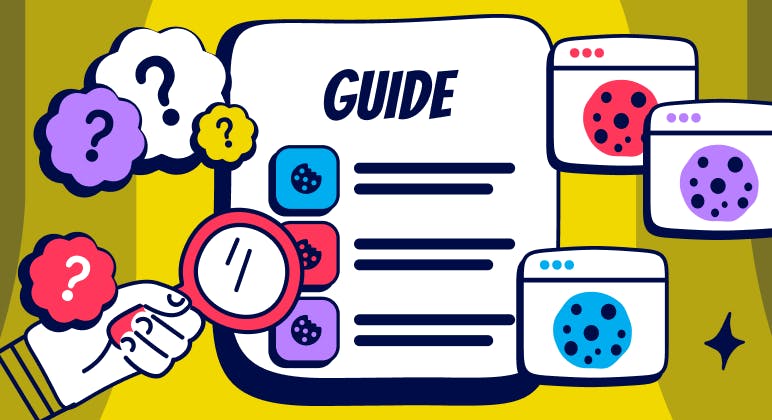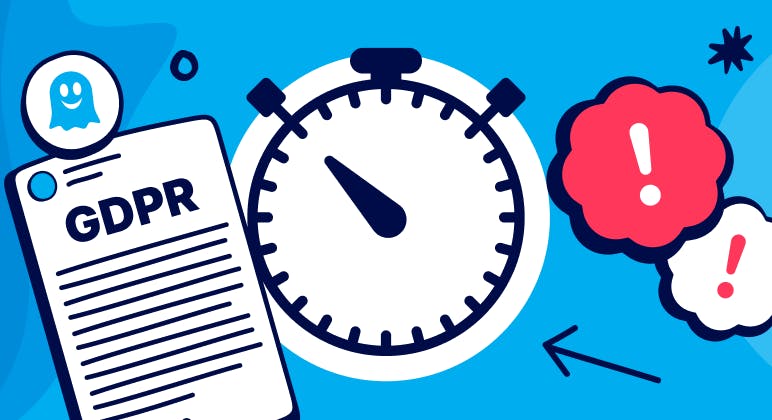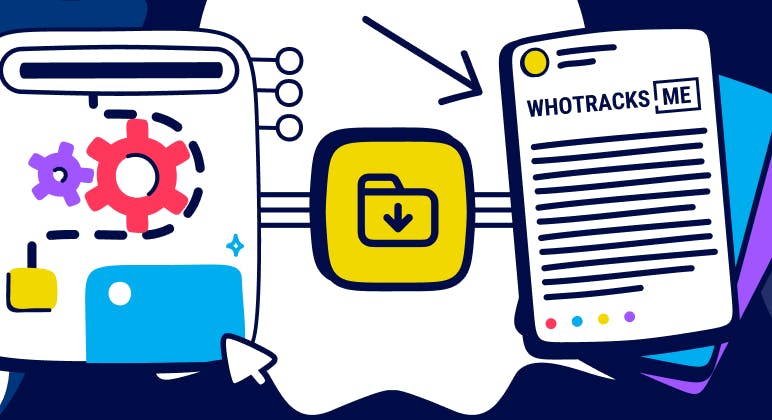Guide
Can You Be Tracked if You Use a VPN?
February 03, 2025
Your Privacy, Our Mission
DonateSupport Ghostery with a one-time donation. Your contributions help us develop even stronger protection against trackers and ads, making the web safer for everyone.
One-time or whenever you appreciate Ghostery.